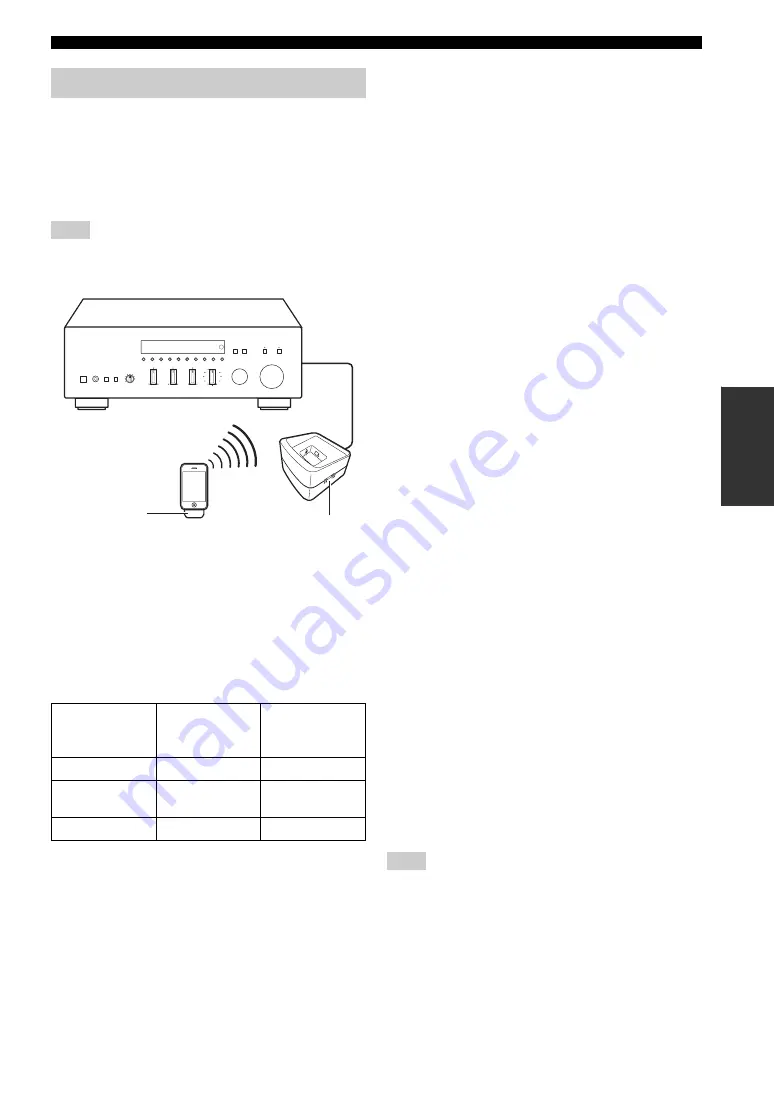
37
En
PLAYING BACK TUNES FROM YOUR iPhone/iPod/Bluetooth™ COMPONENT
BA
S
IC
OPE
R
A
T
IO
N
By connecting a Wireless System for iPod to this unit, you
can play songs on your iPhone/iPod and listen to them
using a wireless connection.
y
You can use the remote control to control the iPhone/iPod. For
more information, see page 36.
When playing an iPhone/iPod using a Wireless System for iPod,
playback information is not displayed on the front panel display.
■
Establishing a wireless connection
Once the iPhone/iPod is connected to the YID-W10
transmitter and playback begins, it takes about 5 seconds
for audio to be heard. During this time the wireless
connection between the YID-W10 transmitter and
receiver is established.
The status of the wireless connection between the
YID-W10 transmitter and receiver is indicated by the
respective indicator.
■
Controlling this unit with your iPhone/
iPod
• When playback begins on an iPhone/iPod that is
connected to a YID-W10 transmitter, and if the
YID-W10 transmitter is within range of the YID-W10
receiver, this unit performs as follows:
– If this unit is already turned on when playback
begins: The input source switches to DOCK.
– If this unit is in standby mode when playback
begins: This unit turns on and the input source
switches to DOCK.
• In the following situations, the wireless connection
between the transmitter and receiver is disconnected.
After 30 seconds this unit automatically enters standby
mode.
– The iPhone/iPod is not operated for about 30–120
seconds after the playback is paused.
– The sleep timer of the iPhone/iPod is activated.
– The iPhone/iPod is disconnected from the
YID-W10 transmitter.
– The iPhone/iPod battery level decreases to a level
where it cannot provide enough power to the
YID-W10 transmitter.
– The YID-W10 transmitter is moved outside of the
wireless communication range of the YID-W10
receiver.
– Communication between the YID-W10 transmitter
and receiver becomes disrupted due to interference
from other wireless LAN devices, cordless
telephones, microwave ovens, etc.
y
These features can be disabled by setting “Interlock” to “OFF” in
the Option menu (see page 42).
• Adjusting the volume on the iPhone/iPod also adjusts
the volume of this unit. The iPhone/iPod can increase
the volume to up to 0 dB (or the value set for the
“MaxVol” setting in the Option menu). To further
increase the volume, adjust the volume using this unit’s
VOLUME control or the remote control.
y
• When this unit is turned on or is in standby mode, your iPhone/
iPod can be charged automatically if the YID-W10 transmitter
connected to your iPhone/iPod is stationed in the YID-W10
receiver. The MAIN ZONE indicator remains brightly lit when
an iPhone/iPod is being charged.
• Refer to the operating instructions of the YID-W10 for more
information.
When the iPhone/iPod is used in Zone 2, these features are not
available.
Using a Wireless System for iPod
Note
Status of
Connection
YID-W10
transmitter
indicator
YID-W10
receiver
indicator
No connection
Off
Off
Confirming
connection
Green, flashing
Blue, flashing
Connected
Green, lit
Blue, lit
YID-W10 receiver
YID-W10
transmitter
Note
















































