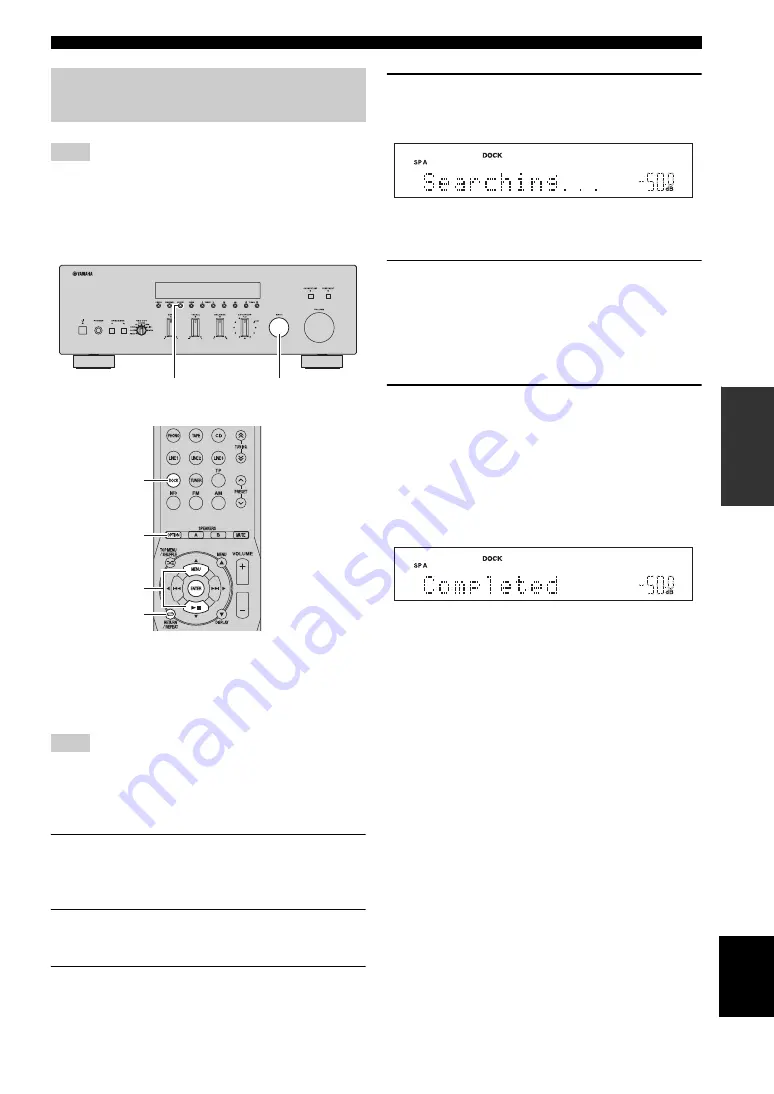
27
En
PLAYING BACK TUNES FROM YOUR iPhone/iPod/Bluetooth™ COMPONENT
BA
S
IC
OPERA
T
IO
N
Engli
s
h
This unit supports A2DP (Advanced Audio Distribution Profile)
and AVRCP (Audio and Video Remote Control Profile) of the
Bluetooth profile.
■
Pairing Bluetooth™ components
Be sure to pair the Bluetooth Wireless Audio Receiver and
the Bluetooth component when connecting for the first
time or when settings have been deleted.
Refer to the operating instructions of your Bluetooth
component as necessary when carrying out pairing.
The Bluetooth Wireless Audio Receiver can be paired with up to
eight Bluetooth components. When the ninth device is paired, the
pairing settings for the device which has not been used for the
longest period of time will be deleted.
1
Rotate the INPUT selector on the front panel
(or press DOCK on the remote control) to
select DOCK as the input source.
2
Turn on the Bluetooth component you want
to pair and set it to pairing mode.
3
Press OPTION on the remote control.
The Option menu for DOCK displayed (see page 29).
4
Press
B
/
C
on the remote control to select
“Pairing”, and then press ENTER.
“Searching...” is displayed and pairing begins.
y
To cancel pairing, press RETURN on the remote control.
5
Make sure the Bluetooth component
recognizes the Bluetooth Wireless Audio
Receiver.
When the component is recognized, it will be
displayed in the Bluetooth component list, for
example as “YBA-10 YAMAHA”.
6
Select the Bluetooth Wireless Audio
Receiver from the Bluetooth component list,
and enter a pass key “0000” using the
Bluetooth component.
When pairing is complete, “Completed” is displayed
on the front panel display.
To exit the Option menu, press OPTION on the
remote control.
y
When the input source is set to DOCK, you can also begin pairing
by pressing and holding MEMORY on the front panel (or
ENTER on the remote control).
Using a Bluetooth Wireless Audio
Receiver
Note
Note
INPUT selector
DOCK
MEMORY
OPTION
RETURN
B
/
C
ENTER
















































