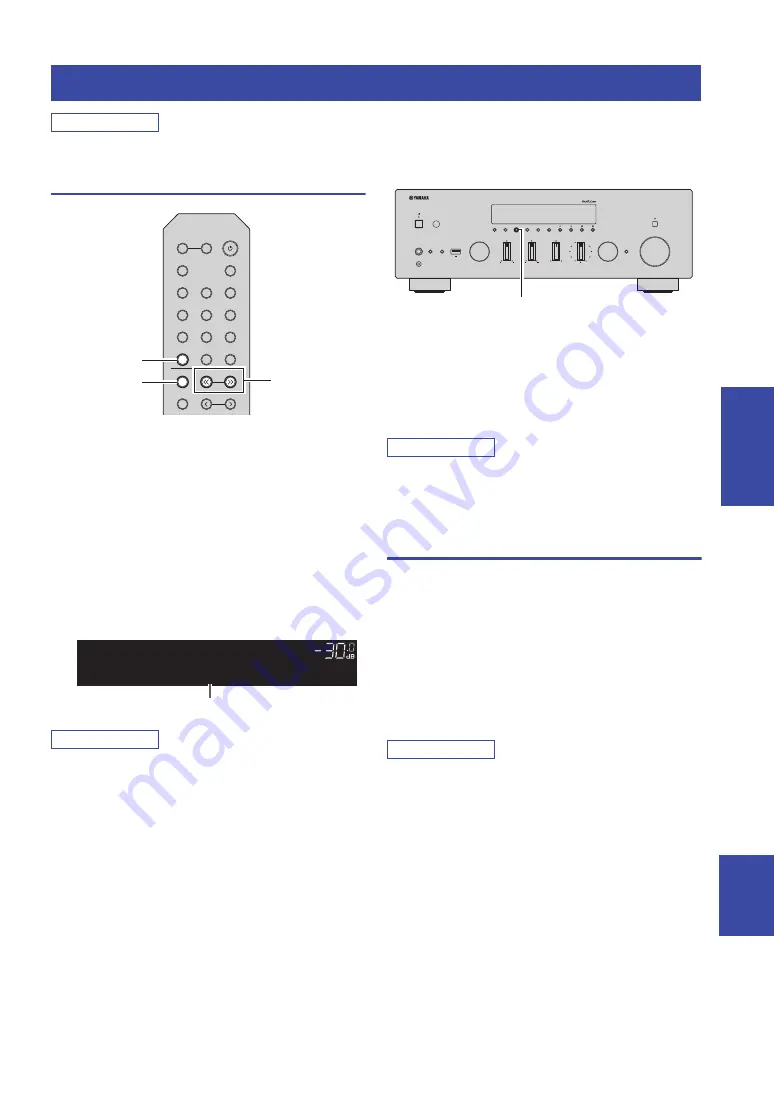
Listening to FM/AM radio
25
En
English
BA
S
IC
OPERA
T
ION
Note
R-N803D does not include an AM tuner.
FM/AM tuning
1
Press TUNER to select “TUNER” as the input
source.
2
Press BAND repeatedly to select the
reception band (FM or AM).
3
Press TUNING
jj
/
ii
to set a frequency.
To search stations automatically, press and hold
TUNING
jj
/
ii
for a second.
If a broadcast is being received, “TUNED” indicator
on the front display will be lit. If a stereo broadcast is
being received, the “STEREO” indicator will also lit.
Note
• If the station signals are weak, tuning search does not stop at the
desired station.
• When FM radio reception is unstable, switching the FM mode
to "Mono" may improve it.
■
Improving FM reception (FM mode)
If the signal from the station is weak and the sound quality
is not good, set the FM band reception mode to monaural
mode to improve reception.
1
Press MODE repeatedly to select “Stereo”
(automatic stereo mode) or “Mono”
(monaural mode) when this unit is tuned in to
an FM radio station.
When “Mono” is selected, FM broadcasts will be
heard in monaural sound.
Note
The STEREO indicator on the front panel lights up while
listening to a station in stereo mode.
Registering favorite radio stations
(presets)
You can register up to 40 radio stations as presets. Once
you have registered stations, you can easily tune into them
by selecting their preset numbers.
You can automatically register FM radio stations that have
strong signals (auto preset). For AM radio stations or FM
radio stations with weak signals, register them manually
(p. 26).
■
Registering FM radio stations
automatically (auto preset)
Note
• When you register radio stations automatically, radio stations
currently registered to preset numbers may be overwritten.
• If the station you want to register is weak in signal strength, try
using the manual preset tuning method.
• FM stations registered as presets using the automatic preset
registration feature will be heard in stereo.
• (U.K. and Europe models only)
Only Radio Data System broadcasting stations can be preset
automatically.
Listening to FM/AM radio
TUNING
jj
/
ii
TUNER
BAND
LINE 1
OPT 1
OPT 2
CD
COAX 1
COAX 2
BLUETOOTH
NET
U
S
B
LINE 2
LINE
3
TUNER
PRE
S
ET
TUNING
BAND
MEMORY
S
LEEP
PHONO
B
A
S
PEAKER
S
FM 98.50MHz
VOL.
TUNED
STEREO
A
Frequency
VOLUME
PURE DIRECT
RETURN
CONNECT
PUSH - ENTER
TUNING
PRESET
BAND
MEMORY
CLEAR
BASS
INPUT
5V
1A
BALANCE
L
R
TREBLE
LOUDNESS
FLAT
-30dB
DIMMER
MODE
DISPLAY
SELECT
PHONES
YPAO MIC
SPEAKERS
USB
A
B
MODE






























