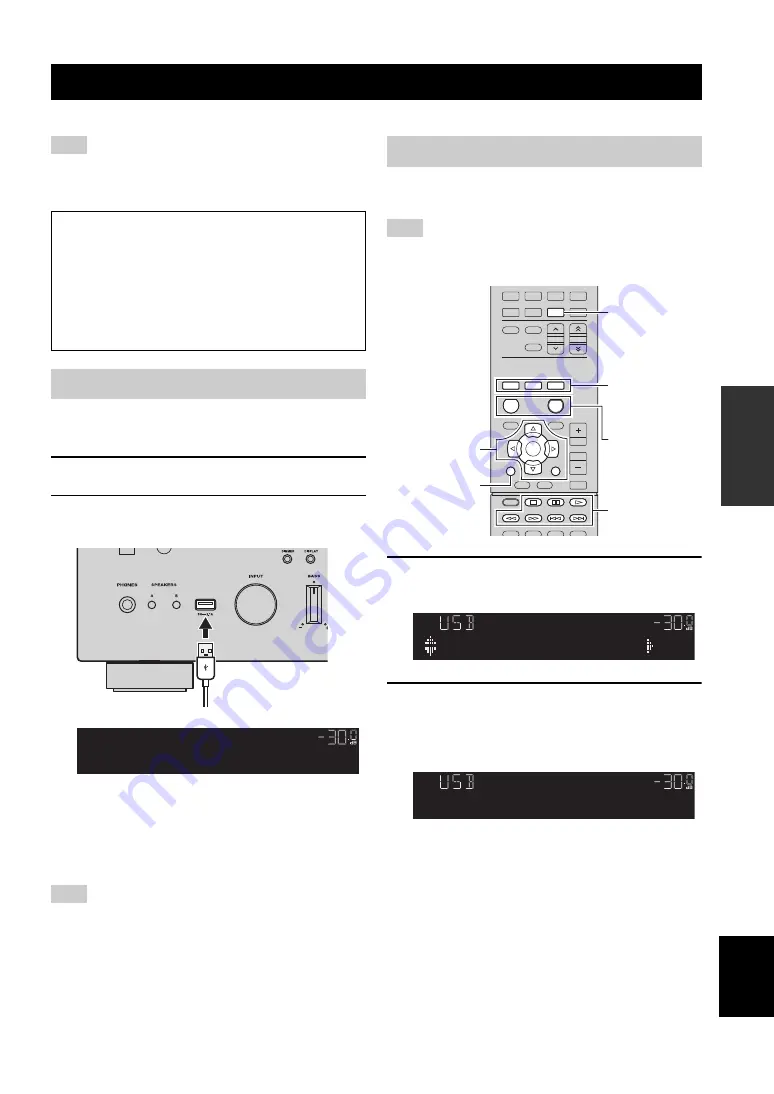
PLAYING BACK IPOD MUSIC
21
En
BA
S
IC
OPE
R
A
T
IO
N
English
You can play back iPod music on the unit using a USB cable supplied with the iPod.
An iPod may not be detected by the unit or some features may not
be compatible, depending on the model or software version of the
iPod.
Connect your iPod to the unit with the USB cable supplied
with the iPod.
1
Connect the USB cable to the iPod.
2
Connect the USB cable to the USB jack.
y
The iPod charges while it is connected to the unit. If you set the
unit to standby mode while the iPod is charging, the iPod
continues to charge up to 4 hours.
If “NET Standby” (p.32) in the “SETUP” menu is set to “On”, it
continues to change without limit.
Disconnect the iPod from the USB jack when it is not in use.
Follow the procedure below to operate the iPod contents
and start playback.
“_” (underscore) will be displayed for characters not supported
by the unit.
1
Press USB to select “USB” as the input
source.
2
Use the cursor keys to select an item and
press ENTER.
If a song is selected, playback starts and the playback
information is displayed.
y
• To return to the previous state, press RETURN.
• If you press the DISPLAY repeatedly, you can switch the
playback information on the front display (p.29).
• To operate the iPod manually to select content or control
playback, switch to the simple play mode (p.22).
Playing back iPod music
Note
Made for
• iPod touch (1st, 2nd, 3rd, 4th and 5th generation)
• iPod nano (2nd, 3rd, 4th, 5th, 6th and 7th generation)
• iPhone 5, iPhone 4S, iPhone 4, iPhone 3GS, iPhone 3G,
iPhone
• iPad (4th generation), iPad mini, iPad (3rd generation),
iPad 2, iPad
(as of August 2013)
Connecting an iPod
Note
The unit (front)
VOL.
SW
C
L
R
SL
SR
Connected
USB
SP A
Playback of iPod content
Note
LINE1
LINE2
LINE3
SHUFFLE
REPEAT
MODE
PHONO
TUNER
CD
FM
AM
DISC SKIP
PRESET
TUNING
MEMORY
SETUP
OPTION
RETURN
TOP
MENU
1
2
3
4
POP-UP
MENU
MUTE
ENTER
VOLUME
HOME
NOW
PLAYING
USB
NET
DISPLAY
USB
SHUFFLE
REPEAT
MODE
HOME
NOW PLAYING
ENTER
RETURN
DISPLAY
Cursor keys
External device
operation keys
VOL.
SW
L
R
SP A
Music
VOL.
SW
L
R
SP A
Track#1






























