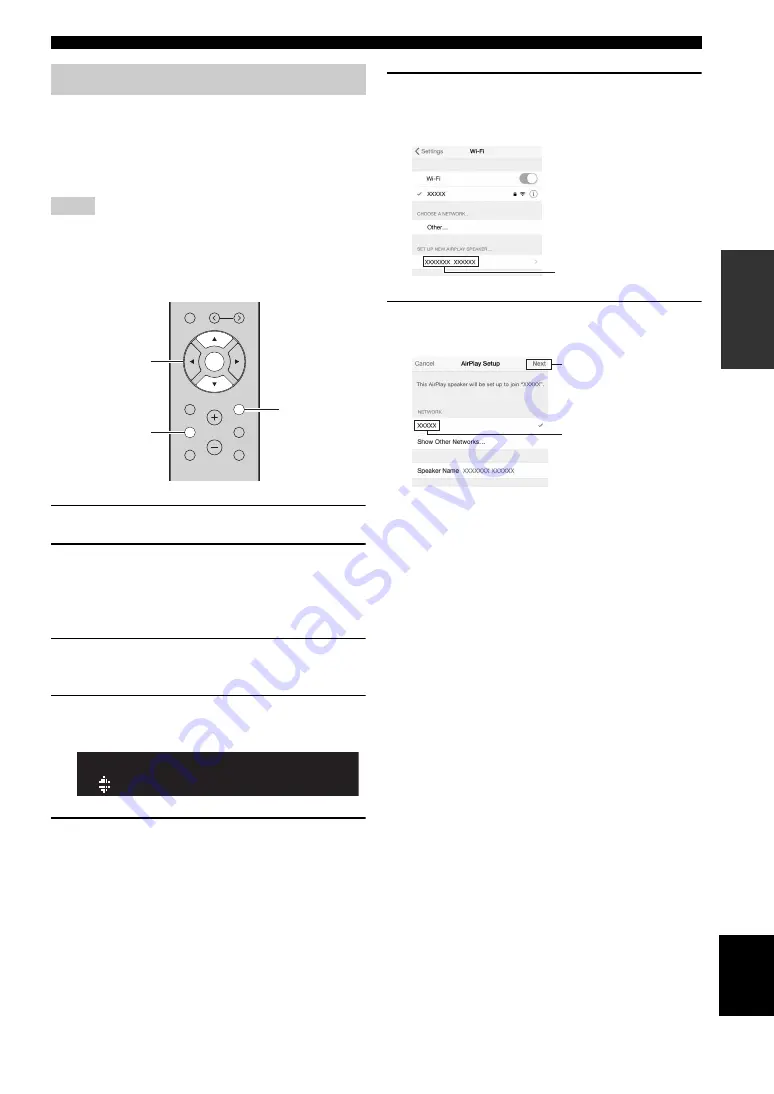
15
En
Connecting to a network
English
PREP
ARA
TION
You can easily setup a wireless connection by applying the
connection settings on iOS devices (iPhone/iPad/iPod
touch).
Before proceeding, confirm that your iOS device is
connected to a wireless router (access point).
• If you perform the following procedure, all network settings will be
initialized.
• This configuration does not work if the security protocol of your
wireless router (access point) is WEP. In this case, use another
connection method.
1
Press SETUP.
2
Use the cursor keys (
/
) to select
“Network” and press ENTER.
y
To return to the previous state, press RETURN.
3
Use the cursor keys (
/
) to select
“Connection” and press ENTER.
4
Use the cursor keys (
/
) to select
“Wireless” and press ENTER.
5
Use the cursor keys (
/
) to select “Share
Setting” and then press ENTER twice.
6
On the iOS device, select the unit as the
AirPlay speaker in the Wi-Fi screen.
7
Check that the “Network” field is set to your
preferred network, and then tap “Next”.
When the sharing process finishes, the unit is
automatically connected to the selected network
(access point).
When the setting finishes, verify whether the unit is
connected to a wireless network (p. 19).
Sharing the iOS device setting
Notes
PRESET
MUTE
NOW PLAYING
RETURN
OPTION
VOLUME
MEMORY
ENTER
HOME
SETUP
RETURN
SETUP
ENTER
ENTER
Cursor keys
/
¡WPS
WIRELESS
The name of this unit
Example (iOS 9)
Tap here to start setup
The network currently
selected






























