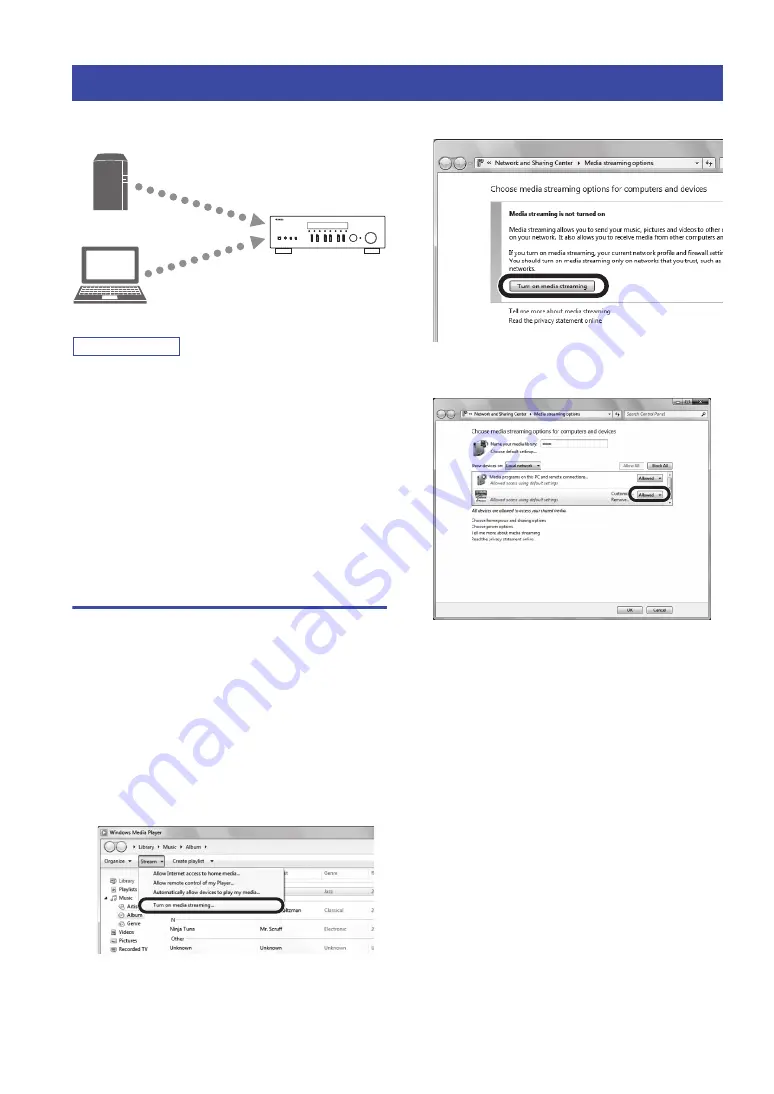
32
En
You can play back music files stored on your PC or
DLNA-compatible NAS on the unit.
Note
• To use this function, the unit and your PC/NAS must be
connected to the same router (p. 13). You can check whether the
network parameters (such as the IP address) are properly assigned
to the unit in “Information” (p. 40) in the “SETUP” menu.
• To play back music files, the server software installed on the
PC/NAS must support the music file formats that you want to
play back.
• The audio may be interrupted while using the wireless network
connection. In this case, use the wired network connection.
• You can connect up to 16 media servers to this unit.
• Refer to “Supported file formats” (p. 52) for information
regarding supported file formats.
Setting the media sharing of music
files
To play back music files in your computer with this unit,
you need to make the media sharing setting between the
unit and computer (Windows Media Player 12 or later). In
here, setting with Windows Media Player in Windows 7 is
taken as an example.
■
When using Windows Media Player 12
1
Start Windows Media Player 12 on your PC.
2
Select “Stream”, then “Turn on media
streaming...”.
The control panel window of your PC appears.
3
Click “Turn on media streaming”.
4
Select “Allowed” from the drop-down list
next to the unit’s model name.
5
As with Step 4, select “Allowed” from the
drop-down list next to devices (PCs or
mobile devices) which you want to use as the
media controllers.
6
Click “OK” to exit.
■
When using a PC or a NAS with other
DLNA server software installed
Refer to the instruction manual for the device or software
and configure the media sharing settings.
Playing back music stored on media servers (PCs/NAS)
PC
NAS
This unit
(Example of English version)
R-N303






























