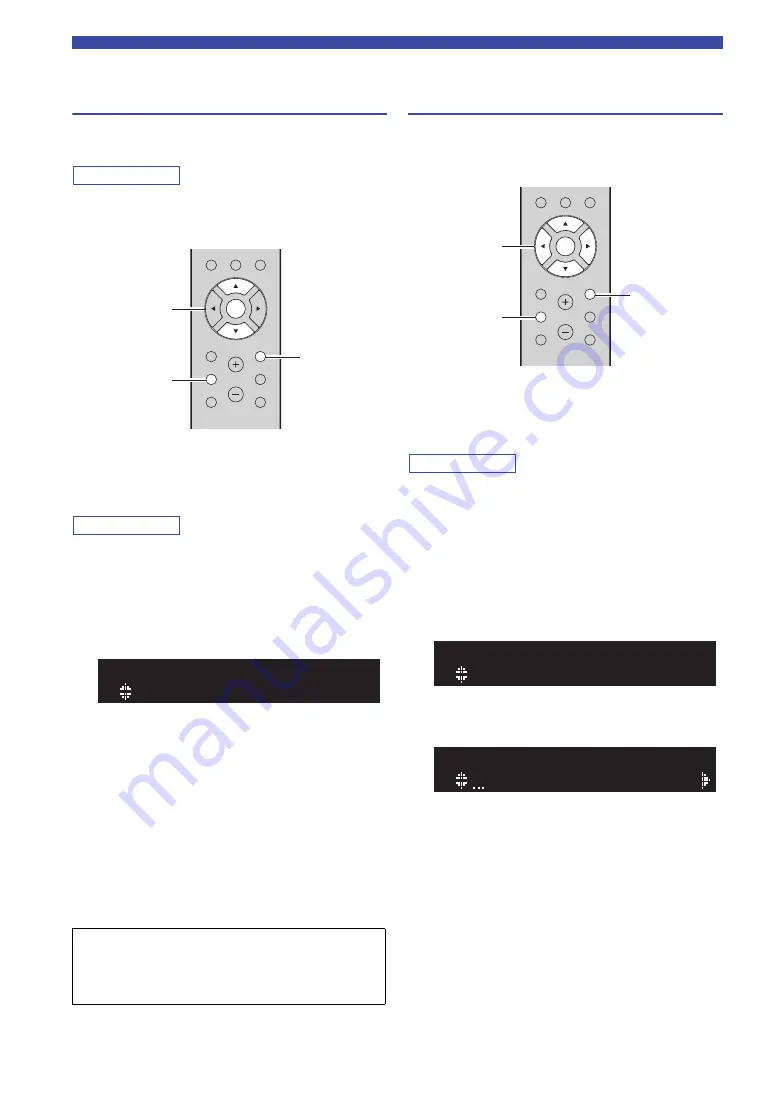
16
En
Connecting to a network
Configuring with the router’s WPS
push button
You can easily set up a wireless connection with one push
of the WPS button.
Note
This configuration does not work if the security method of your
wireless router (access point) is WEP or WPA2-TKIP. In this
case, use another connection method.
1
Press SETUP.
2
Use the cursor keys (
/
) to select
“Network” and press ENTER.
Note
To return to the previous state, press RETURN.
3
Use the cursor keys (
/
) to select
“Connection” and press ENTER.
4
Use the cursor keys (
/
) to select
“Wireless” and press ENTER.
5
Press ENTER twice.
“Connecting” appears on the front display.
6
Push the WPS button on the wireless router
(access point).
When the connection process finishes, “Completed”
appears on the front display. When the setting
finishes, verify whether the unit is connected to a
wireless network (p. 18).
If “Completed” does not appear, repeat from Step 1 or
try another connection method.
7
To exit from the menu, press SETUP.
Set the wireless network connection
manually
Before performing the following procedure, check the
security method and security key on the wireless router
(access point).
1
Press SETUP.
2
Use the cursor keys (
/
) to select
“Network” and press ENTER.
Note
To return to the previous state, press RETURN.
3
Use the cursor keys (
/
) to select
“Connection” and press ENTER.
4
Use the cursor keys (
/
) to select
“Wireless” and press ENTER.
5
Use the cursor keys (
/
) to select
“ManualSetting” and press ENTER.
6
Use the cursor keys (
/
) to select “SSID”
and press ENTER.
About WPS
WPS (Wi-Fi Protected Setup) is a standard established by the
Wi-Fi Alliance, which allows easy establishment of a
wireless home network.
MUTE
NOW PLAYING
RETURN
OPTION
VOLUME
CLEAR
MODE
DISPLAY
ENTER
HOME
SETUP
RETURN
SETUP
ENTER
Cursor keys
/
¡WPS
WIRELESS
MUTE
NOW PLAYING
RETURN
OPTION
VOLUME
CLEAR
MODE
DISPLAY
ENTER
HOME
SETUP
ENTER
RETURN
SETUP
Cursor keys
¡SSID
MANUAL
¡
SSID






























