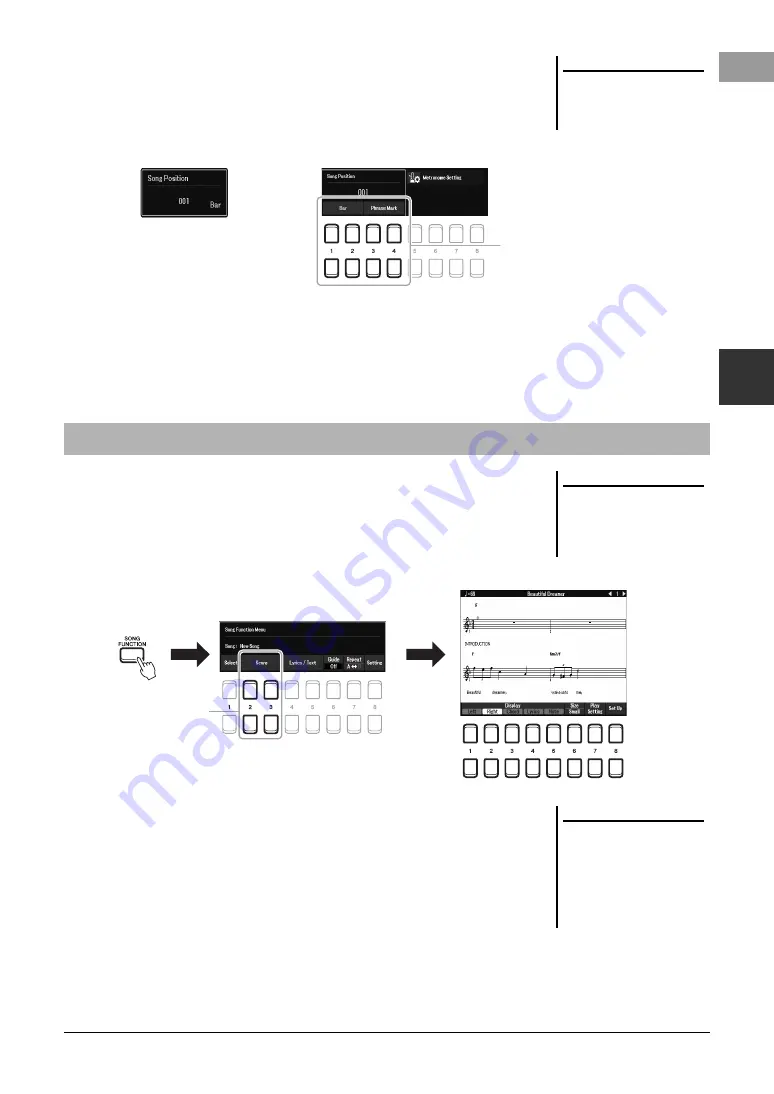
PSR-SX600 Owner’s Manual
63
Son
g
s – Pl
a
y
in
g
,
P
rac
ti
ci
ng and
R
eco
rd
in
g Son
g
s –
3
Pressing the [
G
] (REW) or [
H
] (FF) button calls up a pop-up display showing
the current measure number (or Phrase Mark number).
While the Song Position pop-up is shown on the display, you can also use the Data
dial to adjust the value.
• Fading In/Out
..........Same procedure as with Style. See page 51.
• Adjusting the Tempo
...............................Same procedure as with Style tempo. See page 51.
You can view the music notation (score) of the selected Song.
1
Select a Song (steps 1 – 4 on page 61).
2
Press the [SONG FUNCTION] button to call up the Song
Function Menu display.
3
Press one of the [2
]/[3
] (Score) buttons to call up the
Score display.
You can look through the entire notation by using the TAB [
E
][
F
] buttons
when the Song playback is stopped. When playback is started, the “ball”
bounces along through the score, indicating the current position.
You can change the displayed notation style by using the [1
] – [8
]
buttons. For details, refer to the Reference Manual on the website.
NOTE
Phrase Mark is a pre-programmed
marker in certain Song data, which
indicates a specific location in the
Song.
To change the units used in rewinding/
fast-forwarding the Song from “Bar” to
“Phrase Mark”, press one of the [3
]/[4
] buttons. To rewind/fast forward it in
“Bar” units again, press one of the [1
]/
[2
] buttons.
For Songs not containing Phrase Marks
For Songs containing Phrase Marks
Displaying Music Notation (Score)
NOTE
This instrument can display the music
notation of your recorded Song, or
commercially available MIDI files
(only those which allow devices to
indicate notation).
3
NOTE
The displayed notation is generated by
the instrument based on the Song
data. As a result, it may not be exactly
the same as commercially available
sheet music of the same song —
especially when displaying notation of
complicated passages or many short
notes.






























