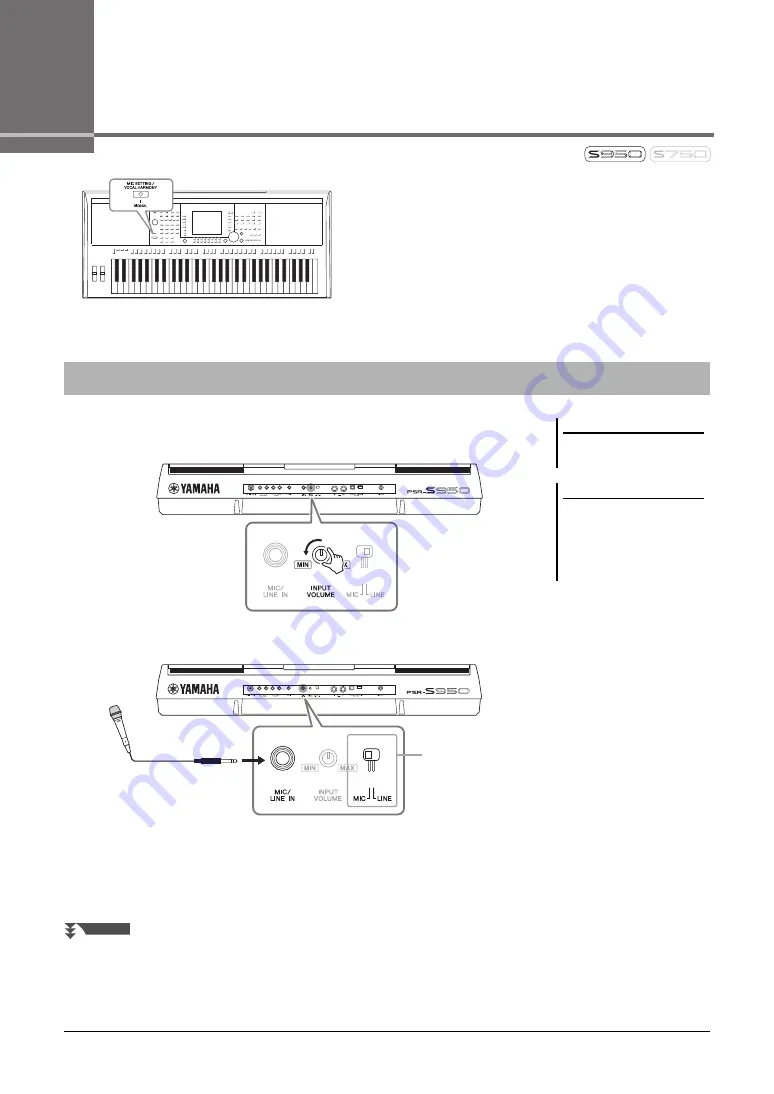
82
PSR-S950/S750 Owner’s Manual
8
Microphone
– Adding Vocal Harmony Effects to Your Singing –
By connecting a microphone to the [MIC/LINE IN] jack (standard
1/4” phone jack), you can enjoy singing along with your keyboard
performance or with Song playback. The instrument outputs your
vocals through the built-in speakers. Moreover, you can
automatically apply various Vocal Harmony effects to your voice
as you sing.
1
Before turning on the power of the instrument, set the [INPUT
VOLUME] knob to the minimum position.
2
Connect the microphone to the [MIC/LINE IN] jack.
3
Set the [LINE MIC] switch to “MIC.”
4
Turn on the power of the instrument.
Connecting a Microphone
NOTE
Make sure you have a conventional
dynamic microphone.
NOTE
Always set the [INPUT VOLUME] knob
to minimum when nothing is con-
nected to the [MIC/LINE IN] jack.
Since the [MIC/LINE IN] jack is highly
sensitive, it may pick up and produce
noise even when nothing is connected.
3
NEXT PAGE
Summary of Contents for PSR-S950
Page 103: ...PSR S950 S750 Owner s Manual 103 Index...
Page 104: ......
Page 109: ...PSR S950 S750 Owner s Manual 109...






























