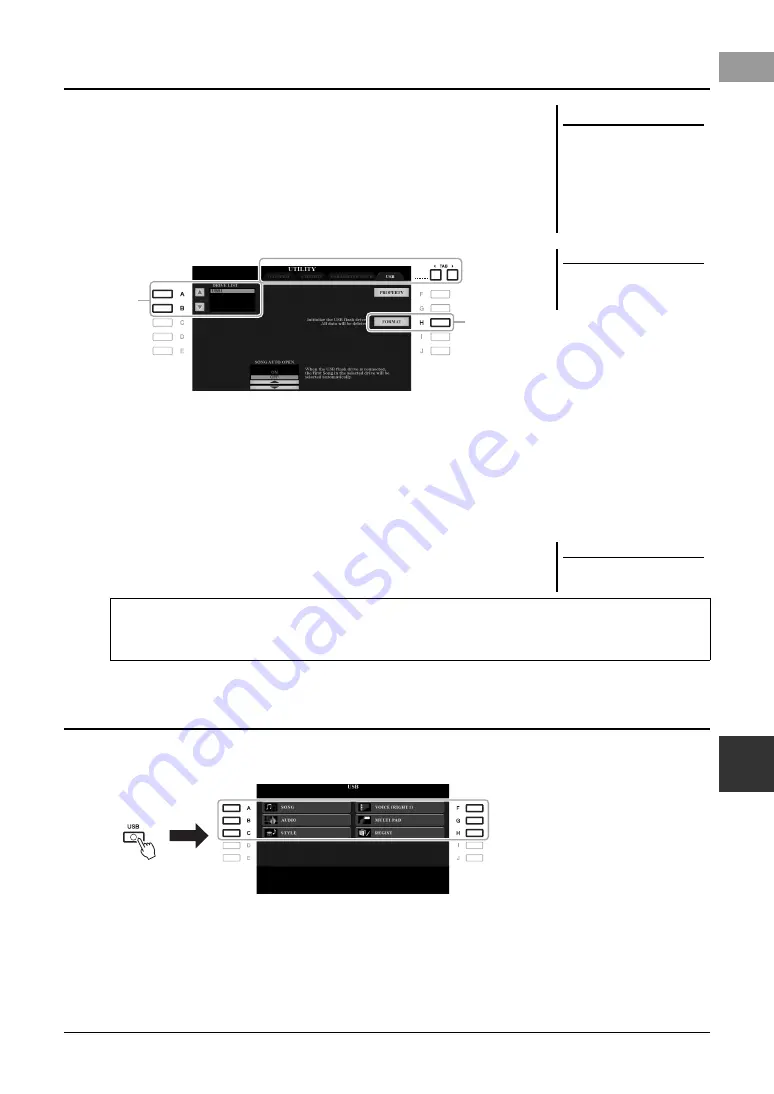
PSR-S975/S775 Owner’s Manual
101
Co
nnec
ti
ons – Usin
g Y
our In
stru
ment
wi
th Oth
er
D
e
vi
ces –
10
When a USB flash drive is connected, a message may appear prompting you to
format the USB flash drive. If so, carry out the format operation.
1
Connect a USB flash drive for formatting into the [USB TO
DEVICE].
2
Call up the operation display.
[FUNCTION]
→
TAB [
E
]
MENU 1
→
[J] UTILITY
→
TAB
[
F
] USB
3
Use the [A]/[B] buttons to select the drive to be formatted from
the drive list.
The indications USB 1 and USB 2 will be displayed depending on the number
of the connected drives.
4
Press the [H] (FORMAT) button to format the USB flash drive.
5
Press the [G] (YES) button to actually carry out the Format
operation.
By pressing the [USB] button, you can access the files which are saved in the USB
flash drive.
Select the desired category by using the [A] – [C] and [F] – [H] buttons, then select
files by pressing one of the [A] – [J] buttons.
Formatting a USB Flash Drive
NOTICE
The format operation deletes any
previously existing data. Make
sure that the USB flash drive you
are formatting does not contain
important data. Proceed with
caution, especially when con-
necting multiple USB flash
drives.
NOTE
Playback of Style, Song and Multi
Pads will stop when formatting is
started.
4
3
NOTE
To cancel the Format operation, press
the [H] (NO) button.
Confirming the remaining memory
You can check the remaining memory of the connected USB flash drive by pressing the [F] (PROPERTY)
button.
Selecting Files in a USB Flash Drive
Summary of Contents for PSR-S775
Page 115: ......






























