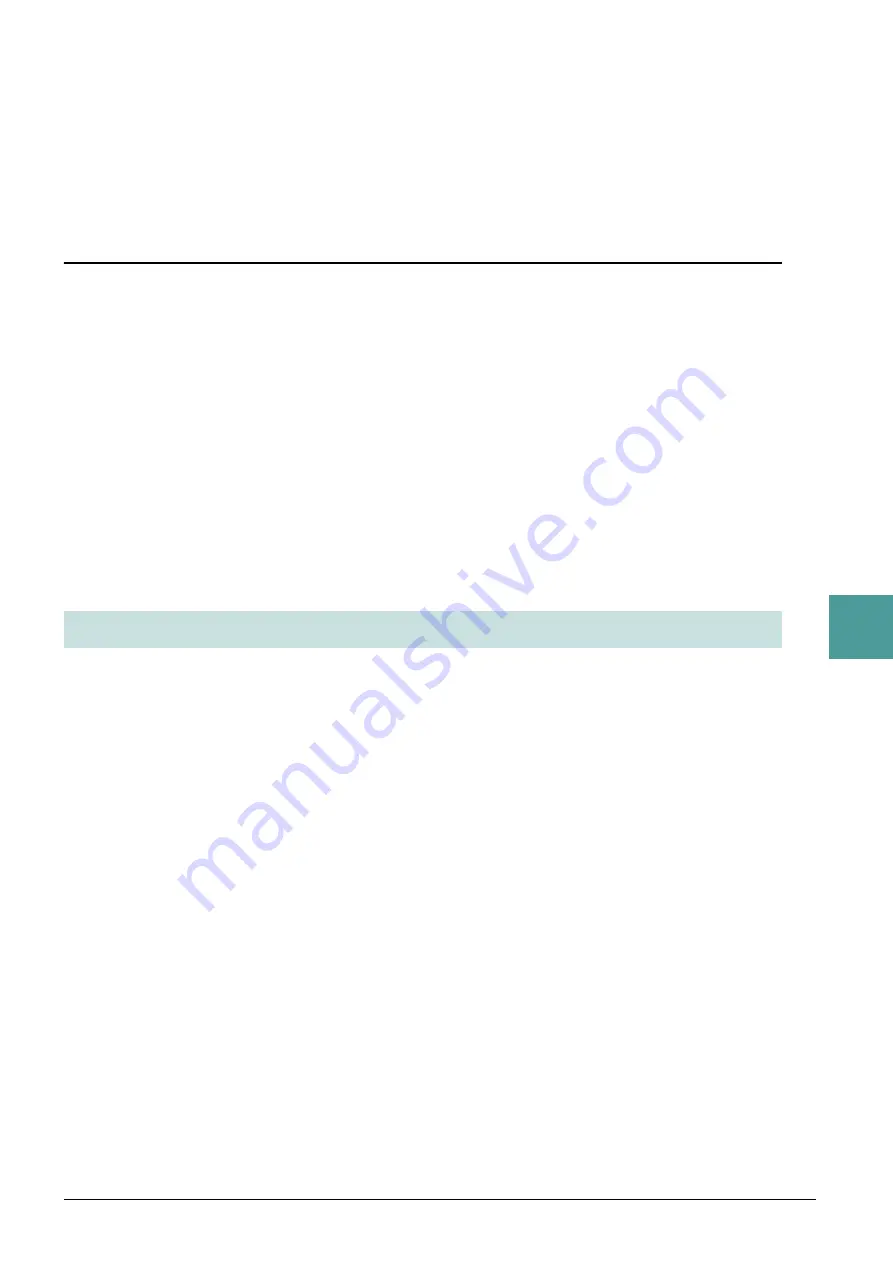
PSR-S970/S770 Reference Manual
81
6
Mus
ic F
inder
4
Save the edited Record.
When creating a new Record
Press the [J] (NEW RECORD) button. The Record is added to the ALL page.
When overwriting an existing Record
Press the [8
] (OK) button.
Deletin
g
the Record
By carrying out the Delete operation, the Record is deleted from all pages (ALL, FAVORITE and SEARCH
1/2).
1
Select the Record to be deleted from the MUSIC FINDER display.
2
Press the [8
] (RECORD EDIT) button to call up the EDIT display.
3
Press the [I] (DELETE RECORD) button.
To cancel the Delete operation and return to the MUSIC FINDER display in step 1, press [H] (NO); to
return to the EDIT display in step 2, press [I] (CANCEL).
4
Press the [G] (YES) button to delete the current Record.
The Music Finder feature handles all the Records including the presets and additionally created Records as a
single file. Keep in mind that individual Records (panel settings, Song, audio and Style files) cannot be handled
as separate files.
1
Press the [7
] (FILES) button in the MUSIC FINDER display to call up the File
Selection display.
2
Press the TAB [
E
][
F
] buttons to select the location for savin
g
(USER/USB).
3
Press the [6
] (SAVE) button.
The Character Entry window is called up. If necessary, rename the file. For instructions, refer to “Basic
Operations” in the Owner’s Manual.
4
Press the [8
] (OK) button to save the file.
All Records are saved together as a single Music Finder file.
Saving the Records as a Single File











































