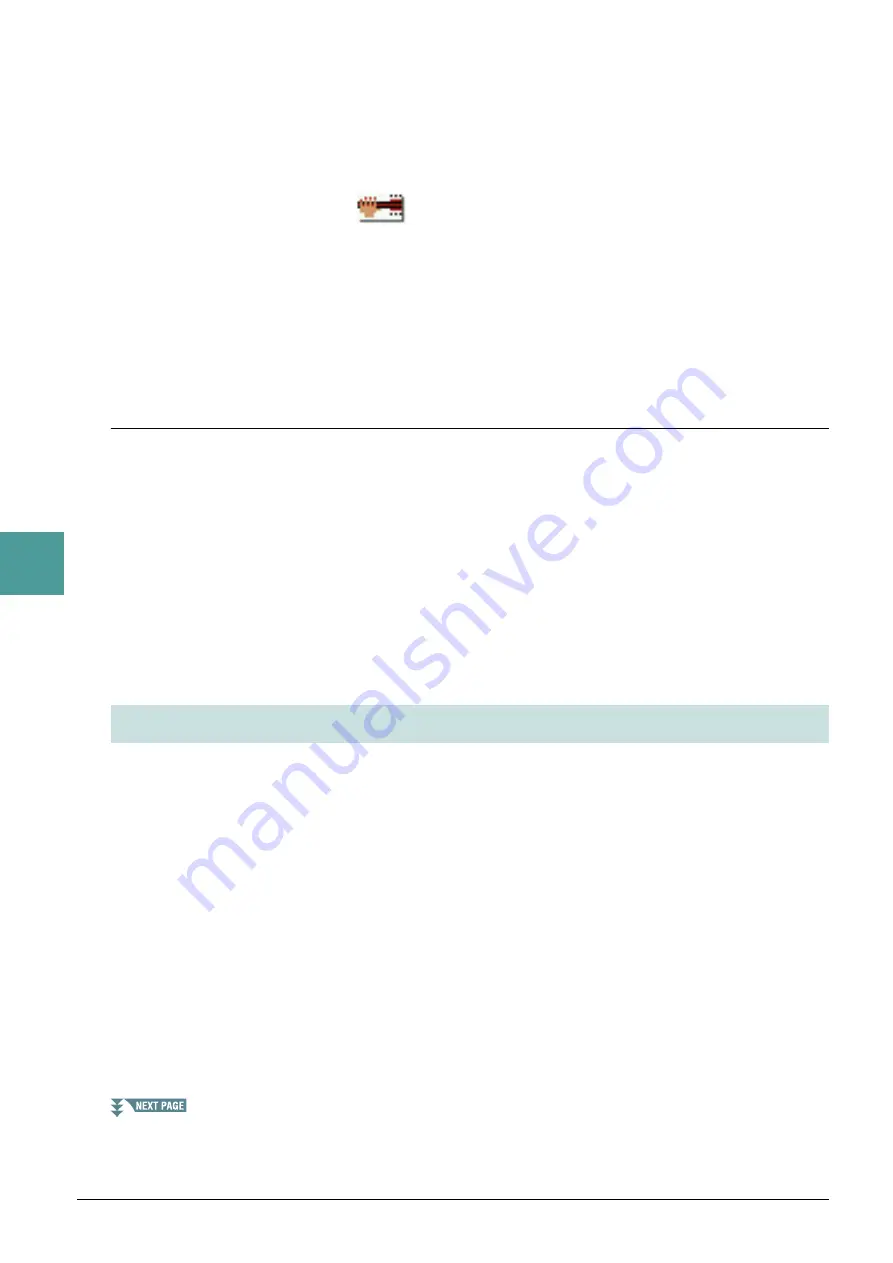
70
PSR-S950/S750 Reference Manual
5
Multi P
a
ds
11
Turn Chord Match of each pad On or Off by using the [5
]–[8
] buttons.
If the Chord Match parameter is on for the selected pad, the corresponding pad is played back according to
the chord specified in the chord section of the keyboard generated by turning [ACMP] on, or specified in
the LEFT Voice section of the keyboard generated by turning [LEFT] on (when turning the [ACMP] off).
NOTE
Multi Pads indicated with the following icon (hand on fretboard) are created with Guitar NTT (
) to produce natural chord voicings characteristic of
the guitar. Keep in mind that if the Chord Match setting is set to off, these Multi Pads may not sound appropriately.
12
Press the [D] (NAME) button, then enter the desired name for each Multi Pad.
13
If you want to record other Multi Pads, repeat steps 5–12.
14
Press the [I] (SAVE) button to save the Multi Pad, then save the Multi Pad data as a
Bank containing a set of four Pads.
Multi Pad—Step Recording via MIDI
Step Recording can be executed in the EDIT page. After selecting a Multi Pad in step 5 on
TAB [
F
] button to select the EDIT page.
The EDIT page indicates the Event list, which lets you record notes with absolutely precise timing. This Step
Recording procedure is essentially the same as that for Song Recording (
), with the exception of
the points listed below:
• There is no LCD button for switching channels, since Multi Pads contain data for only a single channel.
• In the Multi Pad Creator, only channel events and System Exclusive messages can be entered. Chord and
Lyrics events are not available. You can switch between the two types of Event Lists by pressing the [F] but-
ton.
You can manage (rename, copy, paste and delete) your created Multi Pad Bank and each of the Multi Pads
belonging to the Bank. For instructions on managing the Multi Pad Bank, refer to the Basic Operations of the
Owner’s Manual. This section covers how to manage each Multi Pad.
1
Select the Multi Pad Bank containing the Multi Pad to be edited.
Press the MULTI PAD CONTROL [SELECT] button to call up the Multi Pad Bank Selection display, use
the TAB [
E
][
F
] buttons to call up “PRESET,” “USER” or “USB” (when USB flash memory is
connected), then use the [A]–[J] buttons to select the desired Multi Pad Bank.
NOTE
If you select a Preset Multi Pad Bank then edit the Multi Pads, save your edits to “USER” or “USB” (when USB flash memory is connected) as a User
Bank.
2
Press the [8
] (EDIT) button to call up the MULTI PAD EDIT display.
3
Select a particular Multi Pad to be edited by pressing any of the [A], [B], [F] and [G]
buttons.
Multi Pad Editing






























