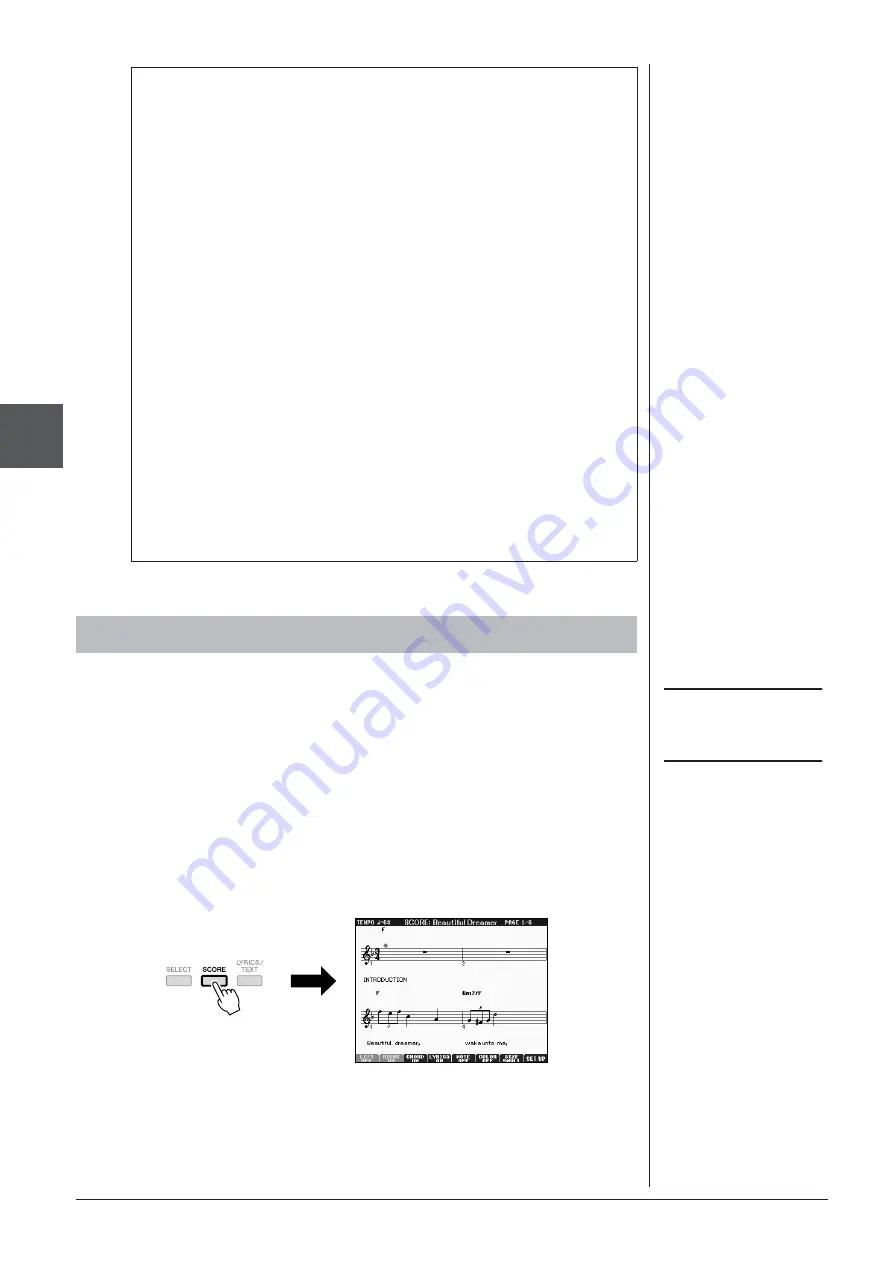
52
PSR-S910/S710 Owner’s Manual
Songs – Pla
ying, Pr
actice and Recording Songs –
3
You can view the music notation (score) of the selected Song. We suggest that you
read through the music notation before starting to practice.
1
Select a Song (steps 1 – 3 on page 49).
2
Press the [SCORE] button to call up the Score display.
You can look through the entire notation by using the TAB [
E
][
F
] buttons
when the Song playback is stopped.
As starting playback, the “ball” bounces along through the score, indicating the
current position.
You can change the displayed notation style by using the [1
▲▼
] – [8
▲▼
]
buttons. For details, refer to the Reference manual on the website.
Restrictions for protected Songs
Commercially available Song data may be copy protected to prevent illegal
copying or accidental erasure. They are marked by the indications at the
upper left side of the file names. The indications and relevant restrictions are
detailed below.
•
Prot. 1:
Indicates Preset Songs saved to the User drive. These cannot be
copied/moved/saved to external devices.
• Prot. 2 Orig:
Indicates Yamaha-protection-formatted Songs. These cannot
be copied. These can be moved/saved only to the User drive and USB stor-
age devices with ID.
• Prot. 2 Edit:
Indicates edited “Prot. 2 Orig” Songs. Make sure to save these
to the same folder containing the corresponding “Prot. 2 Orig” Song. These
cannot be copied. These can be moved/saved only to the User drive and USB
storage devices with ID.
Note for “Prot. 2 Orig” and “Prot. 2 Edit” Song file operation
Make sure to save the “Prot. 2 Edit” Song to the same folder containing its
original “Prot. 2 Orig” Song. Otherwise the “Prot. 2 Edit” Song cannot be
played back. Also, if you move a “Prot. 2 Edit” Song, be sure to move its
original “Prot. 2 Orig” Song to the same location (folder) at the same time.
For information about compatible USB storage devices for saving protected
Songs, visit the Yamaha website.
Displaying Music Notation (Score)
NOTE
The instrument can display the music
notation of commercially-available
music data or your recorded Songs.
NOTE
The displayed notation is generated
by the instrument based on the Song
data. As a result, it may not be exactly
the same as commercially available
sheet music of the same song —
especially when displaying notation
of complicated passages or many
short notes.






























