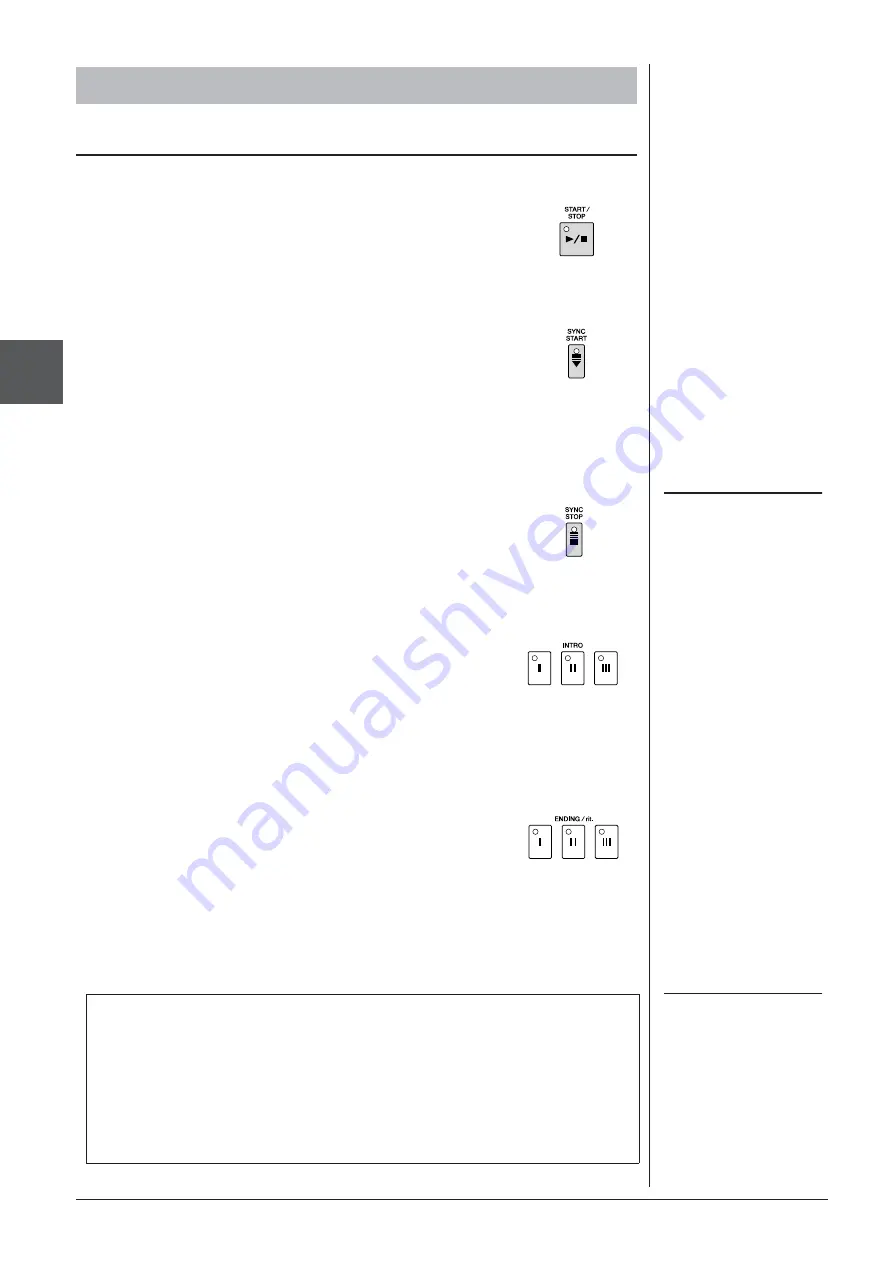
42
PSR-S910/S710 Owner’s Manual
Styles – Pla
ying Rh
ythm and Accompaniment –
2
• [START/STOP] button
• [SYNC START] button
• [SYNC STOP] button
• INTRO [I] – [III] buttons
• ENDING/rit. [I] – [III] buttons
Operating Style Playback
To Start/Stop Playing
Style starts playing back as soon as the [START/STOP] button is
pressed. To stop playback, press the button again.
This puts the Style playback in “standby.” The Style starts play-
ing back when you press any note on the keyboard (when
[ACMP] is off) or you play a chord with your left hand (when
[ACMP] is on). During the Style playback, pressing this button
stops playing and puts the playback in “standby.”
NOTE
When the fingering mode is set to
“Full Keyboard” or “AI Full Key-
board,” Synchro Stop cannot be
turned on.
To change the fingering mode:
[FUNCTION]
→
[C] STYLE SETTING/
SPLIT POINT/CHORD FINGERING
→
TAB [
E
][
F
] CHORD FINGERING.
You can start and stop the Style anytime you want by simply
playing or releasing the keys in the chord section of the key-
board. Make sure that the [ACMP] button is on, press the [SYNC
STOP] button, then play the keyboard.
The PSR-S910/S710 features three different Intro sections to
add an introduction before starting the Style playback. After
pressing one of the INTRO [I] – [III] buttons, start playback
by using the [START/STOP] button or [SYNC START] but-
ton. When the Intro finishes playing, the Style playback
automatically shifts to the Main section.
The PSR-S910/S710 features three different Ending sections
to add an ending before stopping Style playback. When you
press one of the ENDING [I] – [III] buttons while Style is
playing back, the Style will automatically stop after the
ending is played. You can have the ending gradually slow
down (ritardando) by pressing the same ENDING button
once again, while the ending is playing.
NOTE
If you press the ENDING/rit. [I] button
when the Style is playing, a fill-in
automatically plays before the END-
ING/rit [I].
About the lamp status of the section buttons (INTRO/MAIN VARIATION/
BREAK/ENDING)
•
Red:
The section is currently selected.
• Red (flashing):
The section will be played next, following the currently selected
section.
•
Green:
The section contains data but not currently selected.
•
Off:
The section contains no data and cannot be played.






























