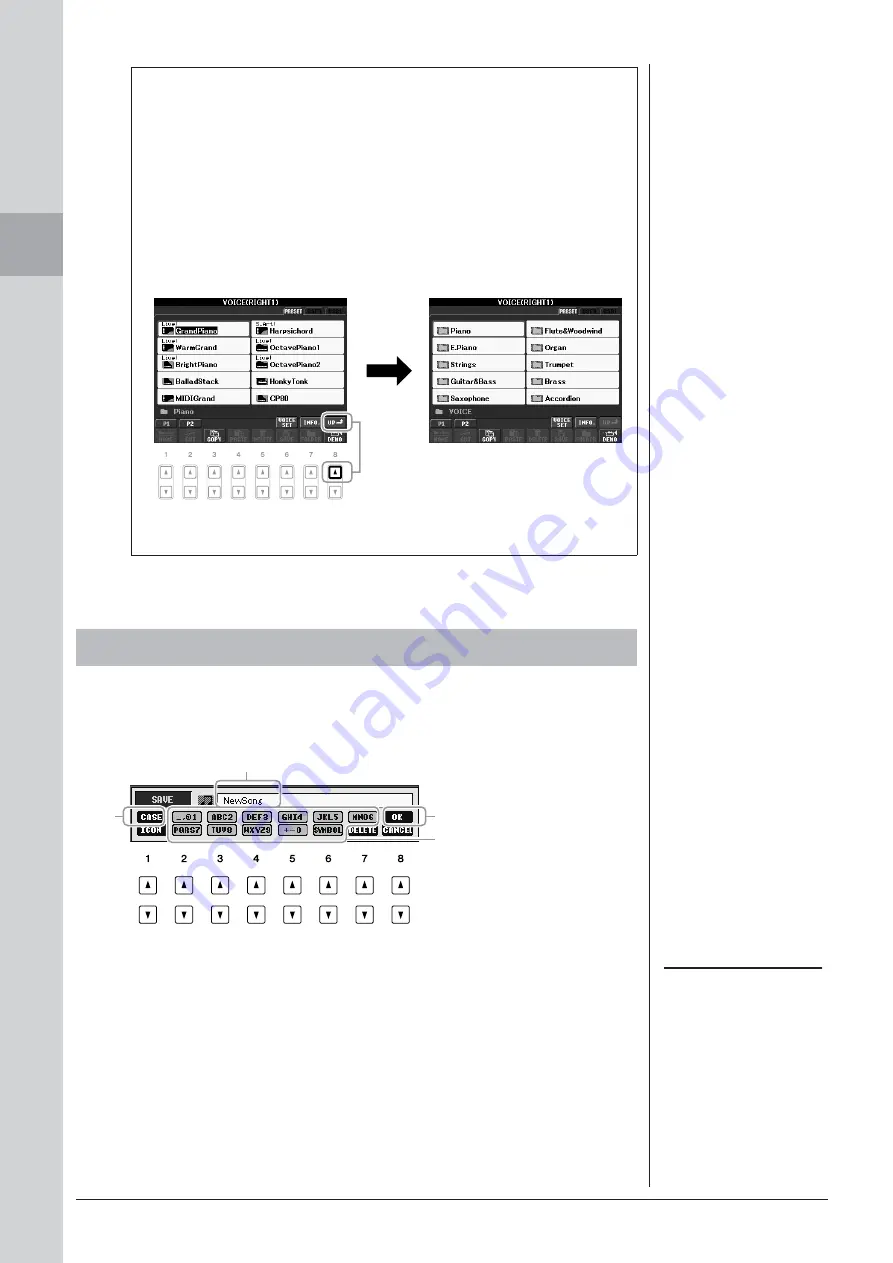
26
PSR-S910/S710 Owner’s Manual
Star
ting Up
The instructions that follow show you how to enter characters for naming your files/
folders, inputting keywords, etc. Entering characters should be done in the display
shown below.
1
Change the type of character by pressing the [1
▲
] button.
• CASE
capital letters, numbers, marks
• case
lowercase letters, numbers, marks
2
Use the [DATA ENTRY] dial to move the cursor to the desired
position.
Closing the current folder and calling up the next highest level
folder
In the PRESET display, several data (files) are contained together in a folder.
You can also organize your original data in the USER/USB display by creat-
ing several new folders (page 59).
To close the current folder and call up the next highest level folder, press the
[8
▲
] (UP) button.
Example of the PRESET Voice Selection display
The PRESET Voice files are categorized and contained in appropriate folders.
This display shows the Voice
files in a folder.
The next highest level — in this case,
folder — is shown. Each folder
shown in this display contains appro-
priately categorized Voices.
Entering Characters
2
1
4
3
Several different characters are
assigned to each button, and the
characters change each time you
press the button.
NOTE
When inputting lyrics in the Song
Creator function, you may also enter
Japanese characters (kana and kanji).






























