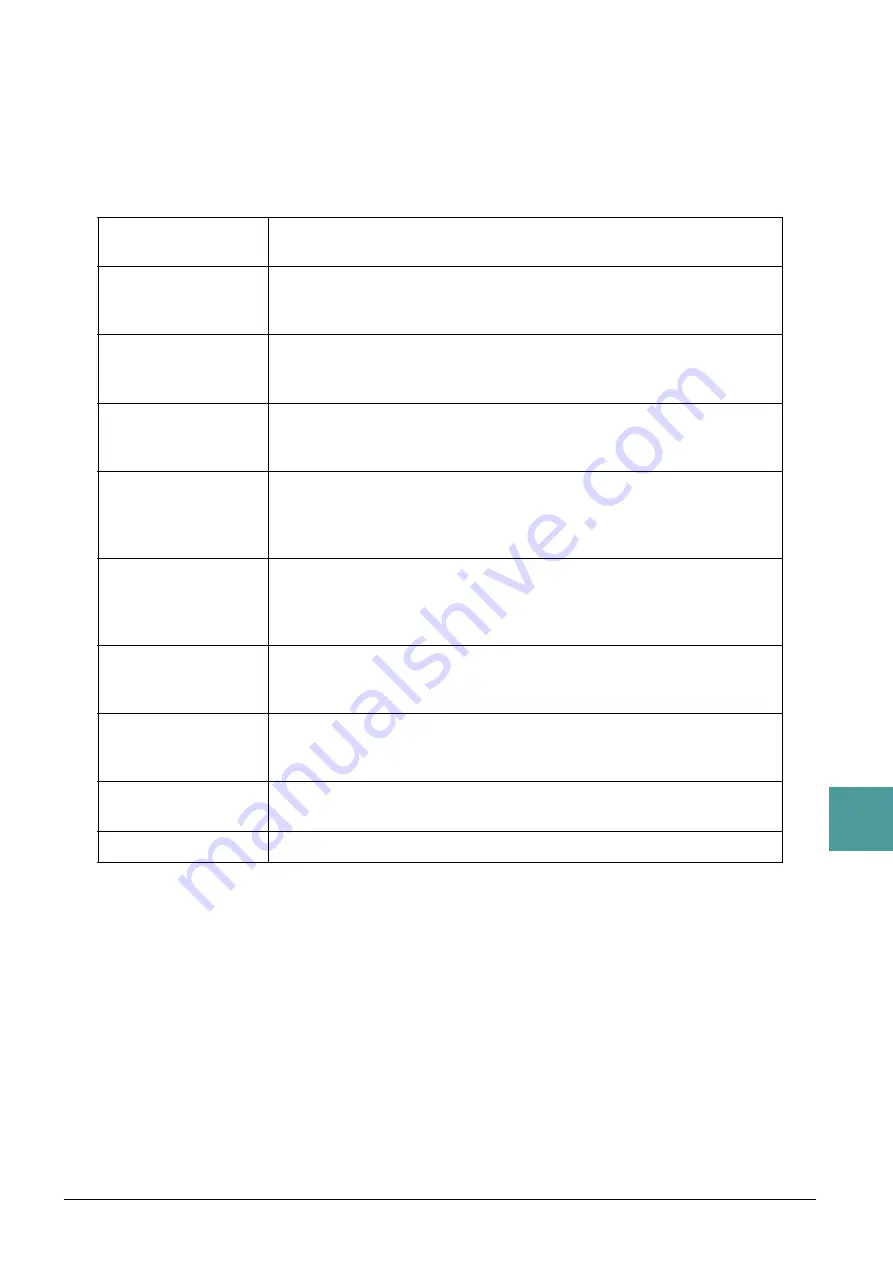
PSR-S670 Reference Manual
83
9
Connect
ions
5
When you’ve finished editin
g
, press the [EXIT] button to return to the MIDI template
Selection display.
6
Select the USER tab by pressin
g
the TAB [
F
] button,
then press the [6
] (SAVE)
button to save the edited template.
Pre-programmed MIDI Templates
All Parts
Transmits all parts including the keyboard parts (RIGHT 1, 2, and LEFT), with
the exception of Song parts.
KBD & STYLE
Basically the same as “All Parts” with the exception of how keyboard parts are
managed. The right-hand parts are handled together as “UPPER” instead of
RIGHT 1 and 2, and the left-hand part is handled as “LOWER.”
Master KBD
In this setting, the instrument functions as a “master” keyboard, playing and
controlling one or more connected tone generators or other devices (such as a
computer/sequencer).
Song
All transmit channels are set to correspond to Song channels 1–16. This is used
to play Song data with an external tone generator and to record Song data to an
external sequencer.
Clock Ext.
Playback or recording (Song, Style, Multi Pad, etc.) synchronizes with an
external MIDI clock instead of the instrument’s internal clock. This template
should be used when you wish to set the tempo on the MIDI device connected
to the instrument.
MIDI Accord 1
MIDI accordions allow you to transmit MIDI data and play connected tone
generators from the keyboard and bass/chord buttons of the accordion. This
template lets you play melodies from the keyboard and control Style playback
on the instrument with the left-hand buttons.
MIDI Accord 2
Basically the same as “MIDI Accord1” above, with the exception that the
chord/bass notes you play with your left hand on the MIDI Accordion are rec-
ognized also as MIDI note events.
MIDI Pedal 1
MIDI pedal units allow you play connected tone generators with your feet
(especially convenient for playing single note bass parts). This template lets
you play/control the chord root in Style playback with a MIDI pedal unit.
MIDI Pedal 2
This template lets you play the bass part for Style playback by using a MIDI
pedal unit.
MIDI OFF
No MIDI signals are sent or received.






























