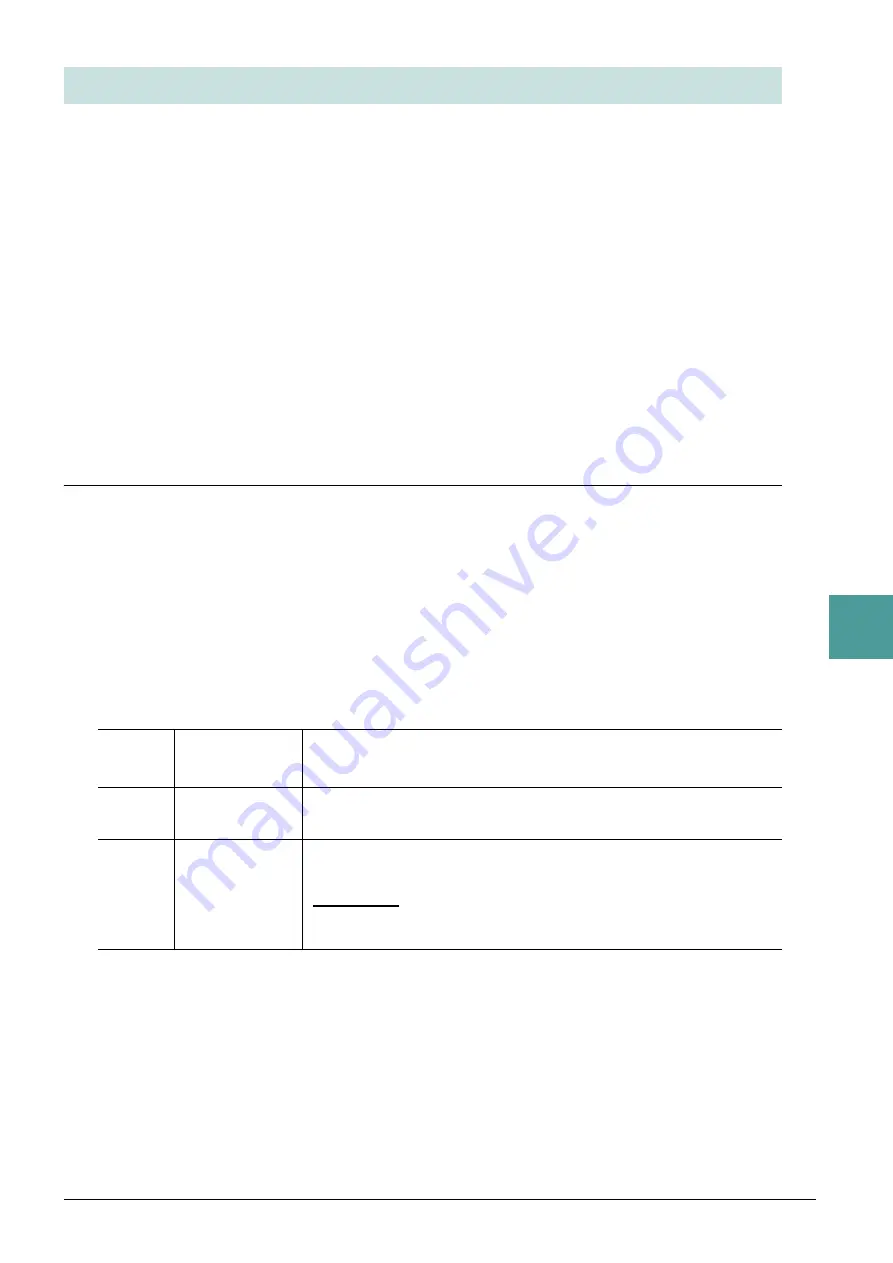
PSR-S670 Reference Manual
63
6
Mus
ic F
inder
The Music Finder feature handles all the Records including the presets and additionally created Records as a
single file. Keep in mind that individual Records (panel settings, Song, audio and Style files) cannot be handled
as separate files.
1
Call up the Music Finder File Selection display.
[MUSIC FINDER]
[8
] (OPTION)
[5
]/[6
] (FILES)
2
Press the TAB [
E
][
F
] buttons to select the location for savin
g
(USER/USB).
3
Press the [6
] (SAVE) button.
The Character Entry window is called up. If necessary, rename the file. For instructions on entering
characters, refer to “Basic Operations” in the Owner’s Manual.
4
Press the [8
] (OK) button to save the file.
All Records are saved together as a single Music Finder file.
Callin
g
up the Records from a Music Finder file
By selecting a Music Finder file, you can recall the Records saved to the USER or USB drive as a file.
1
Call up the Music Finder File Selection display.
[MUSIC FINDER]
[8
] (OPTION)
[5
]/[6
] (FILES)
2
Use the TAB [
E
][
F
] buttons to select the location (USER/USB) to which the file is
saved.
3
Use the Cursor buttons [
][
][
E
][
F
] to select the desired Music Finder file.
A message appears, prompting you to select one of the following options.
Saving the Records as a Single File
[5
]
CANCEL
Cancels the file selection operation.
NOTE
The selected file is not called up.
[6
]
APPEND
The Records called up are added to the Records currently in the instru-
ment.
[7
]
REPLACE
All Music Finder Records currently in the instrument are deleted and
replaced with the Records of the selected file.
NOTICE
Selecting “REPLACE” automatically deletes all your original Records from internal memory.
Make sure that all important data has been archived to another location beforehand.






























