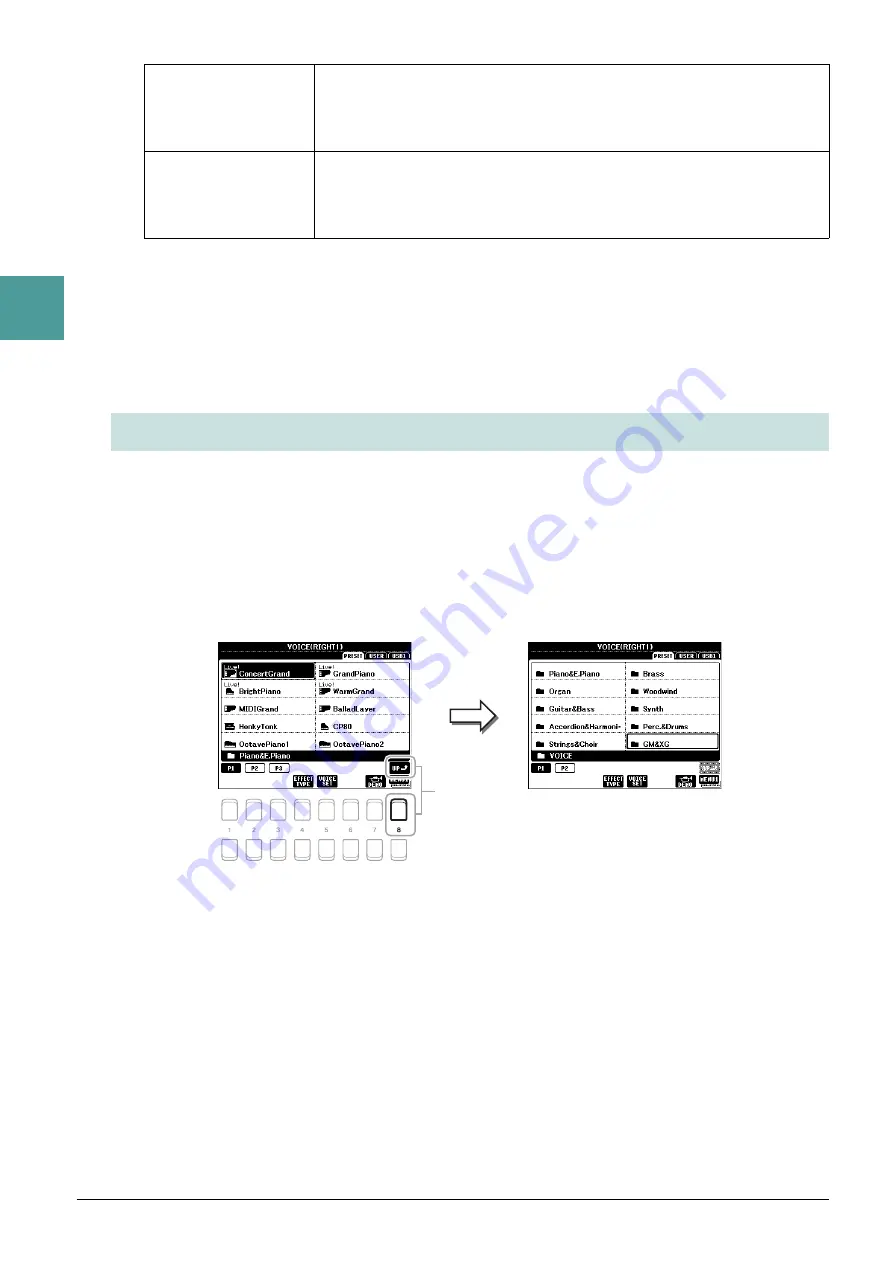
4
PSR-S670 Reference Manual
1
Vo
ic
e
s
NOTE
MegaVoices are not compatible with other instrument models. For this reason, any Song or Style you’ve created on this instrument using these Voices
will not sound properly when played back on the instruments which do not have these types of Voices.
NOTE
MegaVoices sound differently depending on keyboard range, velocity, touch, etc. Hence, if you turn on the [HARMONY/ARPEGGIO] button, change the
transpose setting or change the Voice Set parameters, unexpected or undesired sounds may result.
For a list of preset Voices of this instrument, refer to the “Voice List” in the Data List on the website.
This instrument features Voices provided specially for XG/GM compatibility. These Voices cannot be called
up directly from the VOICE category selection buttons. However, they can be called up as described below.
1
Press one of the VOICE cate
g
ory selection buttons (other than the [EXPANSION/
USER] button) to call up the Voice Selection display.
2
Press the [8
] (UP) button to call up the Voice cate
g
ories.
3
Use the Cursor buttons [
][
][
E
][
F
] to select the “GM&XG” (P1) or “GM2” (P2)
folder, then press the [ENTER] button.
4
Use the Cursor buttons [
][
][
E
][
F
] to select the desired Voice cate
g
ory folder, then
press the [ENTER] button.
5
Use the Cursor buttons [
][
][
E
][
F
] to select the desired Voice, then press the
[ENTER] button.
Drums
Various drum and percussion sounds are assigned to individual keys, letting
you play the sounds from the keyboard. For information about what sound is
assigned to each key, refer to the “Drum/SFX Kit List” in the Data List on the
website.
SFX
Various special effect sounds and percussion sounds are assigned to individual
keys, letting you play the sounds from the keyboard. For information about
what sound is assigned to each key, refer to the “Drum/SFX Kit List” in the
Data List on the website.
Selecting GM, XG and GM2 Voices
2



















