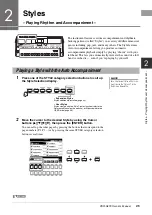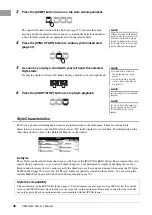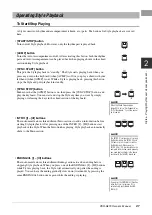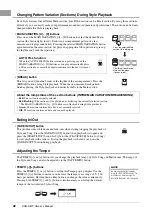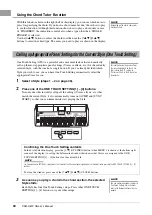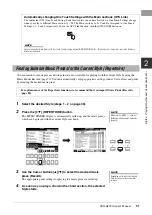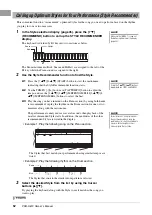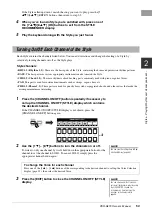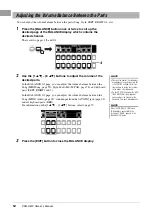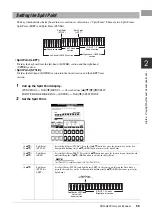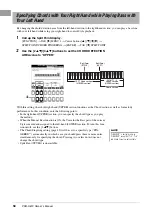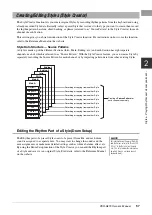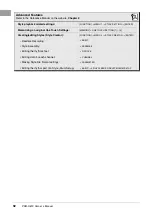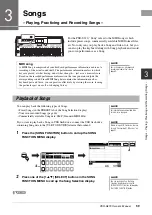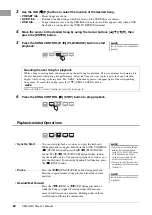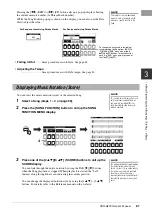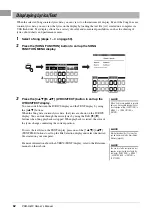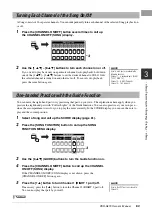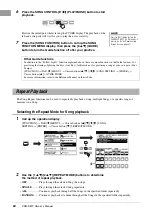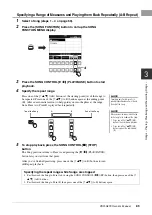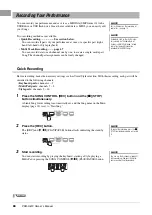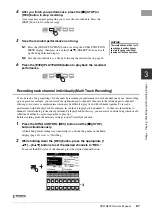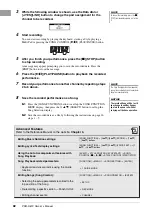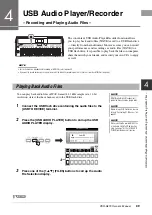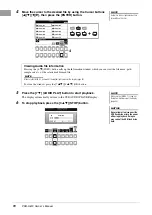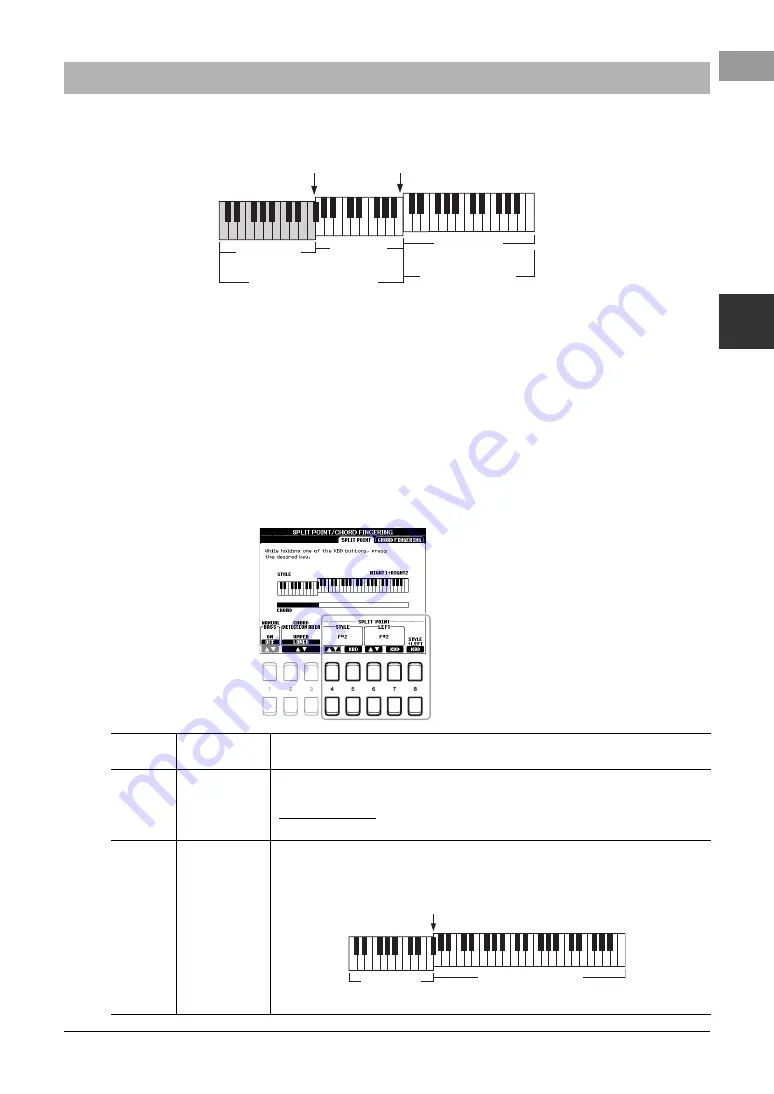
PSR-S670 Owner’s Manual
55
St
yle
s –
Pla
y
ing
Rh
yth
m an
d
A
ccomp
ani
ment
–
2
The key which divides the keyboard into two sections is referred to as “Split Point.” There are two Split Points:
Split Point (LEFT) and Split Point (STYLE).
• Split Point (LEFT):
Divides the keyboard into the left-hand (LOWER) section and the right-hand
(UPPER) section.
• Split Point (STYLE):
Divides the left-hand (LOWER) section into the chord section and the LEFT Voice
section.
1
Call up the Split Point display.
[FUNCTION]
TAB [
E
] MENU 1
Cursor buttons [
][
][
E
][
F
] SPLIT
POINT/CHORD FINGERING
[ENTER]
TAB [
E
] SPLIT POINT
2
Set the Split Point.
Setting the Split Point
Chord section
Left-hand (LOWER) section
Split Point
(STYLE)
LEFT Voice
section
Right-hand (UPPER)
section
Split Point
(LEFT)
RIGHT 1, 2
Voices section
[4
]/
[5
]
Split Point
(STYLE)
Sets the Split Point (STYLE). Press the [4
] button or press the desired key on the key-
board while holding the [5
] (KBD) button to specify the Split Point.
[6
]/
[7
]
Split Point
(LEFT)
Sets the Split Point (LEFT). Press the [6
] button or press the desired key on the keyboard
while holding the [7
] (KBD) button to specify the Split Point.
NOTE
Split Point (LEFT) cannot be set lower than Split Point (STYLE).
[8
]
Split Point
(STYLE +
LEFT)
Sets Split Point (STYLE) and Split Point (LEFT) to the same note. Rotate the Data dial or
press the desired key on the keyboard while holding the [8
] (KBD) button to specify the
Split Point.
Split Point
(STYLE + LEFT)
RIGHT 1, 2 Voices
(Right-hand) section
Chord + LEFT
Voice (Left-
hand) section
Summary of Contents for PSR-S670
Page 105: ......