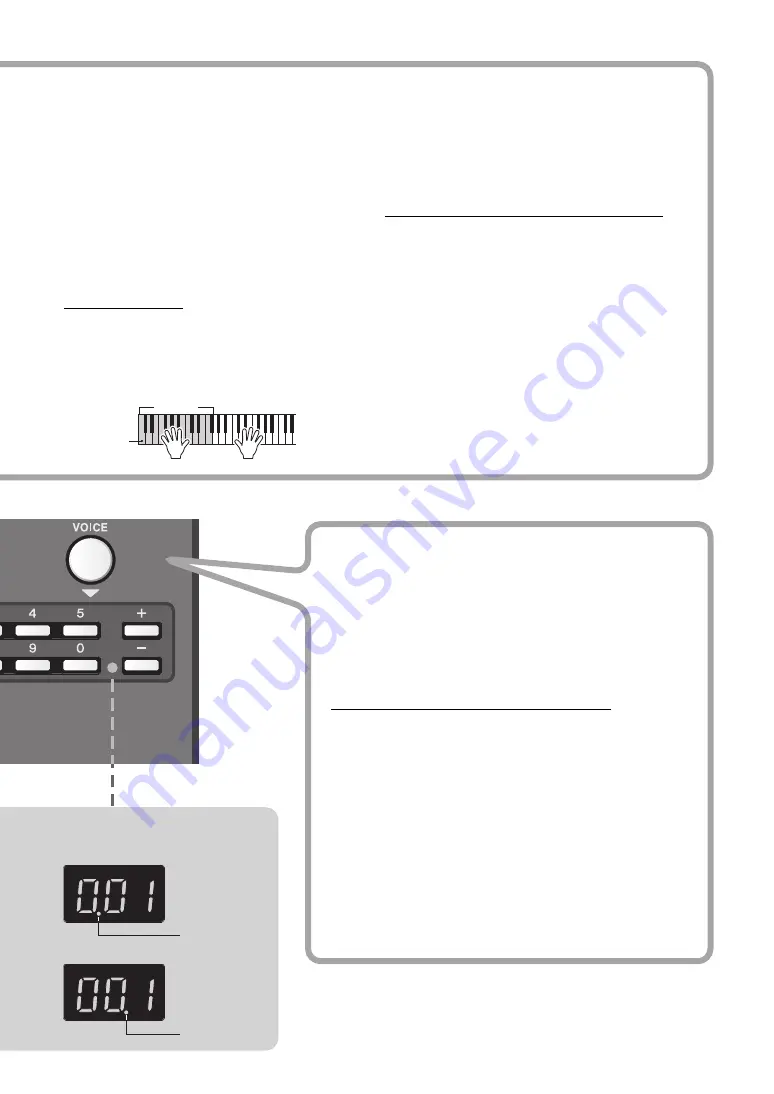
7
PSR-F50 Owner’s Manual
Styles
(No. 101–214)
The Styles add excitement to your performance—
giving you authentic, automatic backing in a wide
variety of music genres. Just play chords (or even sin-
gle-note chords) with your left hand, and enjoy the
accompaniment of a full band behind you!
To select a Style, press the [SONG/STYLE] button,
then use the Number buttons or [+]/[-] buttons. See
the list on the panel for quick reference in selecting
Styles. To start the Style, press the [START/STOP]
button; to stop it, press the button again.
Playing the Styles
To properly play a Style and hear the backing parts,
you’ll need to play chords in the left side or accompa-
niment section of the keyboard (keys C1–F
#
2) while
the rhythm is playing.
Accompaniment
section
The lowest
key
Try playing various chords with your left hand while
you play a melody over the accompaniment with
your right.
* If you select one of the PIANIST category Styles, which have no
rhythm parts, no sound is produced even when you press the
[START/STOP] button. If this happens, play a chord in the
Accompaniment section of the keyboard to play back other
accompaniment parts.
With the Styles, you can do the following:
Play Auto Fills, to add rhythmic interest to your
performance.
While a Style is playing, press the
[PAUSE/AUTO FILL] button.
Mute the instrumental backing of the Style and
play only the rhythm.
While a Style is playing,
press the [MUTE] button. This also lets you play over
the full range of the keyboard while the drums/per-
cussion are playing. To restore full Style playback,
press the [MUTE] button again and play a chord in
the auto accompaniment section of the keyboard.
Start the Style as soon as you play a chord in the
accompaniment section
(or any key, when Mute
function is on) of the keyboard. To do this, set Sync
Start (page 8) to on.
Use the OTS (One Touch Setting) Voice.
Voices
The Voices are the heart of the F50, letting you play over 120
realistic instrument sounds from the keyboard.
To select a Voice, press the [VOICE] button, then use the Num-
ber buttons or [+]/[-] buttons. See the list on the panel for quick
reference in selecting Voices.
With the Voices, you can do the following:
Select Dual Voices
for playing two Voices in a layer (Voices
093–113.)
Select Split Voices
for playing different Voices from specific
keyboard sections (Voices 114–120.)
* When a Dual or Split Voice is selected, turning on the Duo function may pro-
duce unexpected results in the Voice(s) and the Voice ranges, etc. of the two
sections.
Select the OTS (One Touch Setting) Voice
(Voice 000.) When
this is called up and you select a Style or Song, the instrument
automatically selects the most appropriate Voice for playing
with that Style or Song. To turn this function off, select another
Voice.
Display
This dot lights to
indicate a Song
or Style number.
Song/Style
Voice
This dot lights
to indicate a
Voice number.




















