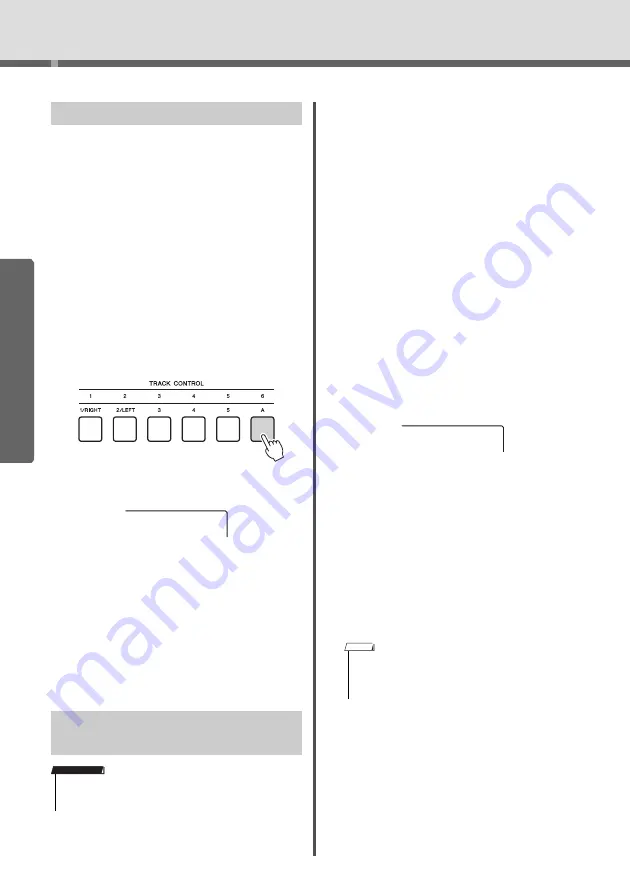
Playing
w
ith Q
u
ick Sampling
PSR-E463/PSR-E
W
410 O
w
ner’s Man
u
al
34
Qui
c
k Gui
d
e
This operation lets yo
u
restore the defa
u
lt samples.
Ho
w
e
v
er, keep in mind that this deletes the samples
yo
u
’
v
e assigned to each Sample Zone. If yo
u
w
ant to
sa
v
e yo
u
r samples
b
efore restoring the defa
u
lt ones,
see the next section (“Sa
v
ing Samples to a USB
Flash Dri
v
e”).
1
Press the [QUICK SAMPLING] button to
enter the Quick Samplin
g
mode.
2
Press the appropriate key in the Sample
Zone to which the sample to be cleared
has been assi
g
ned.
3
Hold down the TRACK CONTROL
[STYLE] button for lon
g
er than a second.
A confirmation message
w
ill appear on the dis-
play.
4
Press the [+/YES] button.
A confirmation message
w
ill appear on the dis-
play. To cancel this operation, press the [-]
bu
tton.
5
Press the [+/YES] button to clear the
Sample.
An in-progress message
w
ill appear
b
riefly on the
display.
1
Confirm the Sample Zone containin
g
the
sample you intend to save.
1-1 Press the [VOICE]
bu
tton.
1-2 Select the Voice n
u
m
b
er 759 “Sampling” for
the Main Voice.
1-3 Press the key to confirm that the desired
sample so
u
nds.
2
Connect a USB flash drive to the [USB
TO DEVICE] terminal.
For details, refer to “Connecting a USB Flash
Dri
v
e” on page 71.
3
Hold the [FUNCTION] button for lon
g
er
than a second to call up the File Control
display.
To cancel the operation, press the [FUNCTION]
bu
tton again to exit from the File Control display.
4
Use the CATEGORY [<<] and [>>] but-
tons to call up “SaveSMPL.”
5
Press the [0/EXECUTE] button.
“PressKey” appears on the display.
6
Press the appropriate key in the Sample
Zone (the key to which the desired sam-
ple is assi
g
ned).
7
Use the [+/YES] and [-/NO] buttons to
select the file name for savin
g
.
•
Normal/One-shot:
SMPL001–SMPL250
•
Loop:
SMPLL001–SMPLL250
8
Press the [0/EXECUTE] button.
“Sa
v
eOK?” appears on the display.
9
Press the [0/EXECUTE] button a
g
ain.
“Sa
v
ing” appears on the display and the sample
w
ill
b
e sa
v
ed to the USB flash dri
v
e.
10
Press the [FUNCTION] button to exit
from the File Control display.
Restoring the Default Samples
Saving a Sample to a USB Flash
Drive
• If the instrument is in the Quick Sampling mode, press the
[QUICK SAMPLING] button to exit from the mode, and then
follow the steps below.
ClrSMPL?
IMPORTANT
• If the file name already exists in the USB flash drive,
“Overwr?” appears on the display. To overwrite, press the
[+/YES] button; to select another name, press the [-/NO]
button.
SaveSMPL
NOTE
















































