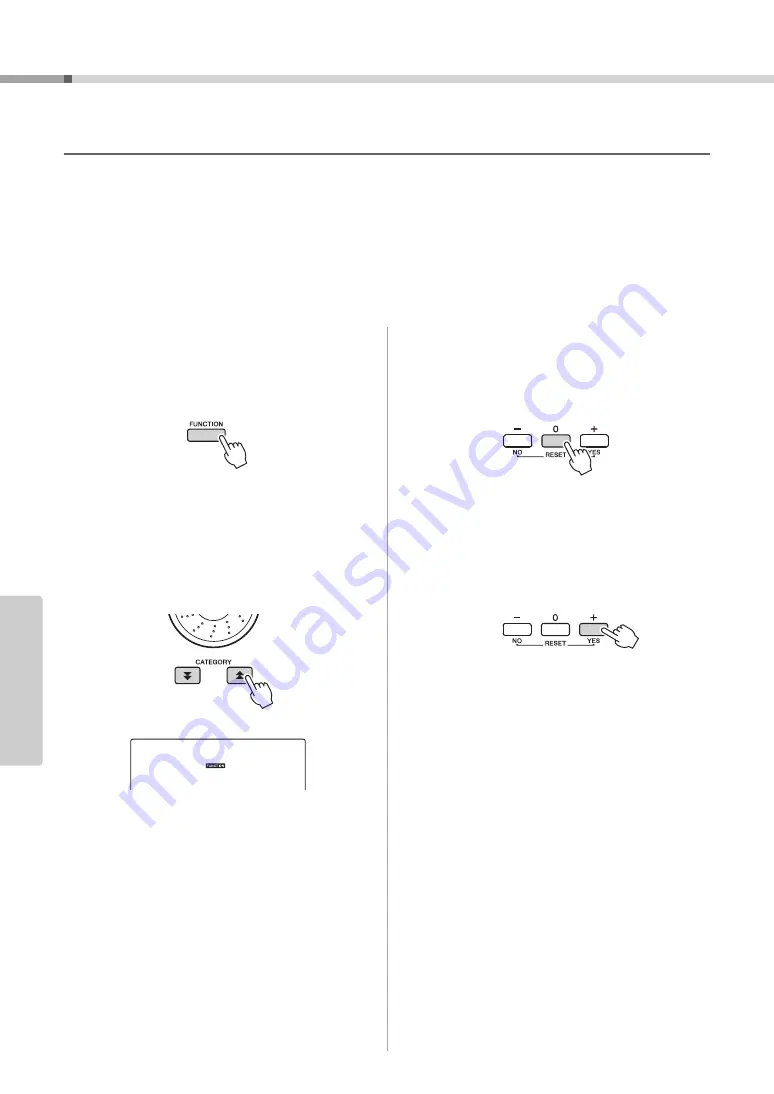
Style (Auto-accompaniment) Functions
Owner’s Manual
64
Re
fe
re
n
c
e
Loading Style Files
This instrument features 174 internal styles, but other styles, such as those provided on the CD-ROM and others
that can be obtained from the internet (only 50KB or less styles with the “.sty” suffix), can be loaded into style
number 175 and used in the same way as the internal styles.
In order to use the style file load function, the file must already have been transferred from the computer to the
instrument. The procedure for transferring files from a computer to the instrument is described on page 75
(“Transferring Data between the Computer and Instrument”).
The procedure described below loads a style file that has already been transferred from a computer to the instru-
ment into style number 175.
1
Press the [FUNCTION] button.
The currently selected function will appear in the
display
2
Press the CATEGORY [
] and [
] but-
tons as many times as necessary to
select the style file load function “Sff
Load”.
After about 2 seconds the name of a loadable
style file will appear in the display.
If multiple loadable style files have been trans-
ferred to the instrument, you can use the dial or
the [+] and [-] buttons to select the other files in
sequence.
3
Execute the load operation.
With the name of the style file you want to load
shown in the display, press the number [0] button.
4
A confirmation message for the load
operation will appear. Press the [+/YES]
button to actually load the file.
f
r
Sff Load






























