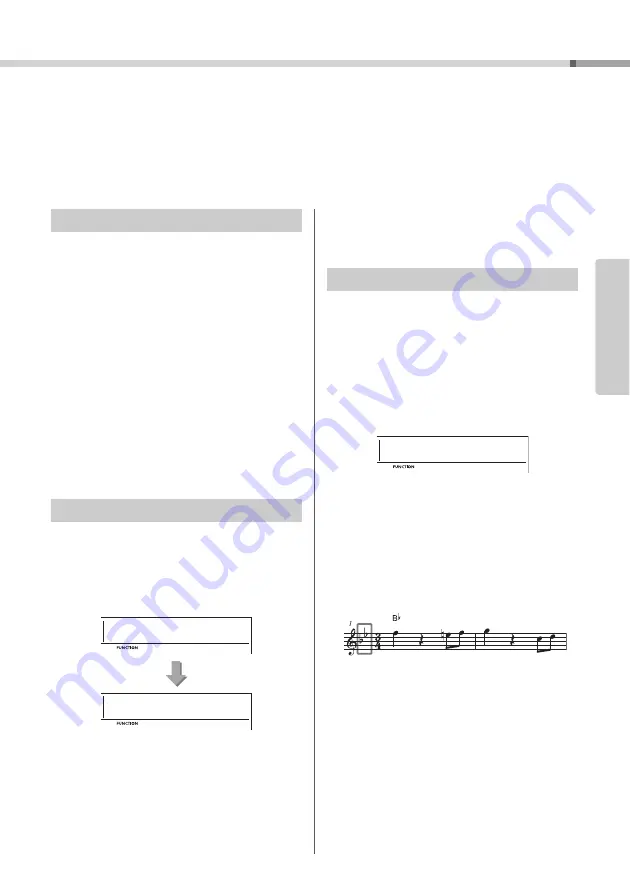
PSR-E373, PSR-EW310, YPT-370 Owner’s Manual
23
Re
fe
re
n
c
e
Playing Rhythm and Accompaniment (Style)
This instrument includes an Auto Accompaniment feature that automatically plays
appropriate “Styles” ( bass + chord accompaniment), controlled simply by
playin
g
root notes or chords with your left hand.
You can select how you want to play the chords from two ways: “SmartChord,” which
lets you play chords by playin
g
a key with only one fin
g
er, and “Multi,” which lets you
play them normally, with all the constituent notes.
When playing the Styles, specify how to play chords
in the Auto Accompaniment range via “FingType”
(“Fingering Type” Function 017; page 53). With this
instrument, you can choose from two fingering types.
“SmartChord” (Default settin
g
)
You can play the Style by playing only the root
note of a chord.
“Multi”
This is a way to play the Style by playing all notes
of a chord. However, major, minor, seventh, and
minor sevenths can also be easily played by
pressing one to three keys.
For information about chords, refer to “Chord Types
for Style Playback” (page 26) or use the Chord Dic-
tionary function (page 28).
1
Press the [FUNCTION] button several
times until “Fin
g
Type” (Function 017;
e 53) appears.
“FingType” is shown in the display for a few sec-
onds, followed by the current Fingering Type.
2
Use the number buttons [0]-[9] or
[+/YES] and [-/NO] buttons to select
“SmartChd” or “Multi.”
If “SmartChd” is selected, perform steps 3 and 4
below. If “Multi” is selected, skip steps 3 and 4.
3
Press the [Style] button to exit from the
Fin
g
erin
g
Type settin
g
s.
If “SmartChd” is selected in the “FingType,” you need to
set the keys of the Songs you want to play in advance.
The specified key is called the Smart Chord Key.
1
Press the [FUNCTION] button until
“S.ChdKey” (Function 018; pa
appears.
The current Smart Chord Key appears.
2
Press the [+/YES] and [-/NO] buttons to
select the smart chord key that matches
the score.
For example, when you want to play the music
score below, you need to set the Smart Chord
Key to “FL2” (2 flats) (page 27).
3
Press the [Style] button to exit from the
Smart Chord Key settin
g
s.
Fingering Type
Setting the Fingering Type
FingType
017
SmartChd
1
017
Setting the Smart Chord Key
S.ChdKey
SP0
018






























