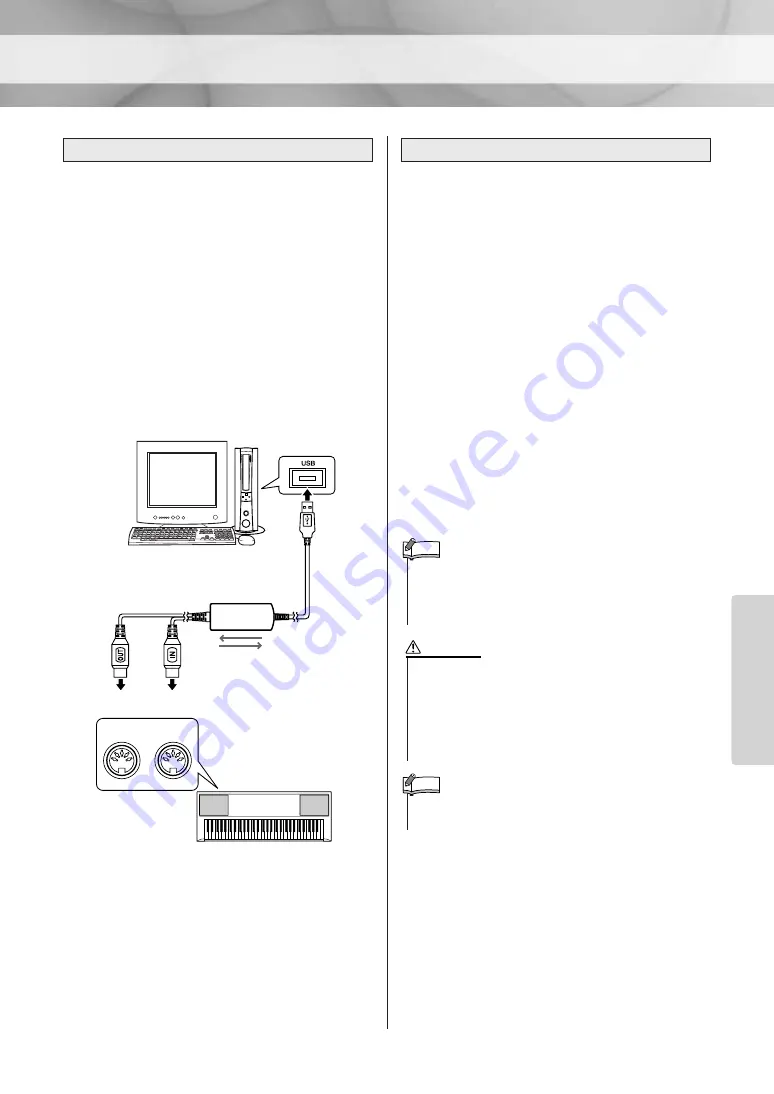
About MIDI
PSR-E323/YPT-320 Owner’s Manual
61
Ref
erence
After installing the Musicsoft Downloader appli-
cation on your computer, connect the PSR-E323/
YPT-320 as described below.
A Yamaha UX16 or similar USB-MIDI interface
(sold separately) will be necessary for MIDI
connection between the PSR-E323/YPT-320 and
a USB-equipped computer.
Make sure to purchase a Yamaha UX16 or a
quality USB-MIDI interface at a musical instru-
ment store, computer store or electrical appli-
ance store.
If you use the UX16 interface, install the driver
supplied with the interface on your computer.
You can transmit Song files and Style Files from
your computer to the Flash Memory on your
instrument. Move the file from the computer to
“Flash Memory” under “Electronic Musical
Instruments” via the Musicsoft Downloader. For
details about how to transmit Song file and Style
File, refer to the Online help topic “Transferring
Data Between the Computer and Instrument (for
unprotected data)” of the Musicsoft Downloader.
●
Data that can be loaded to the PSR-
E323/YPT-320 from a computer
• Songs
: 99 Songs max
(Song numbers 108–)
• Data
: 373 kilobytes
• Data Format : SMF Format 0 and 1
• File
: 09PK3.BUP (Backup file)
: ***.mid (MIDI Song)
: ***.sty (Style File)
Connecting a personal computer
A USB-MIDI interface
(such as the Yamaha UX16)
MIDI IN
MIDI OUT
USB
PSR-E323/
YPT-320
(Rear)
Transferring a file from a computer
• The Musicsoft Downloader application may not be able to
access the instrument in the following cases:
•During Style playback
•During Song playback
NOTE
• Use the power adaptor when transferring data. The data
can be corrupted if the batteries fail during the transfer.
• Never turn the power off and never plug/unplug the AC
power adaptor during data transmission. Not only will the
data fail to be transferred and saved, but operation of the
flash memory may become unstable and its contents may
disappear completely when the power is turned on or off.
CAUTION
• Close the window to exit from the Musicsoft Downloader and
re-enable control of the instrument.
NOTE






























