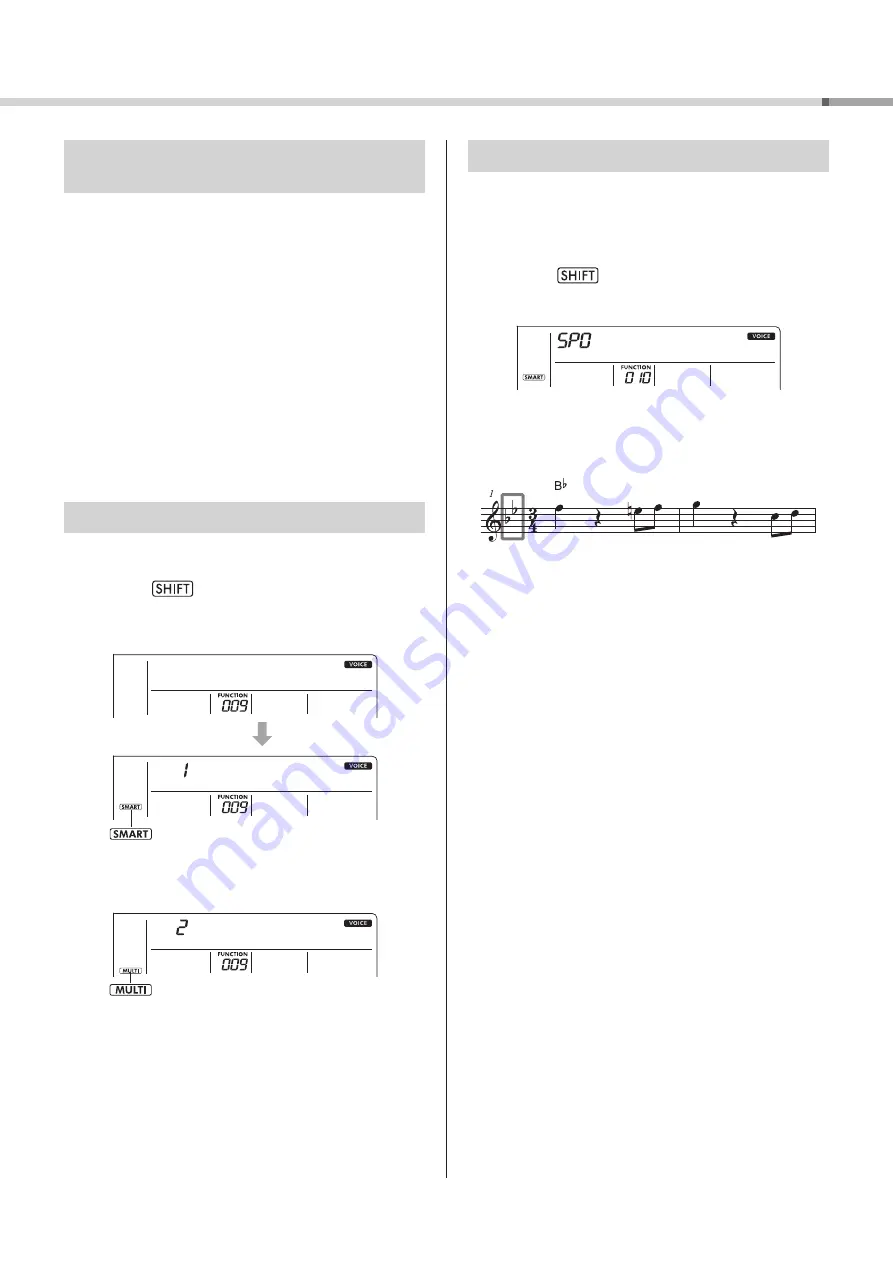
25
PSR-E283 YPT-280 Reference Manual
Playing Along with Rhythm and Auto Accompaniment (Styles)
Selecting How to Play a Chord
(Fingering Type)
The playing method of a chord played in the Auto
Accompaniment range during Style playback is called
the fingering type and is set in the “Function Settings”
(page 32, Function number 009). There are two available
fingering types (below).
•
Smart Chord (SmartChd) (Default setting)
This is a playing method that plays only the root note of the
chord to produce automatic accompaniment.
•
Multi-Finger (Multi)
This is a playing method in which the notes that make up
the chord are played conventionally to produce automatic
accompaniment. However, major, minor, seventh, and minor
seventh can also be easily played by pressing just one, two, or
three keys on the keyboard.
For details on chords, see “Chord Types for Style Playback”
(page 26).
Setting the Fingering Type
The initial setting is “SmartChd.” Select your desired
fingering type.
1
Hold down
!9
and press [INTRO/ENDING/rit.]
!2
to call up “FingType” (page 32, Function number 009).
“FingType” will be displayed for a few seconds, and then the
current fingering type will be displayed.
Displayed when the fingering type is Smart
Chord.
FingType
SmartChd
2
Press the Number buttons
!4
or [+] or [-]
!5
to select
“SmartChd” or “Multi.”
Displayed when the fingering type is Multi-
Finger.
Multi
3
Press [STYLE]
!3
to finish setting the fingering type.
Setting the Smart Chord Key
If you select Smart Chord as the fingering type, you can set
the appropriate key of the Song to be played before playing,
based on the number of sharps (
#
) and flats (
b
) written in
the music score, and is called the Smart Chord Key.
To set the Smart Chord Key, follow the steps below.
1
Hold down
!9
and press [MAIN/AUTO FILL]
!2
to
call up “S.ChdKey” (page 32, Function number 010).
The current Smart Chord Key will be displayed.
S.ChdKey
2
Press [+] or [-]
!5
to set the Smart Chord Key that
matches the music score.
For example, if you want to play the score below, set the smart
chord key to “FL2 (2 flats).”
For details on the chords that are played depending on the
Smart Chord Key settings, see page 27.
3
Press [STYLE]
!3
to finish setting the Smart Chord Key.






























