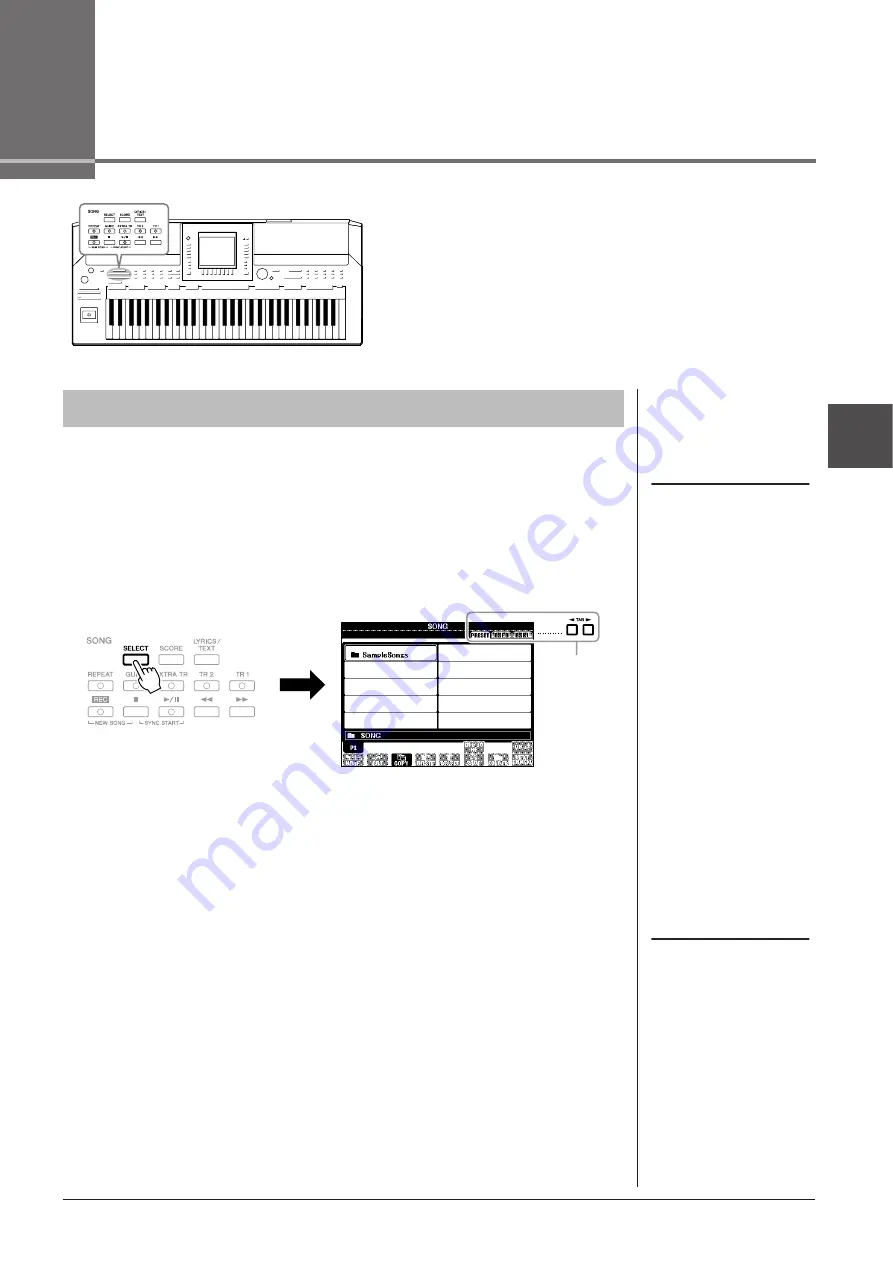
3
Songs – Pla
ying, Pr
actice and Recording Songs –
PSR-A2000 Owner’s Manual
57
Songs
– Playing, Practice and Recording Songs –
For the PSR-A2000, “Song” refers to the MIDI songs which
include preset songs, commercially available MIDI format files,
etc. Not only can you play back a Song and listen to it, but you
can also play the keyboard along with Song playback and record
your own performance as a Song.
You can play back the following types of Songs.
• Preset Songs (in the PRESET Page of the Song Selection display)
• Your own recorded Songs (see page 64 for instructions on recording)
• Commercially available Song data: SMF (Standard MIDI File) or ESEQ
1
Press the SONG [SELECT] button to call up the Song Selection
display.
2
Press the TAB [
E
][
F
] buttons to select the location of the
desired Song.
If you want to playback Songs in a USB storage device, connect the USB
storage device containing MIDI Song data to the [USB TO DEVICE] terminal
beforehand.
3
Select the desired Song by using the [A] – [J] buttons.
You can also select a Song by using the [DATA ENTRY] dial, then press the
[ENTER] button to execute.
Playback of Songs
NOTE
For information on compatible data
formats, refer to page 9.
2
NOTE
You can instantly jump back to the
Main display by “double-clicking” on
one of the [A] – [J] buttons.
Summary of Contents for PSR-A2000 Oriental
Page 203: ...PSR A2000 Owner s Manual 203 ...






























