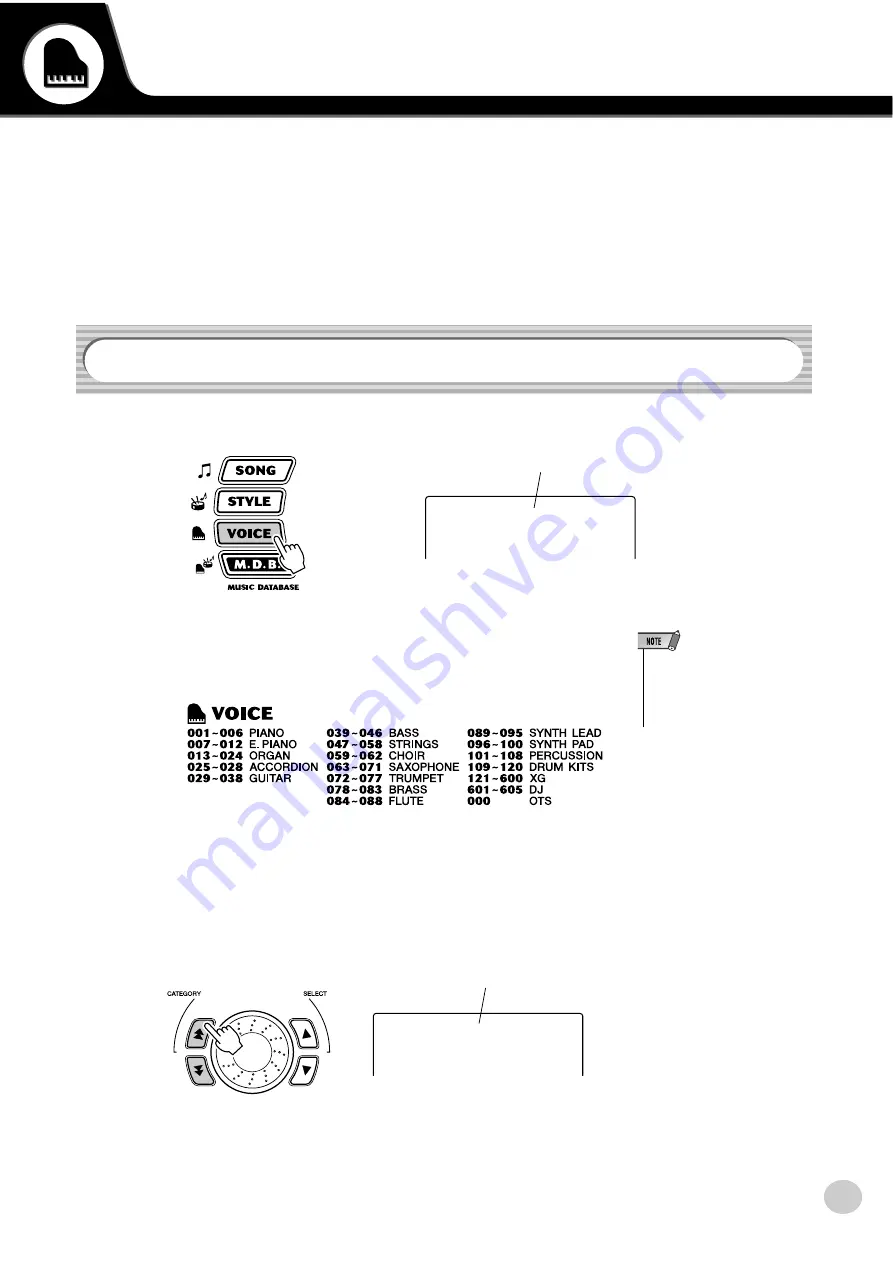
23
Playing Voices
The PSR-290 features a total of 605 authentic voices — all of which have been created with
Yamaha’s sophisticated AWM (Advanced Wave Memory) tone generation system. These
include 480 XG voices and drum kits.
The PSR-290 also has a Dual Voice or Split Voice function that lets you combine two different
voices in a layer, or play from separate areas of the keyboard, play the two together across the
keyboard.
1
Press the [VOICE] button.
2
Select the desired voice number.
The categories of each voice and their numbers are shown on the panel. A
complete voice list of the available voices is given on page 79.
■
Use the CATEGORY [
]/[
] buttons, dial or the SELECT [
]/
[
] buttons.
●
Select the voice CATEGORY
Using the CATEGORY [
]/[
] button jumps through the voice num-
bers according to their category divisions.
Playing a Voice
001
GrandPno
Voice name and number
• Selecting the #000 OTS voice
calls up a convenient feature —
automatically selecting an appro-
priate voice to best match the
current style or song.
f
r
>
<
f
r
GUITAR
Category name
Summary of Contents for PSR-290
Page 1: ......






























