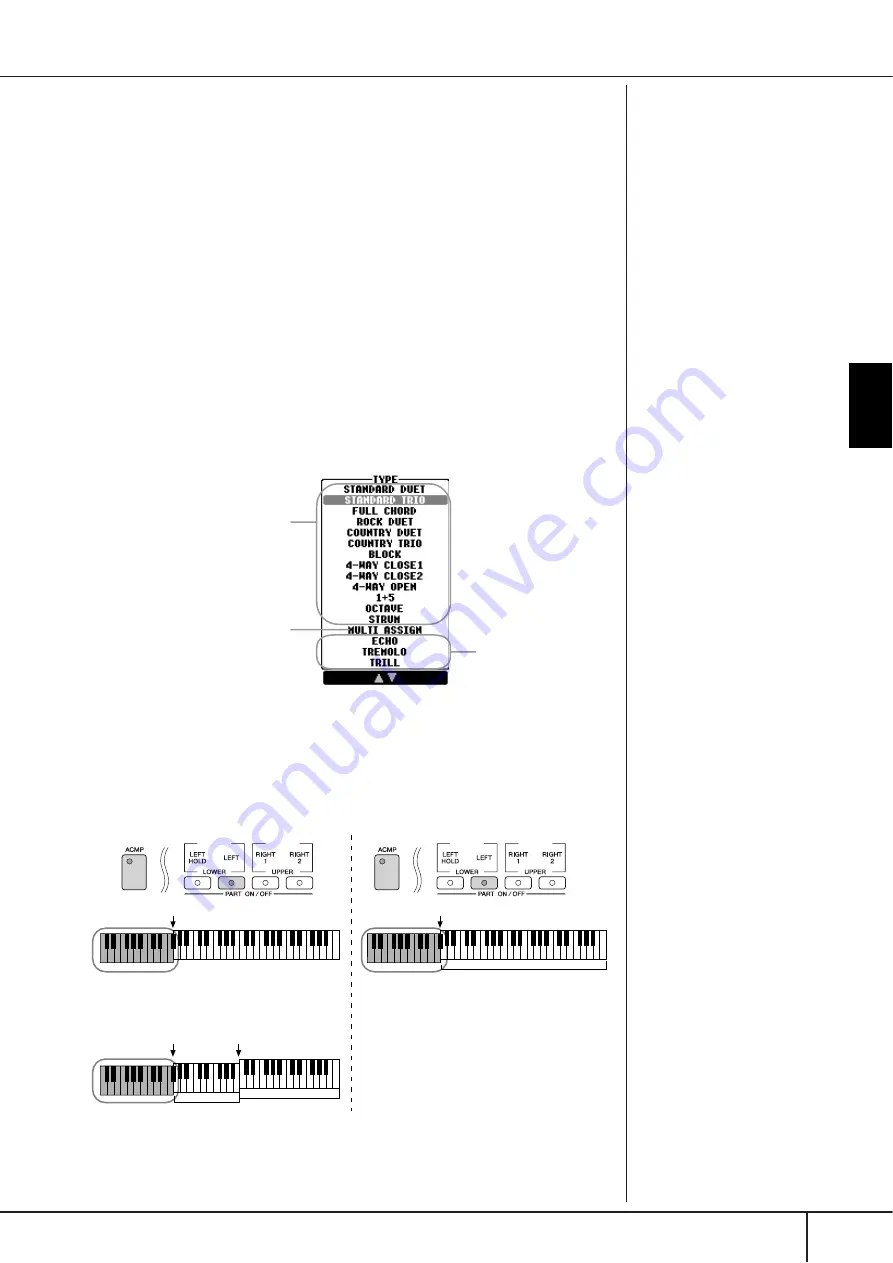
Selecting the Harmony/Echo type
PSR-S900/S700 Owner’s Manual
89
Using, Creating and Editing
V
oices
Selecting the Harmony/Echo type
You can select the desired Harmony/Echo effect from a variety of types.
1
Turn the [Harmony/Echo] button on.
2
Call up the operation display.
[FUNCTION]
→
[H] HARMONY/ECHO
3
Use the [1
π
π
π
π†
†
†
†
]–[3
π
π
π
π†
†
†
†
] buttons to select the Harmony/Echo type.
4
Use the [4
π
π
π
π†
†
†
†
]–[8
π
π
π
π†
†
†
†
] buttons to select various Harmony/Echo set-
The available settings differ depending on the Harmony/Echo type.
Harmony/Echo Types
The Harmony/Echo types are divided into the following groups, depending on the
particular effect applied.
●
Harmony Types
When one of the Harmony Types is selected, the Harmony effect is applied to
notes played in the right-hand section of the keyboard according to the type
selected above and the chord specified in the chord section of the keyboard
shown below.
Echo Types
These types apply echo
effects to notes played in
the right-hand section of
the keyboard in time with
the currently set tempo.
Harmony Types
These types apply the harmony
effect to notes played in the
right-hand section of the key-
board according to the chord
specified in the left-hand sec-
tion of the keyboard. (Note that
the “1+5” and “Octave” settings
are not affected by the chord.)
Multi Assign Type
This type applies a special effect
to chords played in the right-
hand section of the keyboard.
Canceling the chord sound
for the harmony effect
This cancels the sound of the
chord played in the chord range
of the keyboard—letting you
hear only the Harmony effect.
Set [ACMP] to On, set [SYNC
START] to Off, and select “Off”
for the Stop Accompaniment
parameter.
Split point
Split point
Chord section for Style playback and
Harmony effect
Left Voice and
chord section for
Harmony effect
Split Point
(for Style)
Split Point
(for keyboard Voice)
Right 1
Right 2
Voices
Chord section
for Style
playback and
Harmony effect
Left Voice
Right 1
Right 2
Voices






























