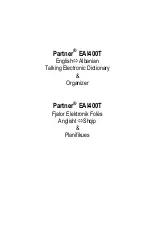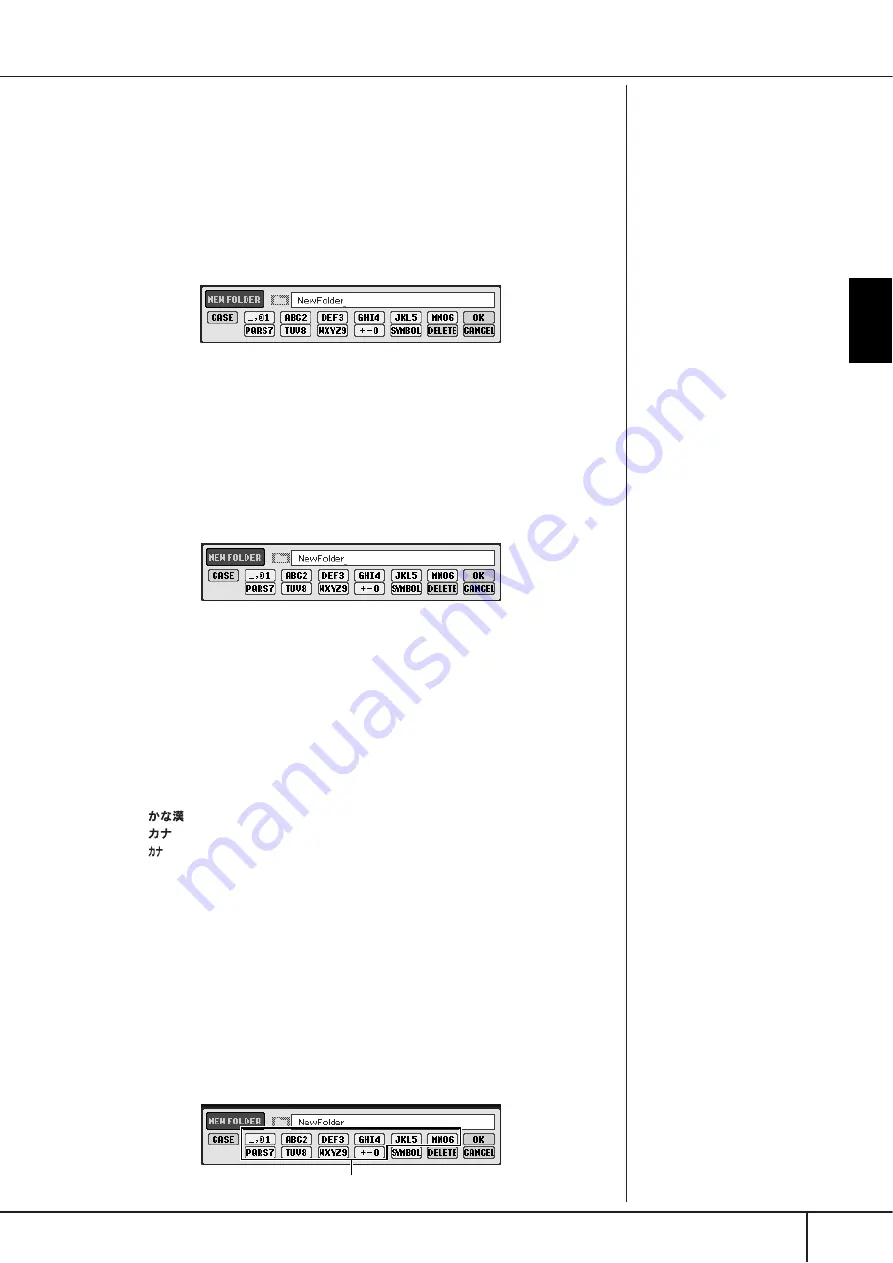
Basic Oper
ation
Basic Displays (Main Display and File Selection Display)
PSR-S900/S700 Owner’s Manual
77
Creating a New Folder
This operation lets you create new folders. Folders can be created, named and
organized as desired, making it easier to find and select your original data.
1
Call up the page of the File Selection display for which you wish to
create a new folder.
2
Press the [7
†
†
†
†
] (FOLDER) button to call up the naming display for a
new folder.
3
Input the name of the new folder (see below).
Entering Characters
The instructions that follow show you how to enter characters in naming your files/
folders and when inputting the Keyword for Music Finder function/website. The
method is much the same as inputting names and numbers to a conventional
mobile phone. Entering characters should be done in the display shown below.
1
Change the type of character by pressing the [1
π
π
π
π
] button.
• If you select a language other than Japanese as the Language
(page 66), the following different types of characters are available:
CASE......................Alphabet (capital letters, half size), numbers (half
size), marks (half size)
case .......................Alphabet (lowercase letters, half size), numbers (half
size), marks (half size)
• If you select Japanese as the Language (page 66), the following
different types of characters and sizes can be entered:
(kana-kan) ...Hiragana and Kanji, marks (full size)
(kana) ............Katakana (normal size), marks (full size)
(kana) ..............Katakana (half size), marks (half size)
A B C.....................Alphabet (capital and small letters, full size), num-
bers (full size), marks (full size)
ABC.......................Alphabet (capital and small letters, half size), num-
bers (half size), marks (half size)
2
Use the DATA ENTRY dial to move the cursor to the desired position.
3
Press the [2
π
π
π
π†
†
†
†
]–[6
π
π
π
π†
†
†
†
] and [7
π
π
π
π
] buttons, corresponding to the
character you wish to enter.
Entering letters, numerals and symbols can be done by moving the cursor or
pressing one of the character entry buttons. Alternately, you can wait for a
short time and the characters will be entered automatically.
For details on entering characters, refer to the following section, step 4.
A new folder cannot be made in
the PRESET tab.
Folder directories for the
USER tab display
In the USER tab display, folder
directories can contain up to
four levels. The maximum total
number of files and folders
which can be stored is 730 (360
for the PSR-S700), but this may
differ depending on the length of
the file names. The maximum
number of files/folders which
can be stored in a folder in the
USER tab is 250.
Depending on the display for
character entry you are working
in, some types of characters can-
not be entered.
Even if you select Japanese as the
Language, when you enter the
characters in the lyrics editing
display (page 170), the Internet
Setting display (page 178), or
website, the type of characters
“CASE”/“case” may be entered.
The following half-size marks
cannot be entered for a file/
folder name.
\ / : * ? " < > |
When entering a password for a
website or the WEP key for wire-
less LAN connection, the charac-
ters are converted to asterisks (*)
for security purposes.
Several different characters are assigned to each button, and
the characters change each time you press the button.