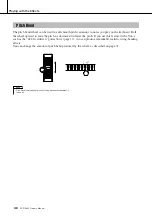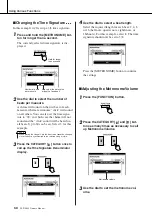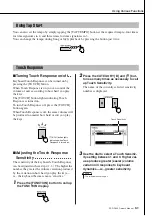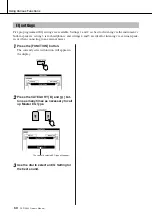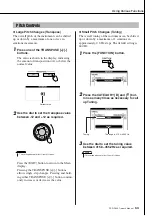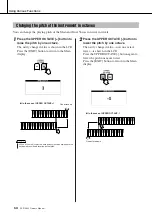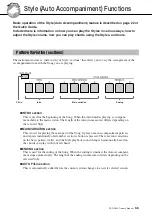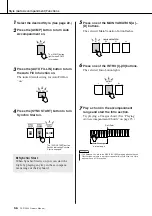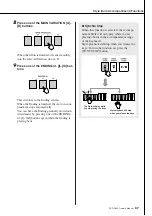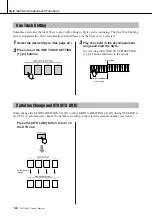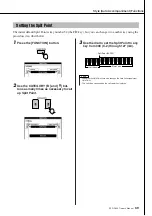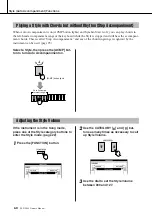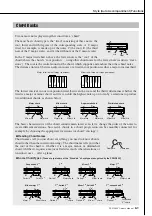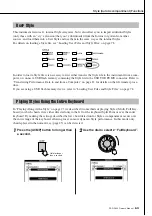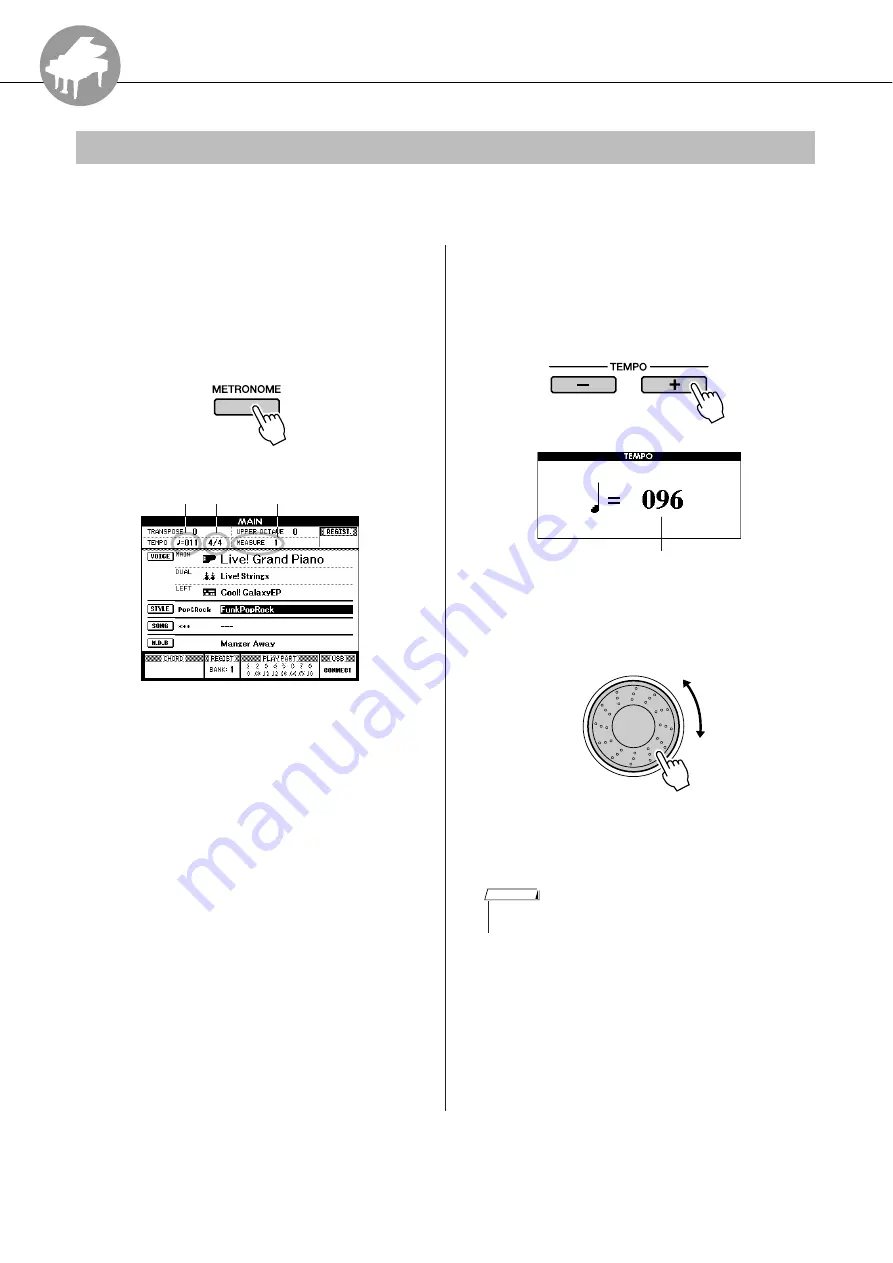
R
ef
erenc
e
PSR-S500 Owner’s Manual
49
Using Various Functions
This instrument includes a metronome with adjustable tempo and time signature. Play and set the tempo
that is most comfortable for you.
■
Turn the metronome on
● ● ● ● ● ● ● ●
Press the [METRONOME] button to start
the metronome.
To stop the metronome, press the [METRO-
NOME] button again.
■
Set the metronome tempo
● ● ● ● ● ●
1
Press the TEMPO [+]/[-] button to call up
the tempo setting and use the buttons
to raise or lower the tempo.
2
Use the dial to select a tempo from 11 to
280.
Press the [EXIT] button to return to the Main
display.
Playing with the metronome
Beat number
Tempo
Time
Signature
Tempo value
• The tempo can be changed by either pressing the TEMPO [+]/[-]
buttons repeatedly or holding them down.
NOTE
Summary of Contents for PORTATONE PSR-S500
Page 1: ...Owner s Manual EN ...