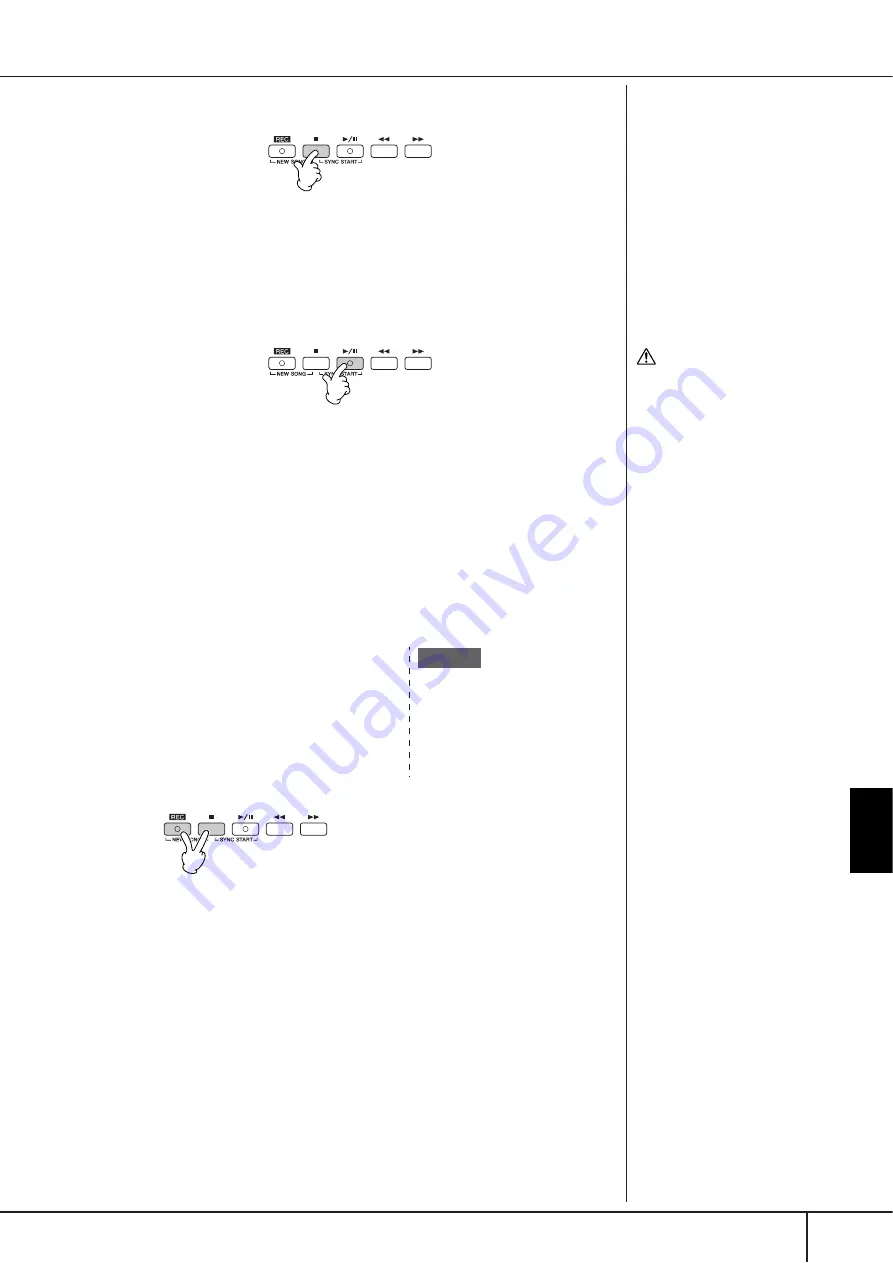
Using, Creating and Editing Songs
Recording Your Performance to MIDI
PSR-OR700 Owner’s Manual
145
5
Press the SONG [
J
] (STOP) button to stop recording.
When recording is finished, a message prompting you to save the recorded
performance data appears. To close the message, press the [EXIT] button.
See step 7 for instructions on saving your recording.
6
Listen to your newly recorded performance. Press the SONG [
F
/
K
]
(PLAY/PAUSE) button to play back the performance you just
recorded.
7
Press the SONG [SELECT] button to call up the Song Selection display
for saving your data, then save the data in the Song Selection display
(page 67).
Multi Track Recording
A Song consists of 16 separate channels. With this method, you can record data to
each channel independently, one by one. Both Keyboard and Style parts can be
recorded.
1
Press the SONG [REC] and SONG [
J
]
(STOP) buttons simultaneously.
A blank Song (“New Song”) is called up
for recording.
Select Voices for recording the keyboard
parts (RIGHT 1, RIGHT 2, and/or LEFT)
(page 30, page 79, page 80). Select a Style
and a Multi Pad Bank for recording also,
as necessary (page 46, page 52).
Pausing and restarting your
recording
To pause recording, press the
SONG [
F
/
K
] (PLAY/PAUSE)
button during recording. To
restart recording, follow the
operations shown below.
• For recording to [TR 1]/[TR 2],
press the SONG [
F
/
K
]
(PLAY/PAUSE) button.
• For recording to [EXTRA TR],
press the STYLE CONTROL
[SYNC START] button, then
play in the chord section of the
keyboard.
CAUTION
The recorded Song data will
be lost if you select another
Song or turn the power to the
instrument off without exe-
cuting the Save operation
(page 67).
About Channels
Recording the keyboard RIGHT 2
part to the channel 2
Press the PART SELECT [RIGHT 2]
button to call up the Voice selection
display, and select a Voice for the
RIGHT 2 part. Also be sure to turn the
PART ON/OFF [RIGHT 2] button on.
Example
















































