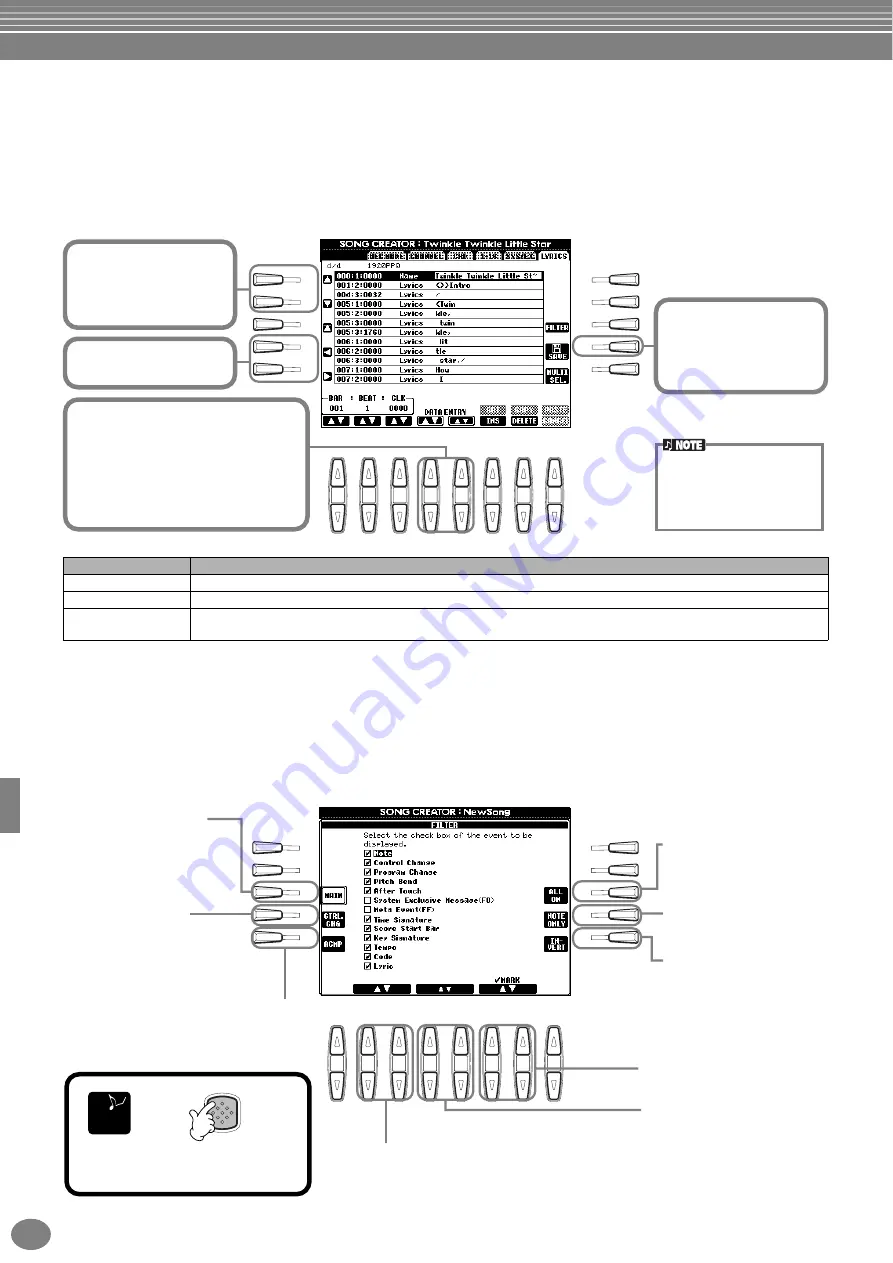
Recording Your Performances and Creating Songs — Song Creator
PSR-A1000
98
Inputting and Editing Lyrics
This convenient function lets you enter the song name and the lyrics for the song. It also lets you change or correct
already existing lyrics. For more information on lyric events, see the chart below. Calling up operations here apply to
step 4 on page 87. Use the
[BACK]
/
[NEXT]
buttons to call up the display below. The operations here are the same as
those in Editing Note Events (page 96).
In the following example, we’ll rewrite a portion of the lyrics to one of the songs, “Twinkle Twinkle Little Star.”
Select the internal song “Twinkle Twinkle Little Star.” The method for selection is the same as described on pages 67 and 71.
Lyrics Events
Customizing the Event List — Filter
This function lets you determine which event types will be shown in the event editing displays. To select an event for
display, checkmark the box corresponding to the event name. To filter out an event so that it is not shown on the list,
remove the checkmark so that the box is empty.
To call up the display below, press the
[H] (FILTER)
button from any of the following displays: CHD, 1 - 16, SysEX, or
Parameter
Description
Name (Song name)
Determines the song name. This calls up the NAME display, from which you can enter the name.
Lyrics
Allows you to enter lyrics.
Code (Other controls)
CR : Enters a line break in the lyrics text.
LF : Deletes the currently displayed lyrics and displays the next set of lyrics.
I
F
J
G
H
D
A
E
B
C
8
1
2
3
4
5
6
7
1
Move the cursor
to the event
containing the
lyric “star.”
3
Use these buttons to call up
the Lyric display, from
which you can input lyrics.
From the
Lyric
display
(page 42), enter the new
word, “(your name).”
4
Press this button
to save the newly
changed lyric
data.
2
Move the cursor to
the word “star.”
To actually enter an edited
value, move the cursor away
from the value or press the
SONG
[START/STOP]
but-
ton.
I
F
J
G
H
D
A
E
B
C
8
1
2
3
4
5
6
7
EXIT
Calls up the Main Filter
display. For more
information on each event
type, refer to the separate
Data List booklet (MIDI
Data Format).
Enters checkmarks for all
items.
Reverses the checkmark
settings for all boxes. In
other words, this enters
checkmarks to all boxes that
were previously un-checked
and vice versa.
Calls up the Control
Change Filter display. For
more information on each
event type, refer to the
separate Data List booklet
(MIDI Data Format).
Calls up the Accompaniment Filter display.
For more information on each event type,
refer to the separate Data List booklet
(MIDI Data Format).
When
“MAIN FILTER”
or
“ACCOMPANIMENT FILTER”
is selected, these select the
item, scrolling up/down to the top or the bottom. When
“CONTROL CHANGE FILTER”
is selected, these select the item, scrolling up/down eight items at a time.
Selects the item, scrolling up/
down one item at a time.
Enters/removes the checkmark
for the selected item.
Selects only note data;
checkmarks for all other
boxes are removed.
E
ND
Execute the settings by
pressing the
[EXIT]
button.
Summary of Contents for PortaTone PSR-A1000
Page 153: ...153 PSR A1000 MEMO ...






























