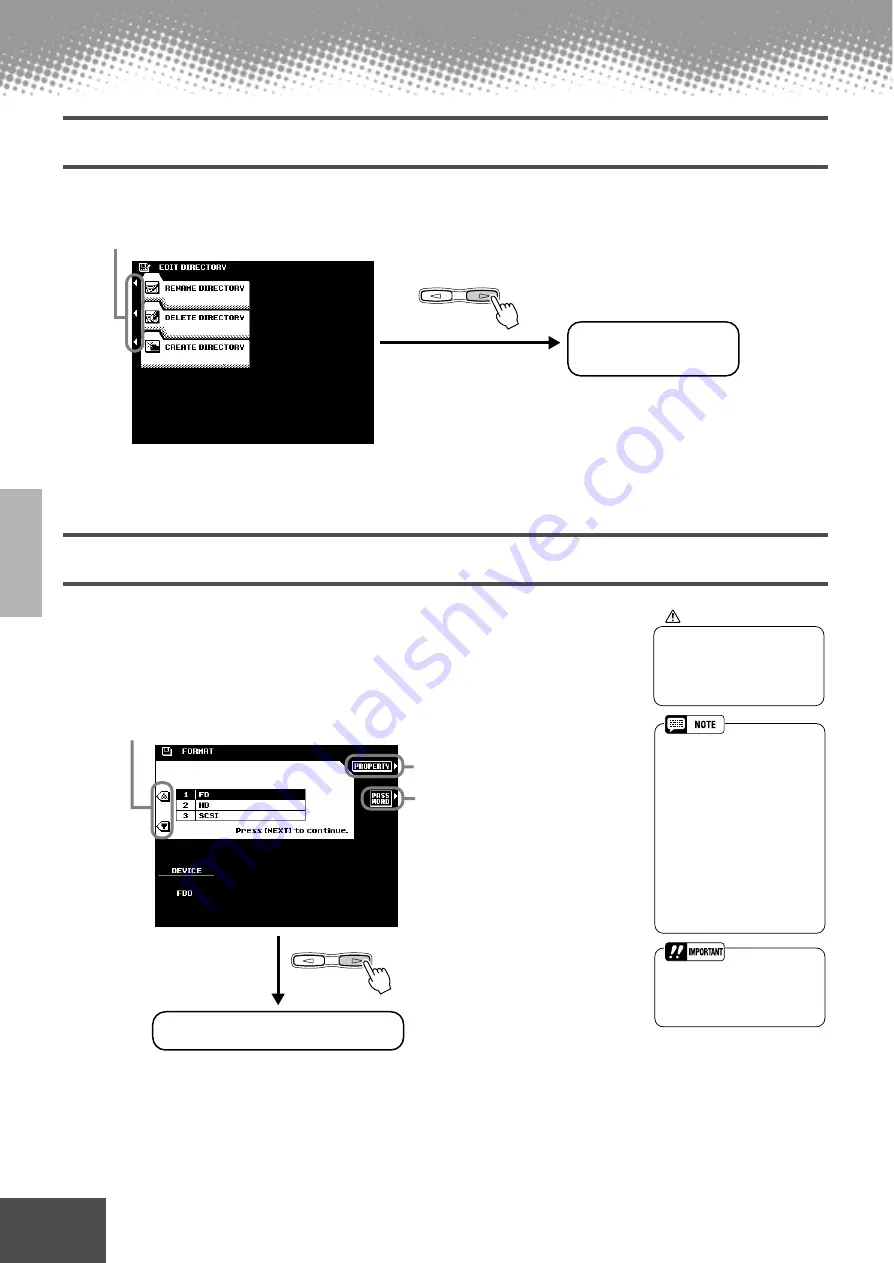
132
Reference
● ● ● ● ● ● ● ● ● ● ● ● ● ● ● ● ● ● ● ● ● ● ● ● ● ● ● ● ● ● ● ● ● ● ● ● ● ● ● ● ● ● ●
Disk Operations
Editing Directories
The explanations here apply to step #3 of the Basic Procedure on page 127.
Formatting a Disk
Setting up commercially available blank floppy disks for use with PSR-9000 is called
formatting. This function is also useful for quickly deleting unnecessary files from an
already formatted disk. Be careful when using this operation, since it automatically
deletes all data on the disk.
The explanations here apply to step #3 of the Basic Procedure on page 127.
●
Select the desired menu.
Execute each operation by
following the on-screen
instructions.
NEXT
BACK
PAGE CONTROL
●
Select the device to be formatted.
Execute the Format operation by following
the on-screen instructions.
Select this to display the properties of
the selected disk.
This allows you to assign a password for
future formatting operations on the PSR-
9000. Once a password is assigned, no
device can be formatted without first
specifying the password. This ensures
that no one else, intentionally or inad-
vertently, will be able to format the
device.
Pressing this button calls up the Name
Entry display (page 44), from which you
can enter the password. A maximum of
8 characters can be entered for the
name, and both capital and lowercase
letters can be used.
NEXT
BACK
PAGE CONTROL
• Make sure to write down
your password and keep in a
separate, secure location, in
case you forget it.
130
• Hard disk drives of a maximum
8 GB capacity can be format-
ted; however, the maximum
partition size is 2 GB. For
example, an 8 GB hard disk
drive would have to be format-
ted into four separate 2 GB
partitions.
• Hard disk drives of a capacity
greater than 8 GB can be
installed; however, the PSR-
9000 is capable of formatting
only up to a maximum 8 GB on
the drive.
CAUTION
• Formatting a disk completely
erases all data on the disk,
so be sure that the disk
you’re formatting does not
contain important data!






























