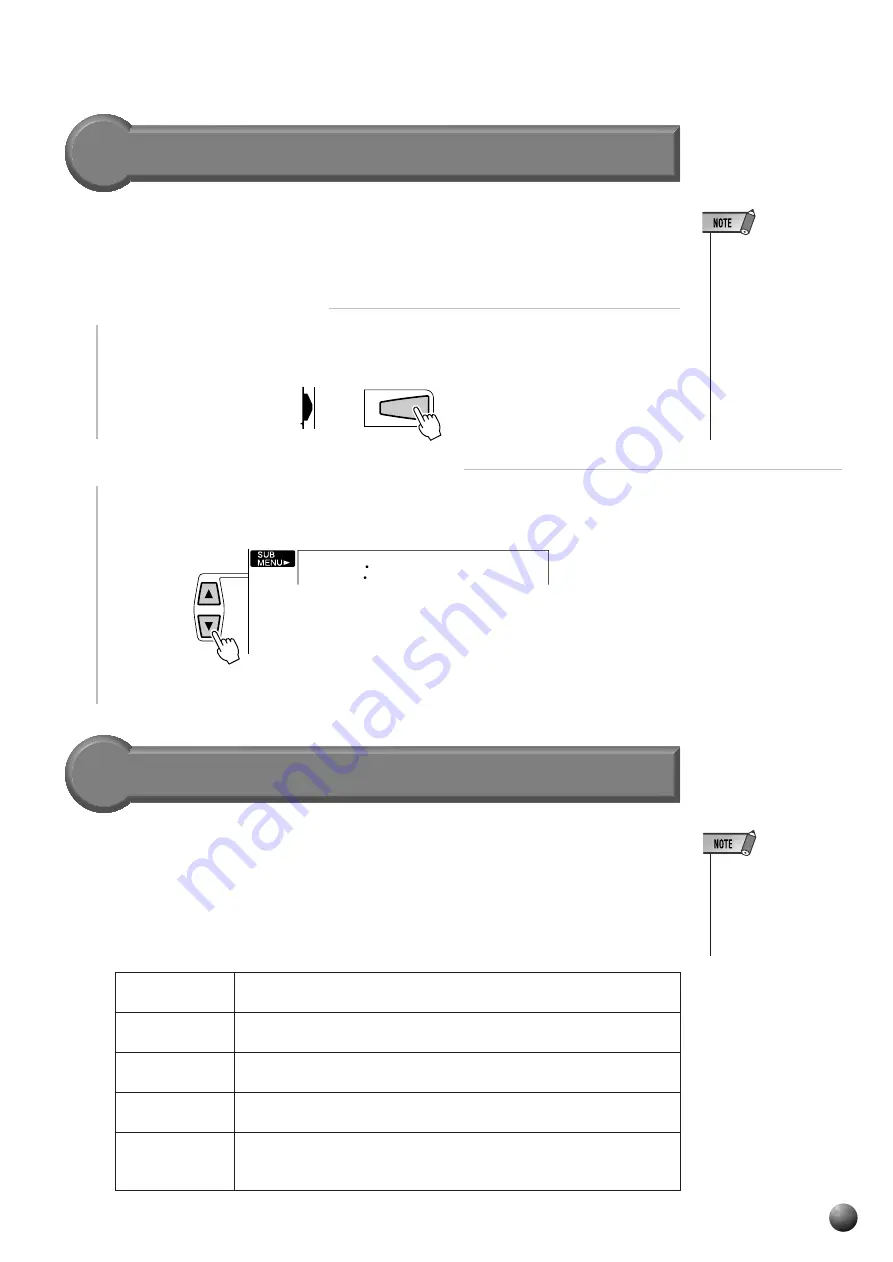
27
,,,,,,,,,,,,,,,,
,,,,,,,,,,,,,,,,
QQQQQQQQQQQQQQQQ
QQQQQQQQQQQQQQQQ
¢¢¢¢¢¢¢¢¢¢¢¢¢¢¢¢
¢¢¢¢¢¢¢¢¢¢¢¢¢¢¢¢
Auto Accompaniment
Accompaniment Track Muting
The PSR-530 has eight accompaniment tracks — RHYTHM 1, RHYTHM 2,
BASS, CHORD 1, CHORD 2, PAD, PHRASE 1, and PHRASE 2 — that you can
control to modify the “orchestration” and therefore the overall sound of the accom-
paniment. When a style is selected the icons corresponding to the tracks which contain
data for any section of that style will light.
• Individual track voic-
es, volume, and other
parameters can be
changed by using the
REVOICE function —
page 80.
●
What’s in the Tracks
RHYTHM 1 & 2
These are the main rhythm tracks. The RHYTHM tracks produce the
drum and percussion sounds.
BASS
The BASS track always plays a bass line, but the voice will change to
fit the selected style … acoustic bass, synth bass, tuba, etc.
CHORD 1 & 2
These tracks provide the rhythmic chordal accompaniment required by
each style. You’ll find guitar, piano, and other chordal instruments here.
PAD
This track plays long chords where necessary, using sustained instru-
ments such as strings, organ, choir.
PHRASE 1 & 2
This is where the musical embellishments reside. The PHRASE tracks
are used for punchy brass stabs, arpeggiated chords, and other extras
that make the accompaniment more interesting.
Using Virtual Arranger
Simply pressing chords causes the Auto Accompaniment automatically plays the
slightly different chord variations and becomes livelier and more melodic when you
turn on the Virtual Arranger function while the Auto Accompaniment is active.
1
Select the Style Menu
Press the [STYLE] button to select the STYLE menu (the triangular indicator will
appear next to “STYLE” to the right of the display).
2
Select the Virtual Arranger Function
Use the SUB MENU [
▲
] and [
▼
] buttons to select the “VirtArng” function. The
current on/off status will be shown at the top left of the display.
Then use the [–] and [+] buttons or the Dial to select “on” or “off.”
STYLE
on
VirtArng
• Simultaneously press-
ing the [SYNC STOP]
and [SYNC START]
buttons causes the
Virtual Arranger to
switch between off
and on. The current
on/off status will be
shown at the top left
of the display. (The
on/off display will re-
turn to its original con-
dition after a few sec-
onds.)






























