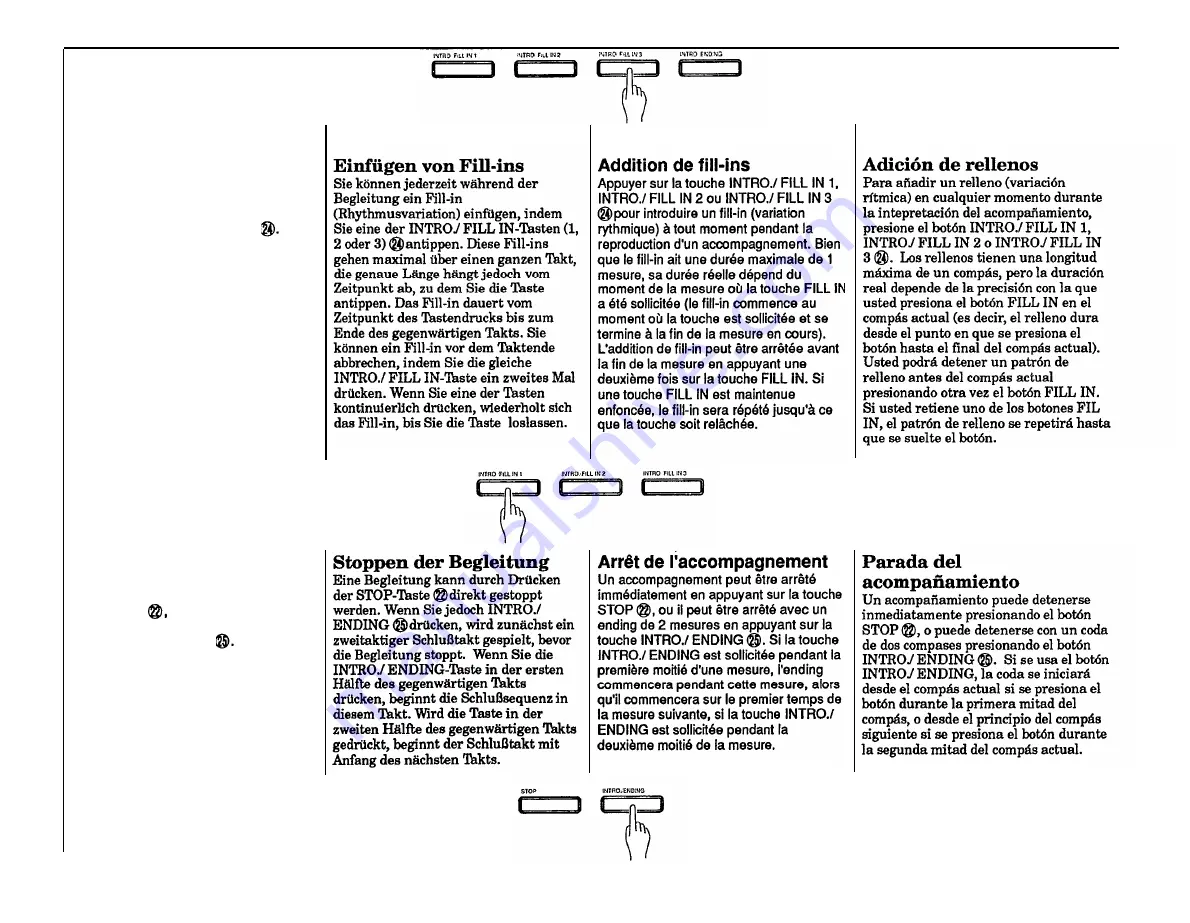
Adding Fill-ins
To add a fill-in (rhythm variation) at any
time while the accompaniment is playing,
press the INTRO./ FILL IN 1, INTRO./ FILL
IN 2 or INTRO./ FILL IN 3 button
The
fill-ins have a maximum length of one
measure, but the actual length depends
on precisely when in the current measure
you press a FILL IN button (i.e. the fill-in
lasts from the point at which the button is
pressed until the end of the current
measure). You can stop a fill-in pattern
before the current measure by pressing
the FILL IN button a second time. If you
hold one of the FILL IN buttons, the fill-in
pattern will repeat until the button is
released.
Stopping the Accompaniment
An accompaniment in progress can be
stopped immediately by pressing the
STOP button
or it can be stopped with
a two-measure ending by pressing the
INTRO./ ENDING button
lf the
INTRO./ ENDING button is used, the
ending will start from the current measure
if the button is pressed during the first half
of the measure, or from the beginning of
the next measure if the button is pressed
during the second half of the current
measure.
25
















































