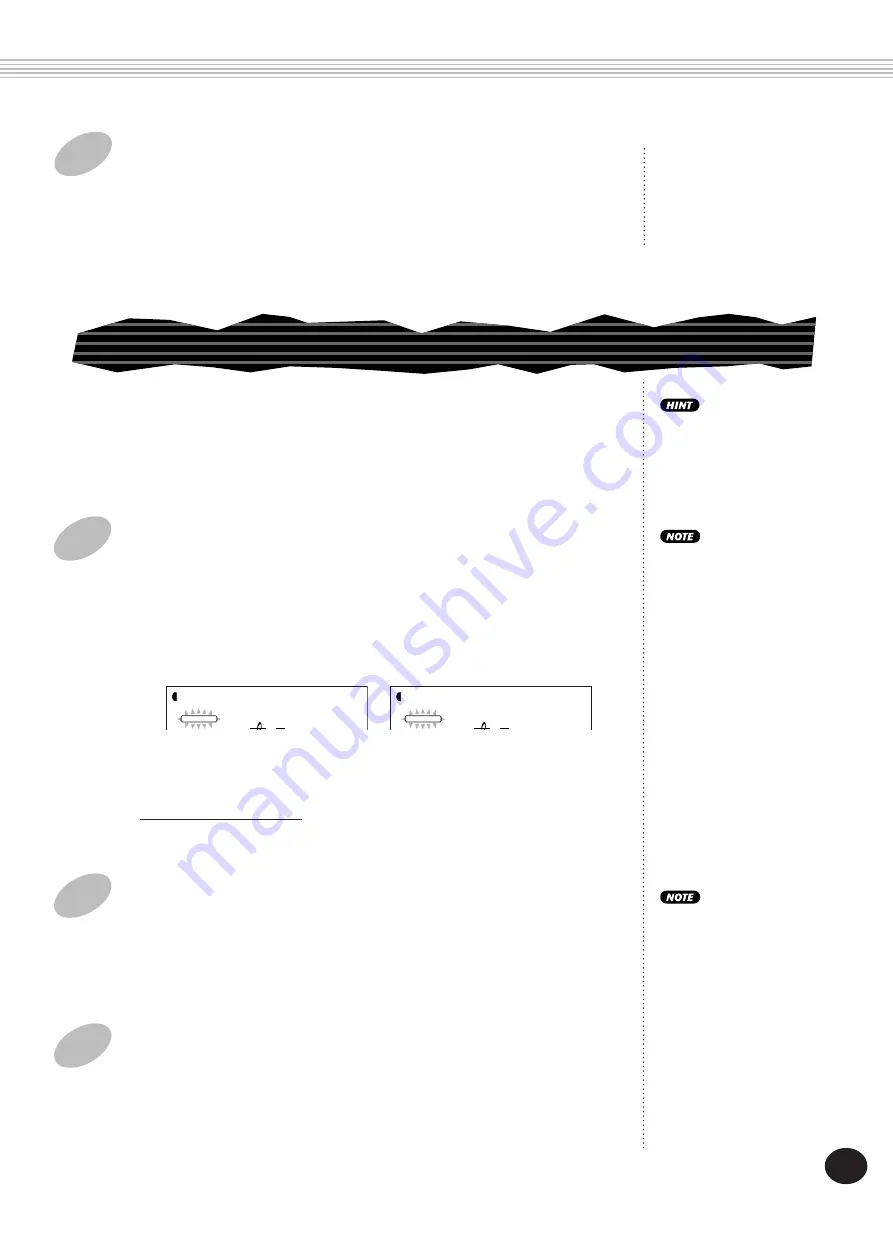
41
4
Exit the Function mode.
Once you’ve made all desired settings, press one of the other mode but-
tons (SONG, STYLE, or VOICE).
The Chorus effect lets you enhance the sound of a voice with through the
use of pitch modulation. Two basic types are provided: Chorus and
Flanger. Chorus produces a thicker, warmer, and more animated sound,
whereas Flanger creates a swirling, metallic effect. A total of four Chorus
types are available.
• The Chorus effect is
applied only to the key-
board-played voices.
• These settings are not
saved when you turn off the
power. If you wish to save
them, save them to a User
bank in the One Touch
Setting feature (page 72).
• Three additional Chorus
Types are available when
controlling the PortaTone
from a MIDI device. (For
details, see page 116.)
2
Set the Chorus Send Level for the desired voice(s).
The Main, Dual, and Split voices can each be set to have different amounts
of Chorus. Use the corresponding Chorus Send Level parameters in the
Function mode (Main: #05, Dual: #15, Split: #25) to control this. (See
pages 31, 35, 37.)
If the Chorus Send Level is
set to a value near or at
“000,” the Chorus effect
may not be heard.
3
Exit the Function mode.
Once you’ve made all desired settings, press one of the other mode but-
tons (SONG, STYLE, or VOICE).
CHORUS
F33
Chorus
STYLE
FUNCTION
3)
After “FUNCTION” stops flashing, change the value/setting (with
the numeric keypad). For on/off settings, use the +/- buttons.
Restoring the Default Value
If you’ve changed the parameter setting, you can instantly restore
the default setting by pressing both +/- buttons simultaneously.
F34
ChoType
STYLE
FUNCTION
EFFECTS
1
Turn on the Chorus effect and set the Chorus Type in
the Function mode.
Do this in the normal way:
1)
Press the FUNCTION button.
2)
Select the desired Function parameter number (#33, #34) with the
numeric keypad. (For a list of the Chorus Types, see page 45.)
The Chorus effect can also
be turned on and off with a
connected footswitch. (See
page 91.)
39
















































