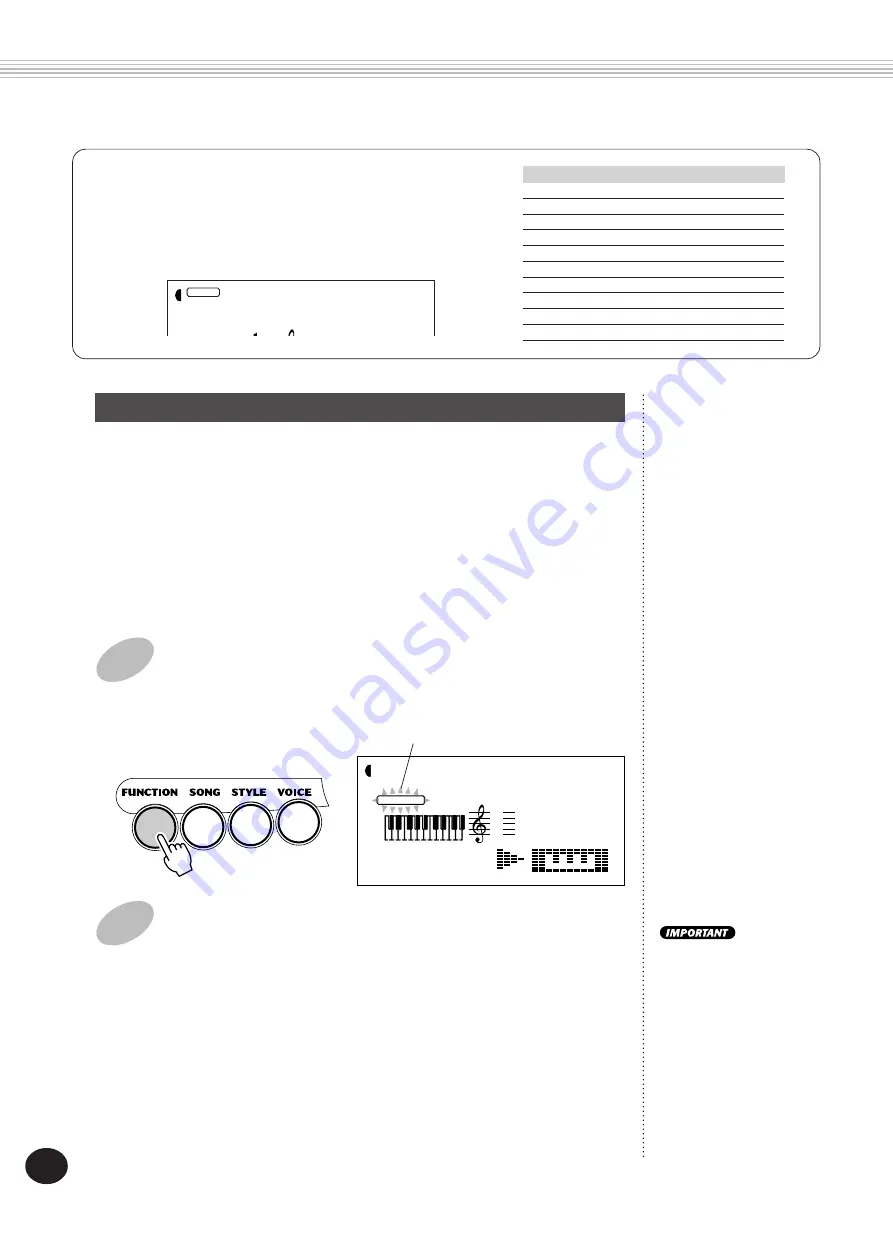
30
PLAYING VOICES — THE VOICE MODE
1
Select the Function mode.
Press the FUNCTION button.
2
Select the desired Function parameter number.
While the “FUNCTION” indication is flashing, use the numeric key-
pad to select the desired Main Voice Function parameter number (1 -
6). (See the “Parameters” list below for details.)
Function parameter numbers can be selected in the same way as with
the voices (see page 28). You can use the numeric keypad to directly
enter the number, use the +/- keys to step up and down through the
parameters, or press the FUNCTION button to advance through the
parameter numbers.
Since the “FUNCTION”
indication flashes for only a
couple of seconds, make
sure to select the parameter
quickly after step 1 above.
Flashes to indicate Function
parameter can be selected.
F01
001 116
MEASURE
TEMPO
M.Volume
STYLE
FUNCTION
Function Parameters — Main Voice
The Function parameters provide additional settings for the Main
voice. These settings are especially useful when using a second voice
in the Dual or Split modes, since they let you change or enhance the
sound of the Main voice separate from the Dual or Split voice. These
settings include:
• Volume
• Octave
• Pan
• Reverb Send Level
• Chorus Send Level
• DSP Effect Send Level
101
Std.Kit1
VOICE
STYLE
ACMP ON
Drum Kit Voice Chart (voices 101 - 110)
When one of the 10 panel Drum Kit voices are selected you can
play different drums and percussion instruments on the keyboard.
The drums and percussion instruments played by the various keys
are marked by symbols above the keys.
No.
Name
LCD
101
Standard Kit 1
Std.Kit1
102
Standard Kit 2
Std.Kit2
103
Room Kit
Room Kit
104
Rock Kit
Rock Kit
105
Electronic Kit
Elct.Kit
106
Analog Kit
AnlogKit
107
Dance Kit
DanceKit
108
Jazz Kit
Jazz Kit
109
Brush Kit
BrushKit
110
Symphony Kit
SymphKit
















































