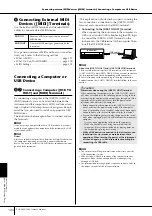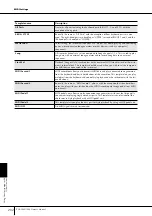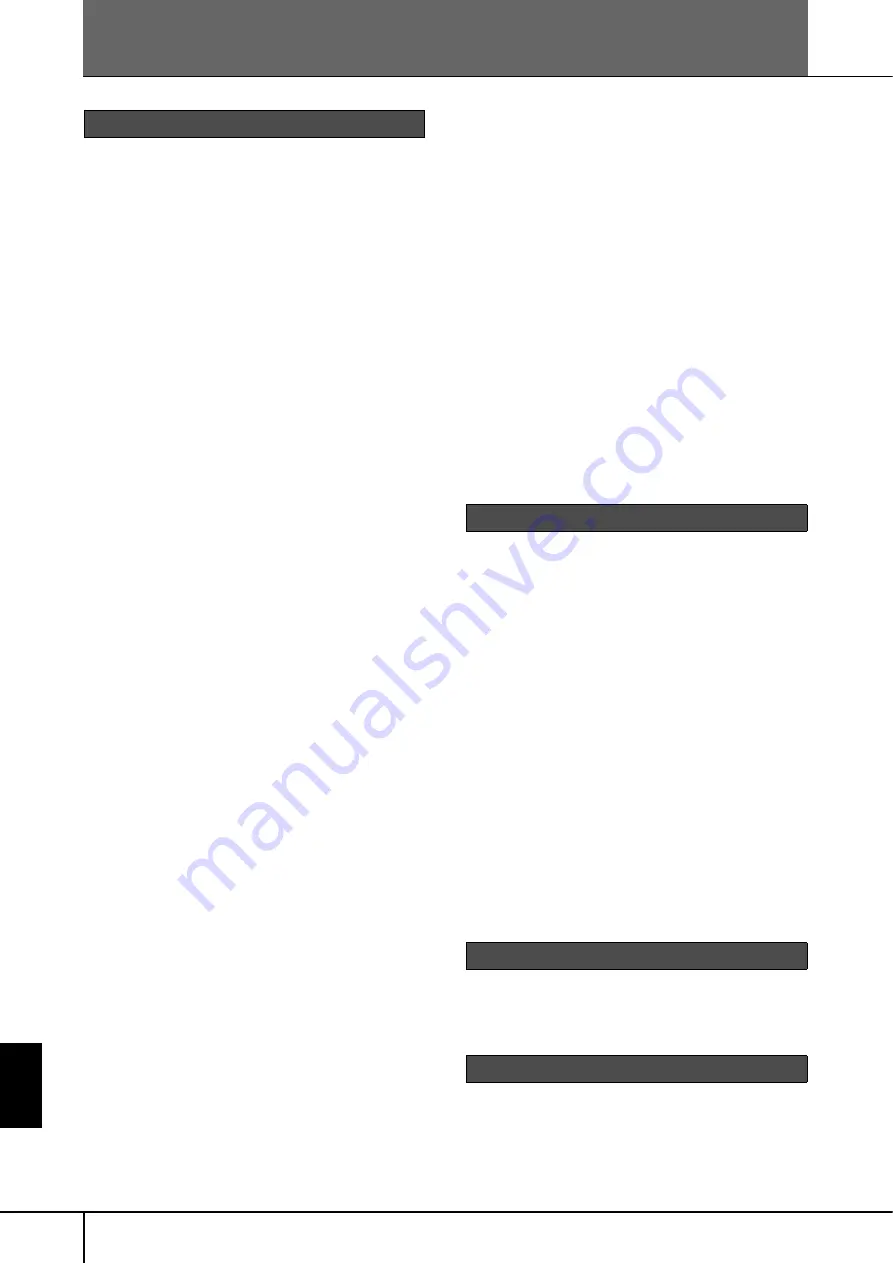
PSR-3000/1500 Owner’s Manual
206
Appendix
Appendix
Troubleshooting
The PSR-3000/1500 does not turn on.
• Securely insert the female plug into the socket on the
PSR-3000/1500, and the male plug into a proper AC out-
let.
A click or pop is heard when the power is turned on
or off.
• Electrical current is being applied to the instrument. This
is normal.
Noise is heard from the PSR-3000/1500's speakers.
• Noise may be heard if a mobile phone is used near the
PSR-3000/1500 or if the phone is ringing. Turn off the
mobile phone, or use it further away from the PSR-3000/
1500.
The letters in the display cannot be read, because the
display is too bright (or dark).
• Use the [LCD CONTRAST] knob to adjust for optimum
visibility.
• Adjust the brightness of the display (page 20).
The overall volume is too low, or, no sound is heard.
• The master volume may be set too low. Set it to an
appropriate level with the [MASTER VOLUME] dial.
• All keyboard parts are set to off. Use the PART ON/OFF
[RIGHT 1]/[RIGHT 2]/[LEFT] button to turn it on.
• The volume of the individual parts may be set too low.
Raise the volume in the BALANCE display (page 40).
• Make sure the desired channel is set to ON (page 104).
• Headphones are connected, disabling the speaker out-
put. Unplug the headphones.
• Make sure the speaker setting is set to ON (page 18).
• The [FADE IN/OUT] button is on, muting the sound.
Press the [FADE IN/OUT] button to turn the function off.
• Make sure the Local Control function is set to ON
Not all simultaneously played notes sound.
• You are probably exceeding the maximum polyphony
(page 211) of the PSR-3000/1500. When the maximum
polyphony is exceeded, the earliest played notes will
stop sounding, letting the latest played notes sound.
The keyboard volume is lower than the Song/Style
playback volume.
• The volume of the keyboard parts may be set too low.
Raise the volume in the BALANCE display (page 40).
Keys do not sound at the proper pitch.
• Make sure the [PERFORMANCE ASSISTANT] button is
set to OFF.
Certain notes sound at the wrong pitch.
The Scale parameter has probably been set to some-
thing other than “Equal,” changing the tuning system of
the keyboard. Make sure “Equal” is selected as the
Scale in the Scale Tune display (page 81).
– There is a slight difference in sound quality among
different notes played on the keyboard.
– Some Voices have a looping sound.
– Some noise or vibrato is noticeable at higher
pitches, depending upon the voice.
• This is normal and is a result of the PSR-3000/1500’s
sampling system.
Some Voices will jump an octave in pitch when played
in the upper or lower registers.
• This is normal. Some voices have a pitch limit which,
when reached, causes this type of pitch shift.
The Main display does not appear even when turning
the power on.
• This may occur if a USB storage device has been
installed to the instrument. Installation of some USB stor-
age device may result a long interval between turning
the power on and appearance of the Main display. To
avoid this, turn the power on after disconnecting the
device.
Some characters of the file/folder name are garbled.
• The language settings have been changed. Set the appro-
priate language for the file/folder name (page 19).
An existing file is not shown.
• The file extension (.MID, etc.) may have been changed
or deleted. Manually rename the file, adding the appro-
priate extension, on a computer.
The data contained in the external media (SmartMe-
dia card, etc.) is not shown on the instrument itself.
• Data files with names of more than 50 characters cannot
be handled by the instrument. Rename the file, reducing
the number of characters to 50 or less.
The file/folder copied or cut from one media (such as
a SmartMedia card, etc.) cannot be directly copied or
pasted to another media.
• This is normal. Since directly copying data is not possi-
ble, copy or paste the data once to the User display, then
copy or paste it again to the Card/USB display after
changing the media.
How can I stop the demo?
• Press the [EXIT] button.
How can I leave the Help feature?
• Press the [EXIT] button.
Overall
Files/Folders
Demo
Help