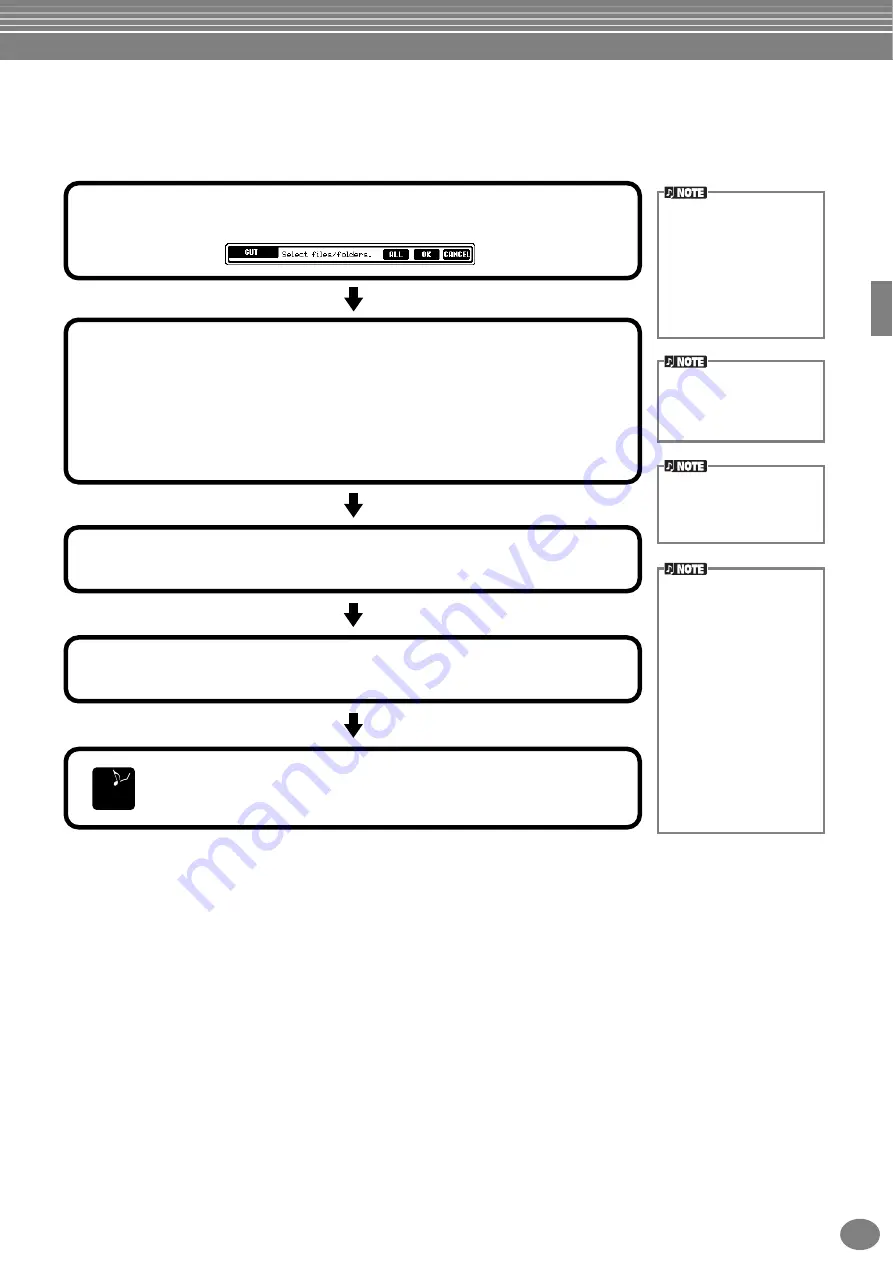
Basic Operations — Organizing Your Data
45
PSR-2100/1100
Moving Files/Folders
You can move files and folders as desired, for organizing your data. Any file/folder in the
USER
and
FLOPPY DISK
sections can be moved, using the cut-and-paste operation described below.
E
ND
1
Press the [2
▼
The CUT display appears.
2
Select the desired file/folder for moving.
Select the appropriate file/folder and press the [7
▼
](OK) button.
The currently selected file/folder is highlighted. To select another file/folder, press one of the [A] -
[J] buttons.
Several files/folders can be selected together, even those from other pages. To release or cancel
the selection, press the button of the selected file/folder again.
Press the [6
▼
] (ALL) button to select all the files/folders in the displayed page (USER/FLOPPY
DISK). When the [6
▼
] (ALL) button is pressed the [6
▼
] button changes to “ALL OFF” button to
release or cancel the selection.
3
Press the [7
▼
] (OK) button.
To stop the operation, press the [8
▼
] (CANCEL) button.
This operation cannot be
used to directly move a file/
folder from one floppy disk to
another. If you want to do
this, cut and paste the file or
folder from the first floppy
disk to the USER page, then
change disks and paste it to
the FLOPPY DISK page.
All files/folders in a floppy
disk can be copied to
another disk in one batch
(page 153).
4
Call up the destination display.
Only the USER and FLOPPY DISK pages can be selected as the destination.
Press the [4
▼
] (PASTE) button.
The file/folder you cut is now pasted at the destination.
After being pasted, the files
are automatically re-ordered
in alphabetical order and
displayed.
About files/folders in a
floppy disk
In the FLOPPY DISK page
of the Open/Save display,
only the files which can be
handled in that Open/Save
display will appear — even
though a folder in a floppy
disk can contain different
kinds of files.
In the case of a folder cut-
and-paste operation (for
floppy disk), an entire folder
can be cut; however, only the
specific files which can be
handled in the current Open/
Save display will be pasted.
Summary of Contents for Portatone PSR-1100
Page 172: ...Index PSR 2100 1100 172 MEMO...






























