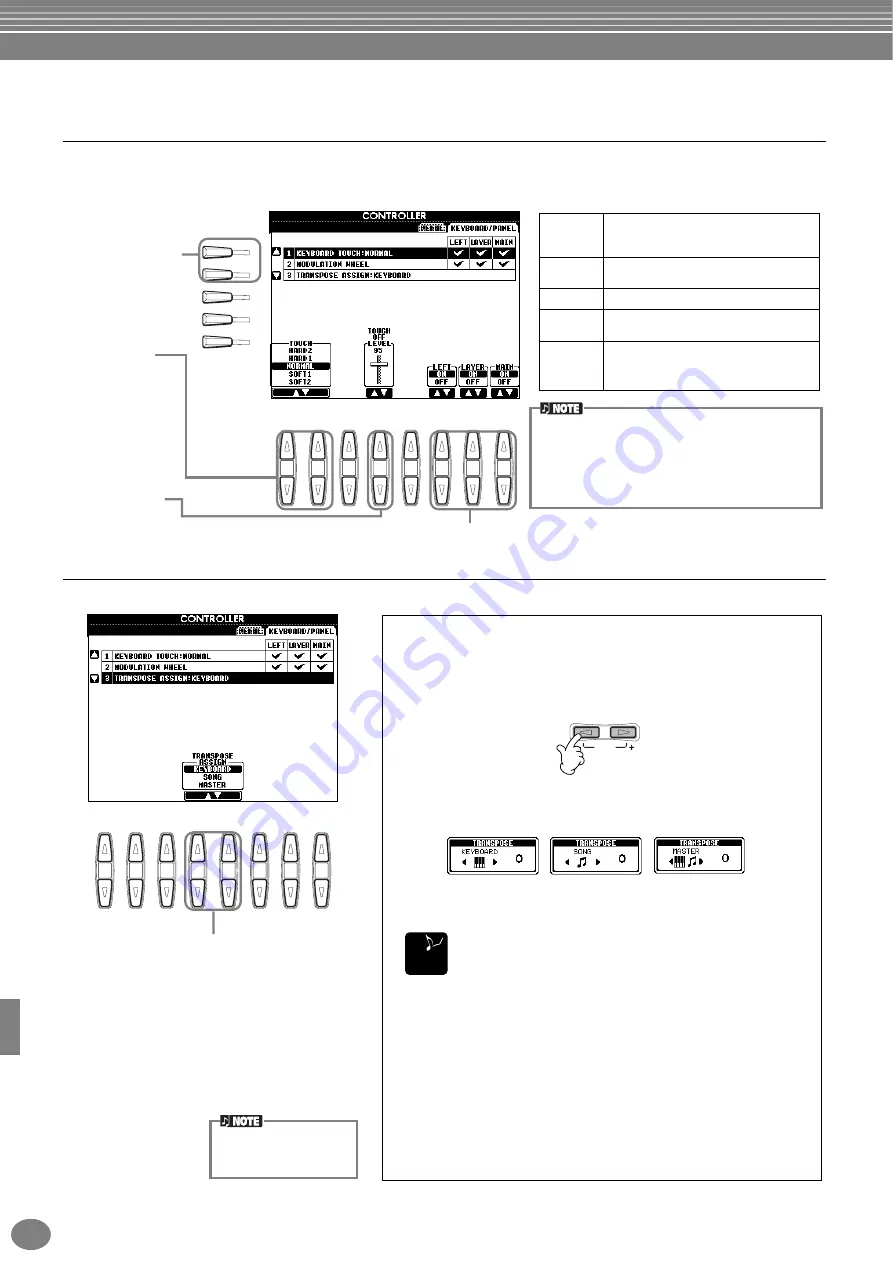
Making Global and Other Important Settings — Function
PSR-2100/1100
144
Changing the Touch Sensitivity Modulation and Transpose — Keyboard/Panel
Keyboard Touch/Modulation Wheel
The Touch feature lets you control the volume of the voices by your playing strength. These settings allow you to
customize the keyboard’s touch response (sensitivity) to your personal playing preferences. You can also set whether the
Modulation wheel is effective or not — for each individual keyboard part.
Transpose Assign
This determines which aspect of the instrument is affected by the
[TRANSPOSE]
button.
D
A
E
B
C
8
1
2
3
4
5
6
7
HARD 2
Requires strong playing to produce
high volume. Best for players with a
heavy touch.
HARD 1
Requires moderately strong playing for
higher volume.
NORMAL
Standard touch response.
SOFT 1
Produces high volume with moderate
playing strength.
SOFT 2
Produces relatively high volume even
with light playing strength. Best for
players with a light touch.
Selects the desired
parameter: Keyboard
Touch, Modulation
Wheel (PSR-2100) or
Transpose Assign.
Determines the
Touch sensitivity
setting (Keyboard
Touch only; refer to
the table at right).
Determines the
fixed volume level
when touch is set
to “off” (Keyboard
Touch only).
Determines whether Touch and Modulation Wheel controls are on or not for the corresponding parts.
The TOUCH setting affects all voices globally. Keep
in mind that you can set each voice to a different
touch sensitivity (TOUCH SENSE). For example, to
play a pipe organ voice most authentically, you can
set this so that the voice is not affected by touch
(page 91).
8
1
2
3
4
5
6
7
KEYBOARD
For this setting, Transpose affects the pitch of the
keyboard-played voices (Main, Layer, and Left) and
the accompaniment styles.
SONG
For this setting, Transpose affects only the pitch of
the songs.
MASTER
For this setting, Transpose affects the pitch of the
entire instrument (keyboard voices,
accompaniment styles, and songs).
Transpose
Allows you to shift the pitch of the keyboard-played voices,
accompaniment style playback, and song data in semitone units.
1
Press one of the [TRANSPOSE] buttons.
2
A TRANSPOSE pop-up window, selected via TRANSPOSE
ASSIGN, appears.
3
Adjust the value by using the [TRANSPOSE] buttons.
Close the TRANSPOSE windows by pressing the
[EXIT] button.
• Selectively Transposing Keyboard/Song
These settings can be used to match both the song and your
keyboard performance to a certain key. For example, let’s say
you wish to play and sing along with a certain recorded song.
The song data is in F, but you feel most comfortable singing in D,
and you are accustomed to playing the keyboard part in C. To
match up the keys, keep the Master Transpose setting at “0,” set
the Keyboard Transpose to “2,” and set Song Transpose to “-3.”
This brings the keyboard part up in pitch and the song data
down to your comfortable singing key.
TRANSPOSE
RESET
E
ND
The transpose function
does not affect the Drum
Kit or SFX Kit voices.
Summary of Contents for Portatone PSR-1100
Page 172: ...Index PSR 2100 1100 172 MEMO...
















































