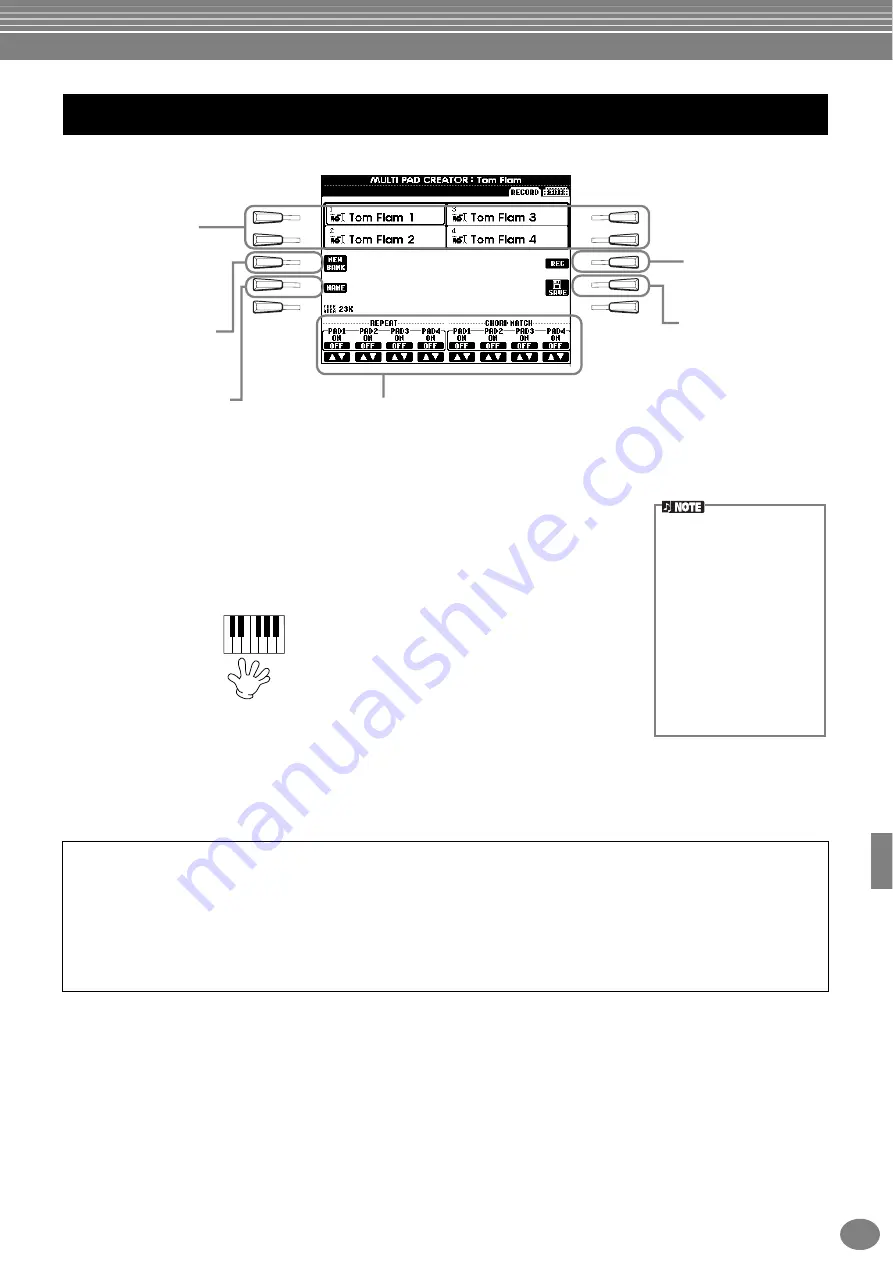
Creating Multi Pad — Multi Pad Creator
119
PSR-2000/1000
The operations here apply to step 4 on page 118.
Start recording
Press the
[H] (REC)
button to set the Record standby mode. Recording begins
automatically as soon as you play on the keyboard. You can also start recording by
pressing the
STYLE [START]
button. If Chord Match (see below) is set to on for the Multi
Pad to be recorded, you should record using the notes of the C major seventh scale (C, D,
E, G, A and B).
Stop recording
Press the
[H] (STOP)
button or the panel
STYLE/MULTI PAD [STOP]
button to stop recording when you've finished
playing the phrase.
Turning Chord Match and Repeat On/Off
■
Repeat
Unless the Repeat function is on for the selected pad, playback will end automatically as soon as the end of the
phrase is reached. A phrase can be stopped while it is playing by pressing the MULTI PAD [STOP] button.
■
Chord Match
If a Multi Pad is played while Style is playing and the Chord Match function for that pad is ON, the phrase will be
automatically re-harmonized to match the accompaniment chords.
Multi Pad Realtime Recording — Record
I
F
J
G
H
D
A
E
B
C
Select the desired Multi
Pad for recording or editing.
You can also select it by
pressing the
MULTI PAD
[1]
to
[4]
button.
Selects an empty Multi Pad
bank, allowing you to create a
new Multi Pad from scratch.
Select this to engage
the Record standby
mode (synchronized
standby).
Select this to save the
recorded pad data to
USER or FLOPPY DISK
drive.
Turn Repeat/Chord Match of each pad
on or off (see below).
Calls up the NAME display to
input the new name.
• Other notes besides those
of the C major seventh
scale can be recorded;
however, this may result in
the recorded phrase not
matching the chord when
being played back.
• The rhythm part of the
currently selected style is
used as a rhythmic guide
(in place of a metronome),
playing back during
recording. However, it is
not recorded to the Multi
Pad.
C R C
C R C
C = chord note
C, R = recommended note
Others: non-recommended note
















































