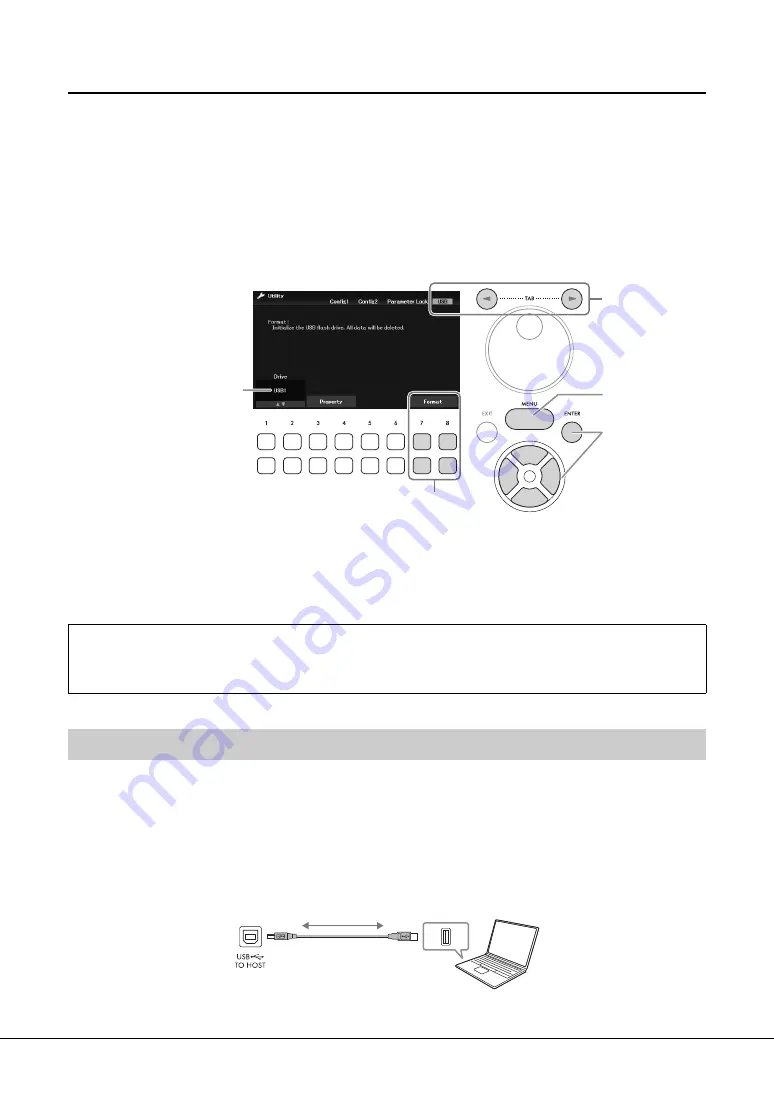
DGX-670 Owner’s Manual
92
Formatting a USB Flash Drive
When a USB flash drive is connected, a message may appear indicating that the connected USB flash drive
is not formatted. If so, execute the format operation.
NOTICE
The Format operation deletes any previously existing data. Make sure that the USB flash drive you are formatting does not
contain important data.
1
Connect a USB flash drive for formatting to the [USB TO DEVICE] terminal.
2
Call up the operation display.
[MENU] → Cursor buttons [
U
][
D
][
L
][
R
]
Utility
, [ENTER] → TAB [
L
][
R
]
USB
3
Make sure that
USB1
is shown as an available drive.
4
Use the [7
DU
]/[8
DU
] (
Format
) buttons to format the USB flash drive.
Press one of the [7
DU
] (
Yes
) buttons to actually execute the Format operation.
By connecting a computer to the [USB TO HOST] terminal, you can transfer MIDI data or Audio data
between the instrument and the computer. For details on using a computer with this instrument, refer to
the “Computer-related Operations” on the website.
NOTICE
• Use an AB type USB cable of less than 3 meters. USB 3.0 cables cannot be used.
• If you are using a DAW (digital audio workstation) application with this instrument, set the Audio Loopback function (page 93)
to off. Otherwise, a loud sound may occur, depending on the settings of the computer or the application software.
Confirming the remaining memory
You can check the remaining memory of the connected USB flash drive by using the [3
DU
] /[4
DU
] (
Property
)
buttons in step 3 above.
Connecting to a Computer ([USB TO HOST] terminal)
3
2
2
2
4
Computer
Instrument
USB cable
USB terminal
Summary of Contents for Portable Grand DGX-670
Page 1: ... EN ...
Page 114: ......






























