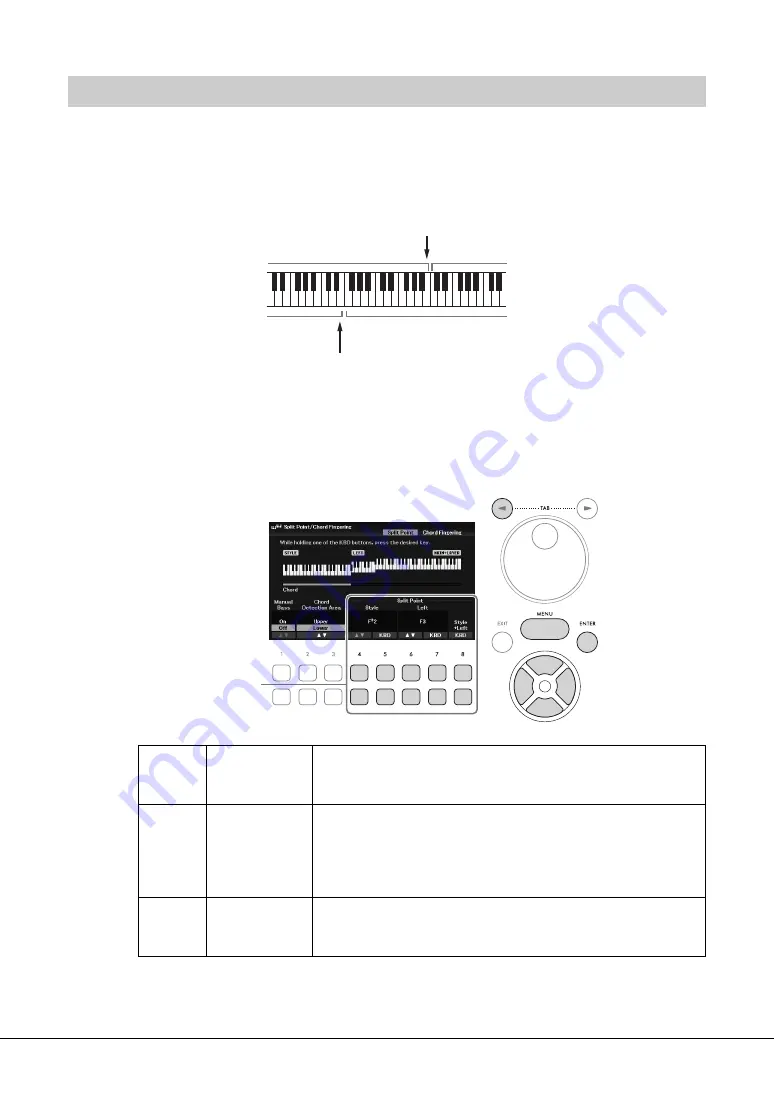
DGX-670 Owner’s Manual
58
The key which divides the keyboard into two or three areas is referred to as “Split Point.” There are two
types of Split Point: “Left Split Point” and “Style Split Point.” The “Left Split Point” divides the keyboard into
the Left part area and Main part area while the “Style Split Point” divides the keyboard into the Chord
section for Style playback (page 49) and the Main or Left part area. Though both Split Points are at the same
key (F
#
2) by default, you can also set them individually (as shown).
1
Call up the Split Point display.
[MENU] → Cursor buttons [
U
][
D
][
L
][
R
]
Split Point
/
Chord Fingering
, [ENTER] → TAB
[
L
]
Split Point
2
Set the Split Point.
Changing the Split Points
[4
UD
]/
[5
UD
]
Style
Sets the Style Split Point. Use the [4
UD
] buttons or press the desired
key on the keyboard while holding one of the [5
UD
] (
KBD
) buttons
to specify the Split Point.
[6
UD
]/
[7
UD
]
Left
Sets the Left Split Point. Use the [6
UD
] buttons or press the desired
key on the keyboard while holding one of the [7
UD
] (
KBD
) buttons
to specify the Split Point.
NOTE
The Left Split Point cannot be set lower than the Style Split Point.
[8
UD
]
Style + Left
Sets Style Split Point and Left Split Point to the same note. Rotate the
Data dial or press the desired key on the keyboard while holding one
of the [8
UD
] (
KBD
) buttons to specify the Split Point.
Left part
Left Split Point
Main (and Layer) part
Chord section
Style Split Point
Left part, Main (and Layer) part
2
Summary of Contents for Portable Grand DGX-670
Page 1: ... EN ...
Page 114: ......






























