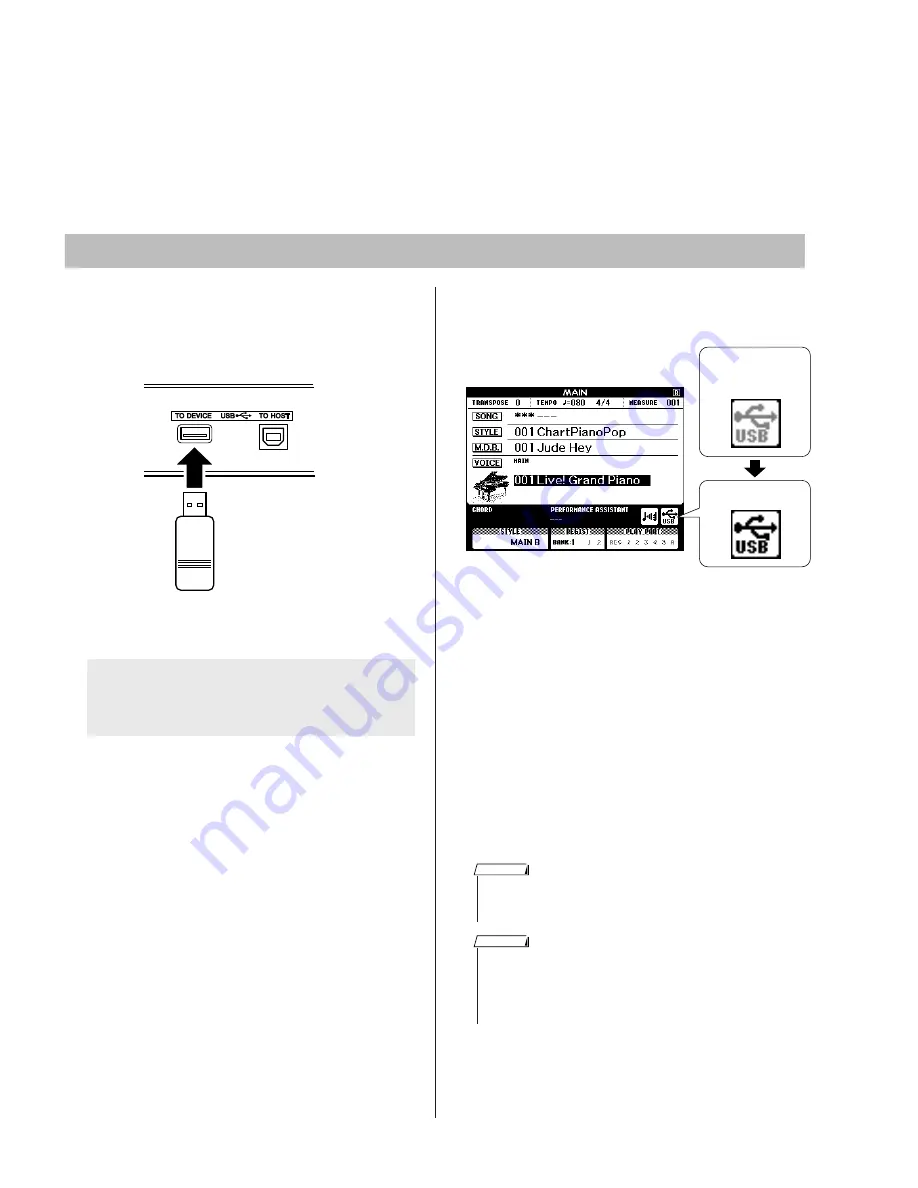
50
DGX-630/YPG-635
■
USER DATA BACKUP
1
Connect a USB flash memory to the
USB TO DEVICE terminal, being careful
to insert it with the proper orientation.
2
Check that the file control icon is shown
in the MAIN display.
You can go to the FILE CONTROL display
from which you can access file operations by
pressing the [MENU] button from this display.
(Do not press this button now, but only when
instructed to in the sections below.)
Connecting a USB Flash Memory
•
No sound will be produced if you play the keyboard while the FILE
CONTROL display is showing. Also, in this state only buttons related
to file functions will be active.
NOTE
•
The FILE CONTROL display will not appear in any of the following
cases:
•
During style or song playback.
•
During a lesson.
•
While data is being loaded from a USB flash memory.
NOTE
To backup user data to an external device, use a USB flash memory.
Refer to the following for the data you can backup using it.
• User Files (Registration Memory Data)
• User Songs
File Control Icon
Appears while the
memory device is
being mounted.
A message (information or confirmation dialog)
sometimes appears on the display to facilitate
operation.
• Formatting USB Flash Memory
• Saving User Files (Registration Memory)
• Saveing a User Song to USB Flash Memory
• Loading Files from a USB Flash Memory






























