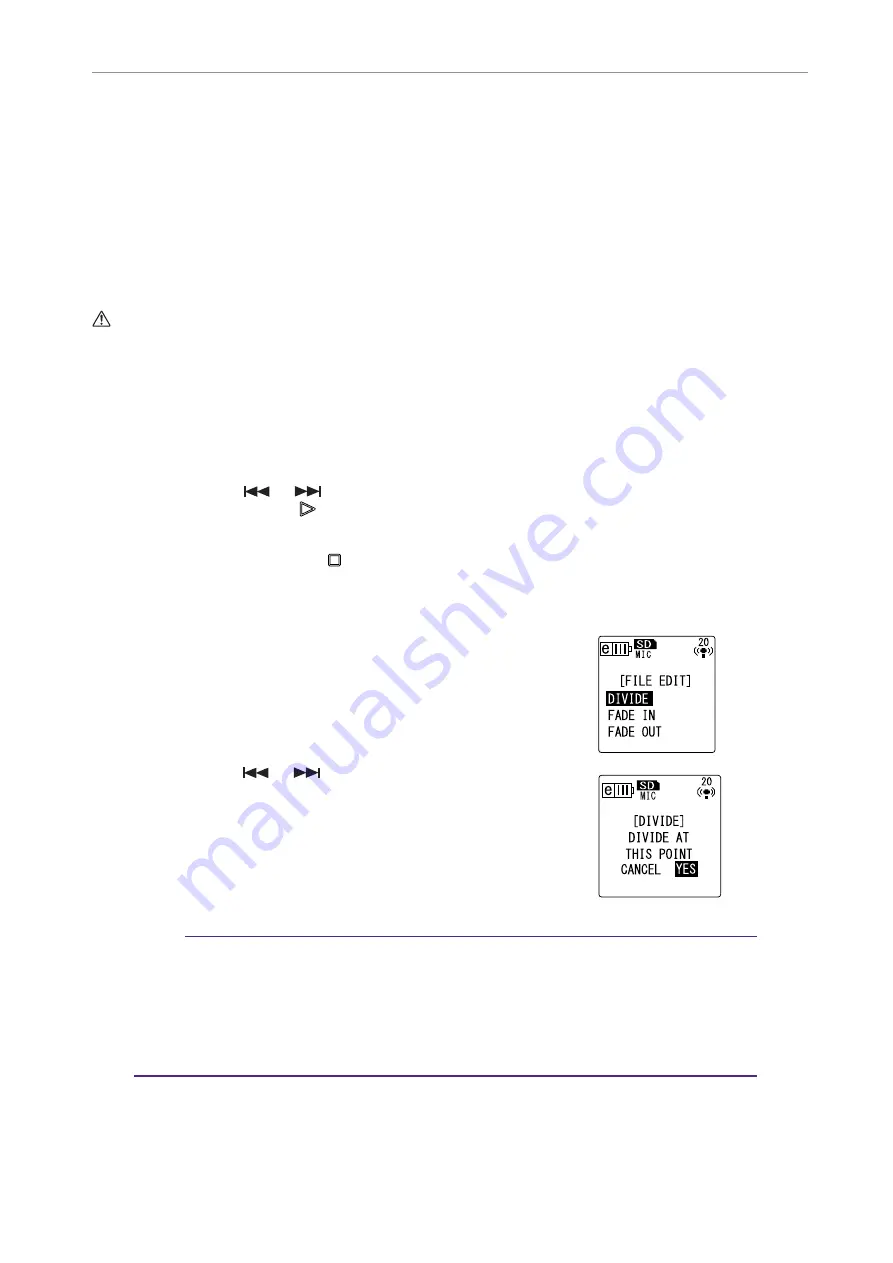
Editing Files
POCKETRAK CX Reference Manual
37
Editing Files
Dividing files
You can divide any file recorded and stored in the VOICE (A-D) folders or LINE (L) folder into two
pieces. This feature enables you to remove an unwanted part of a recording while retaining the
part you wish to keep.
IMPORTANT
Once a file is divided in two, the pieces cannot be rejoined. Be sure to backup important files on a
computer or other device before you divide any file.
1.
While the main screen is displayed, press the [FOLDER/A-B REPEAT] button
located on the side panel repeatedly to select a folder that contains the file
you want to divide.
2.
Press the [
]/[
] buttons to select the desired file number, then press
the [PLAY/SPEED
] button.
The recorder starts playing back the file.
3.
Press the [STOP/ESC
] button at the point at which you wish to divide the
file.
The recorder stops playback.
4.
Press the [EDIT/PHRASE] button located on the
side panel, press the [VOL +/-] buttons to select
[DIVIDE], then press the [MENU/ENTER] button.
5.
Press the [
]/[
] buttons to select [YES], then
press the [MENU/ENTER] button.
The recorder displays the message “DIVIDING…,”
then “DIVIDE COMPLETED!” and the file division
operation is complete.
When a file is divided, the number of files in the folder
increases by one.
Note:
· You can divide only MP3 or WAV files recorded on the unit.
· If the file length is too short, the unit displays the message “CANNOT DIVIDE AT THIS
POINT!” and the file will not be divided. This function is not effective on files in the
MUSIC (M) and Recycle Bin folders.
· If you divide a file that contains index marks (see
deleted.






























