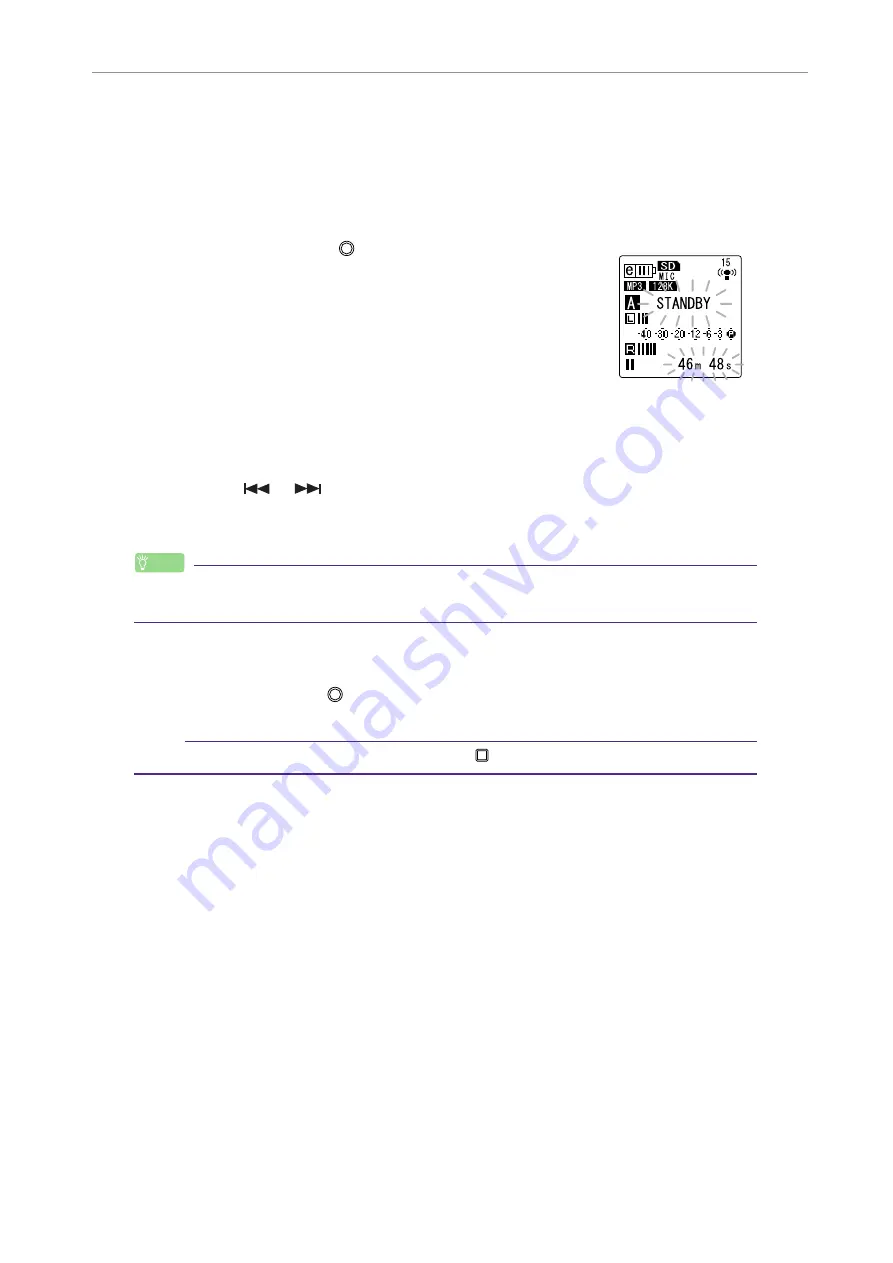
Recording Settings
POCKETRAK CX Reference Manual
19
Selecting a recording EQ option
1.
Set the [ALC] switch to “OFF.”
2.
Press the [FOLDER/A-B REPEAT] button repeatedly to select a folder into
which to record.
Select a folder from folders A-D.
3.
Press the [REC/PAUSE
] button.
The unit displays the [STANDBY] indicator.
4.
Press and hold down the [MENU/ENTER] button for at least two (2) seconds
while the [STANDBY] indicator is displayed.
The unit displays the recording EQ screen.
5.
Press the [
]/[
] buttons to select the desired recording EQ option.
You can select from eight recording EQ presets and one USER recording EQ
(which enables you to customize the EQ settings).
Hint:
· For information on how to customize the USER recording EQ option, refer to “Customiz-
ing the recording EQ” on
6.
Press the [MENU/ENTER] button.
The selection of the recording EQ is confirmed. Adjust the recording level, then
press the [REC/PAUSE
] button again to start recording (see
Note:
· To cancel the operation, press the [STOP/ESC
] button.






























