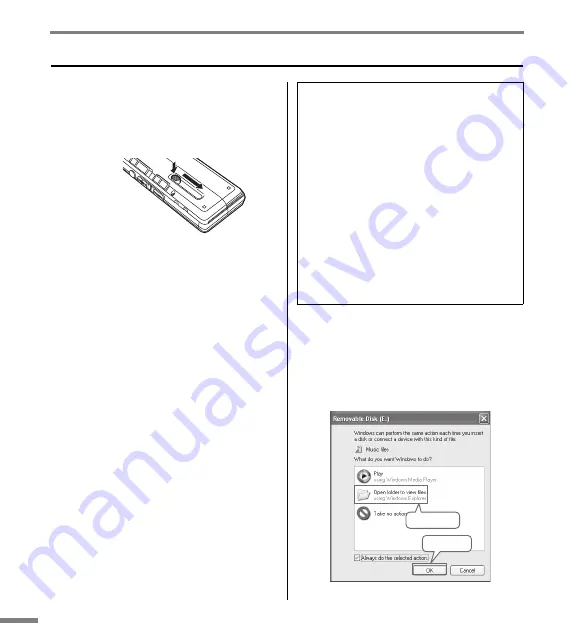
POCKETRAK C24 Owner’s Manual
30
Using the Recorder with a Computer
Connecting the recorder to your computer
1.
Open the USB plug compartment
cover, then move the USB plug slide
switch toward the bottom (in the direc-
tion of the arrow) so that the USB plug
will pop out.
2.
Make sure the recorder is turned off,
and then connect the USB plug to the
USB terminal on the computer.
If nothing appears on the computer display,
follow the steps below:
• Exit (quit) all running applications.
• Disconnect all external USB devices
(excluding a properly working mouse and
keyboard), then connect only the recorder.
• If the computer features multiple USB ter-
minals, use a different USB terminal to
connect the recorder.
• If the recorder is connected via a bus-pow-
ered USB hub, remove the hub, then con-
nect the recorder directly to the
computer’s USB terminal.
About the AutoPlay dialog box
If the system displays the AutoPlay dialog box
when you connect the recorder to the com-
puter, click to select [Open folder to view
files], then click [OK]. The system will display
the recorder’s folders.
Precautions when using the USB plug
Be sure to observe the following points when
connecting to the computer’s USB interface.
If you do not observe these points, you risk freez-
ing the computer, corrupting the data, and losing
the data. If the computer or the recorder freezes,
restart the application software such as Windows
Media Player or OS.
• Never disconnect the USB plug while data is
being transferred.
• Be sure to wake the computer from sleep/
suspended/standby mode before making a
connection to the computer’s USB terminal.
• Quit all applications running on the com-
puter before connecting or disconnecting
the USB plug.
1
Select
2
Click
Summary of Contents for POCKETRAK C24
Page 1: ...POCKETRAK C24 Owner s Manual 1 ZH RU IT ES FR DE EN...
Page 33: ......





















