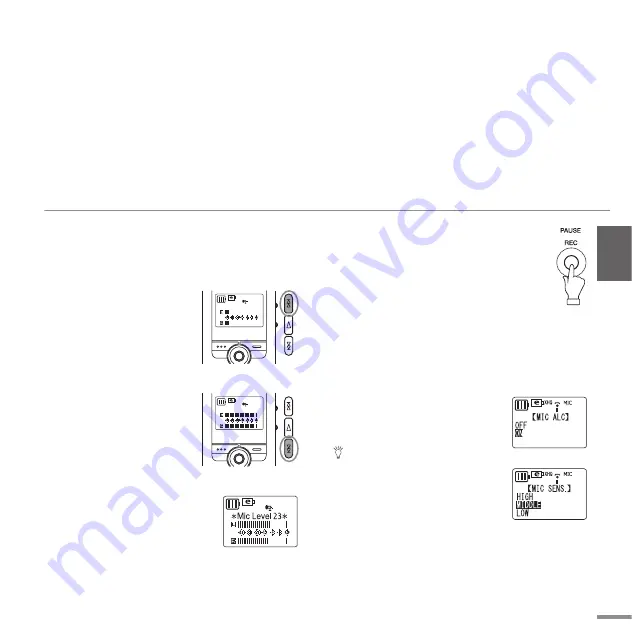
ENGLISH
Quick Guide
POCKETRAK 2G Owner’s Manual
19
Adjusting the microphone sensitivity
The level meter moves to left or right as the volume
level of the sound source changes.
If the sensitivity level is low:
If the level meter moves only
very slightly, raise the micro-
phone sensitivity by pressing
the
Y
button so that the level
meter will move moderately to
the right.
If the sensitivity level is high:
If the level meter frequently
moves all the way to the right
and the REC/PEAK LED lights
up, recorded sounds may be
distorted. Press the
T
button
to lower the microphone sensitivity.
If the sensitivity level is optimum:
The microphone sensitivity is opti-
mum when the meter indicates a
“–6” level consistently, without
deflecting all the way to the right at loud sounds.
4.
Press the PAUSE/REC button to start
recording.
The REC/PEAK LED lights up and record-
ing starts.
With MIC ALC “ON“
2.
Press and hold down the MENU/STOP but-
ton for at least two seconds to access the
VOICE menu, then press the
W
button.
3.
Press the
Y
or
T
button to select “MIC
ALC”, then press the
W
button.
4.
Press the
Y
or
T
button to
select “ON”, then press the
W
button.
Hint:
To set the microphone sensitivity,
press the
Y
or
T
button to select
“HIGH,” “MIDDLE” or “LOW” for
MIC SENS., then press the
W
button.
HIGH:
High sensitivity
MIDDLE:
Middle sensitivity
LOW:
Low sensitivity
SP 15 MIC
SP 23 MIC
SP 23 MIC






























