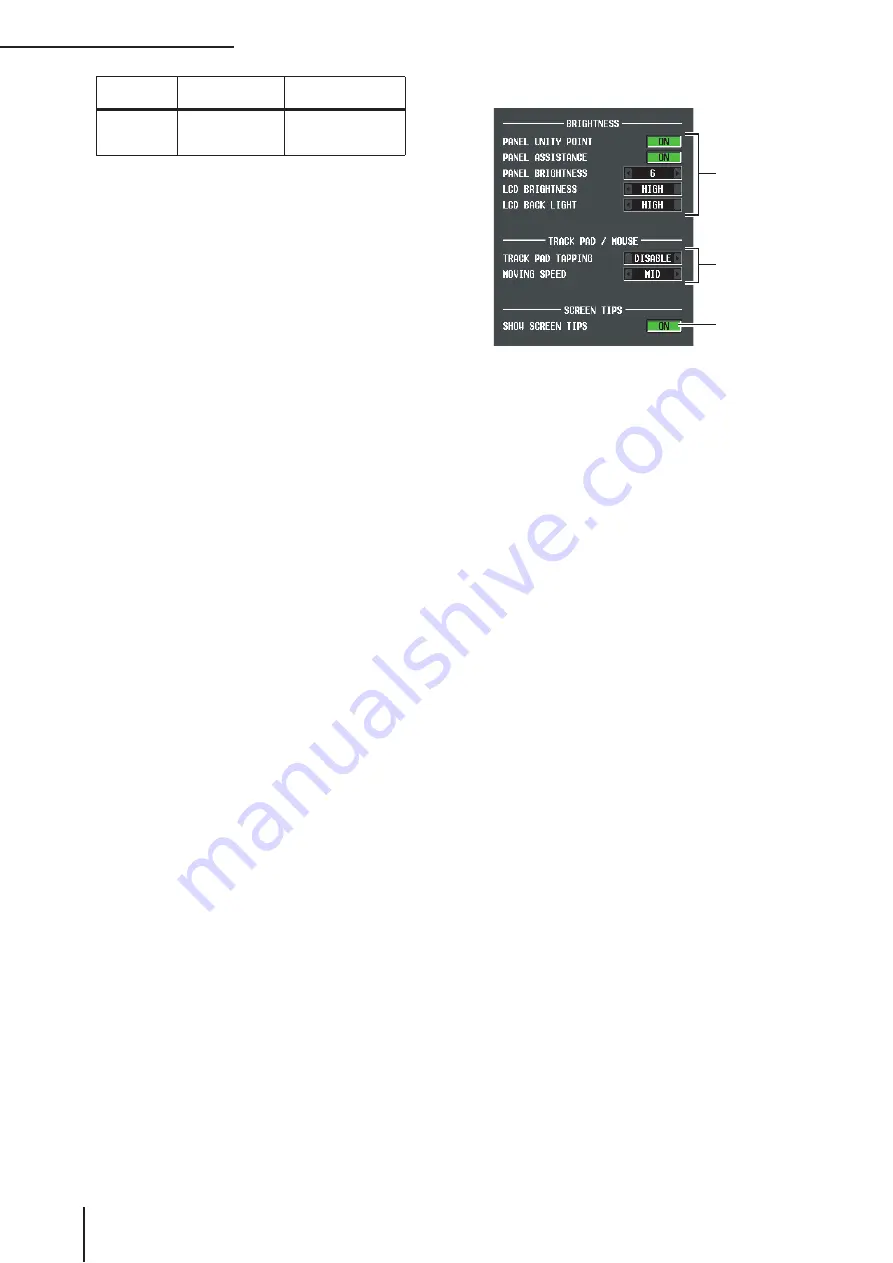
UTILITY function
206
PM5D/PM5D-RH V2 / DSP5D Owner’s Manual
Reference section
• MAKE PAIR ON PANEL
If this button is on, you can use the [SEL] keys to set/
defeat pairing. In Horizontal Pair mode, you can set/
defeat pairing by simultaneously pressing the [SEL]
keys of two pairable channels. In Vertical Pair mode,
you can set/defeat pairing by holding down the
[SHIFT] key and pressing the [SEL] key of one of the
channels. (For more about pair modes
➥
• USE ENCODER-ON AS +48V
If this button is on, the ENCODER [ON] key located
above the encoder will turn the phantom power
(+48V) on/off when HA (head amp input sensitivity) is
selected as the encoder mode.
• DCA/MUTE FLASH INDICATE
If this button is on, the DCA [MUTE] key LED and the
DCA assign LED for channels belonging to that DCA
group will blink when you turn on a DCA [MUTE] key
(DCA section).
• MIX MINUS CONFIRMATION
If this button is on, a confirmation message will appear
when you execute the Mix Minus setting (hold down
the [SEL] key of an input channel and press the [SEL]
key of a MIX channel) from the panel.
• SCENE UP/DOWN KEY
This specifies what the SCENE MEMORY [
π
]/[
†
]
keys will do when pressed in the SCENE screen. You
can choose one of the following two operations.
SCENE +1/–1
. . . . . Pressing the SCENE MEMORY
[
π
] key will select the next
highest-numbered scene, and
pressing the SCENE MEMORY
[
†
] key will select the next low-
est-numbered scene. (Key
presses will increment/decre-
ment the scene number.)
LIST UP/DOWN
. . Pressing the SCENE MEMORY
[
π
] key will scroll the list
upward, and pressing the
SCENE MEMORY [
†
] key will
scroll the list downward.
(Key presses will scroll the list
upward/downward.)
• LIST ORDER
This specifies the order in which scene memories and
library items will appear in the screen.
NORMAL
. . . . . . . . Show the list in ascending
numerical order.
REVERSE
. . . . . . . . Show the list in descending
numerical order.
• ATT OPERATION ON PANEL
If this button is on, you will be unable to use the panel
encoders to operate the attenuator.
• MIX SEL/ENCODER MODE LINK
If this button is on, using the panel [SEL] keys or on-
screen operations to select MIX channels 1–24 will
select the MIX SEND SELECT [1]–[24] keys of the
FADER FLIP ENCODER MODE section in tandem. In
the same way, pressing MIX SEND SELECT [1]–[24]
keys will select MIX channels 1–24.
❏
PREFERENCE screen 2
G
BRIGHTNESS
Here you can make settings for the brightness of the
panel LED and LCD displays.
• PANEL UNITY POINT
If this button is on, LEDs corresponding to a specific
reference value (e.g., 0 dB or CENTER) will light more
brightly than usual. However, this is valid only if
PANEL BRIGHTNESS is set to 5 or less.
• PANEL ASSISTANCE
If this button is on, even LEDs that should be off will
stay dimly lit so that you can tell their location even in
a dark environment. However, this is valid only if
PANEL BRIGHTNESS is set to 5 or less.
• PANEL BRIGHTNESS
This adjusts the brightness of all panel LEDs in a range
of 1–8.
• LCD BRIGHTNESS
You can adjust the brightness of the LCD display in a
three-step range: HIGH, MID, or LOW.
• LCD BACK LIGHT
You can adjust the brightness of the LCD display back-
light in a two-step range: HIGH or LOW.
H
TRACK PAD/MOUSE
Here you can make settings for the built-in track pad
or a PS/2 mouse connected to the MOUSE connector.
• TRACK PAD TAPPING
This enables/disables the Tapping function (a function
that lets you perform the track pad left-click operation
by tapping quickly on the track pad).
• MOVING SPEED
This selects the speed at which the cursor in the screen
will move when you operate the built-in track pad or a
PS/2 mouse connected to the MOUSE connector.
Choose one of three speeds; FAST, MID, or SLOW.
I
SCREEN TIPS
• SHOW SCREEN TIPS
If this button is on, moving the cursor onto an item in
the screen and waiting for a short time will (in some
cases) display a “screen tip” reminding you of the oper-
ation. The screen tip is displayed when you open the
JOB SELECT window by holding down the [SHIFT]
key and pressing the [ENTER] key, or when you need
to press the [ENTER] key to finalize an edited value.
OUTPUT
MASTER
MIX/MATRIX chan-
nel output level
OUTPUT VIEW func-
tion FADER VIEW
screen
Button name
Corresponding
parameters
Screen that appears
7
8
9






























