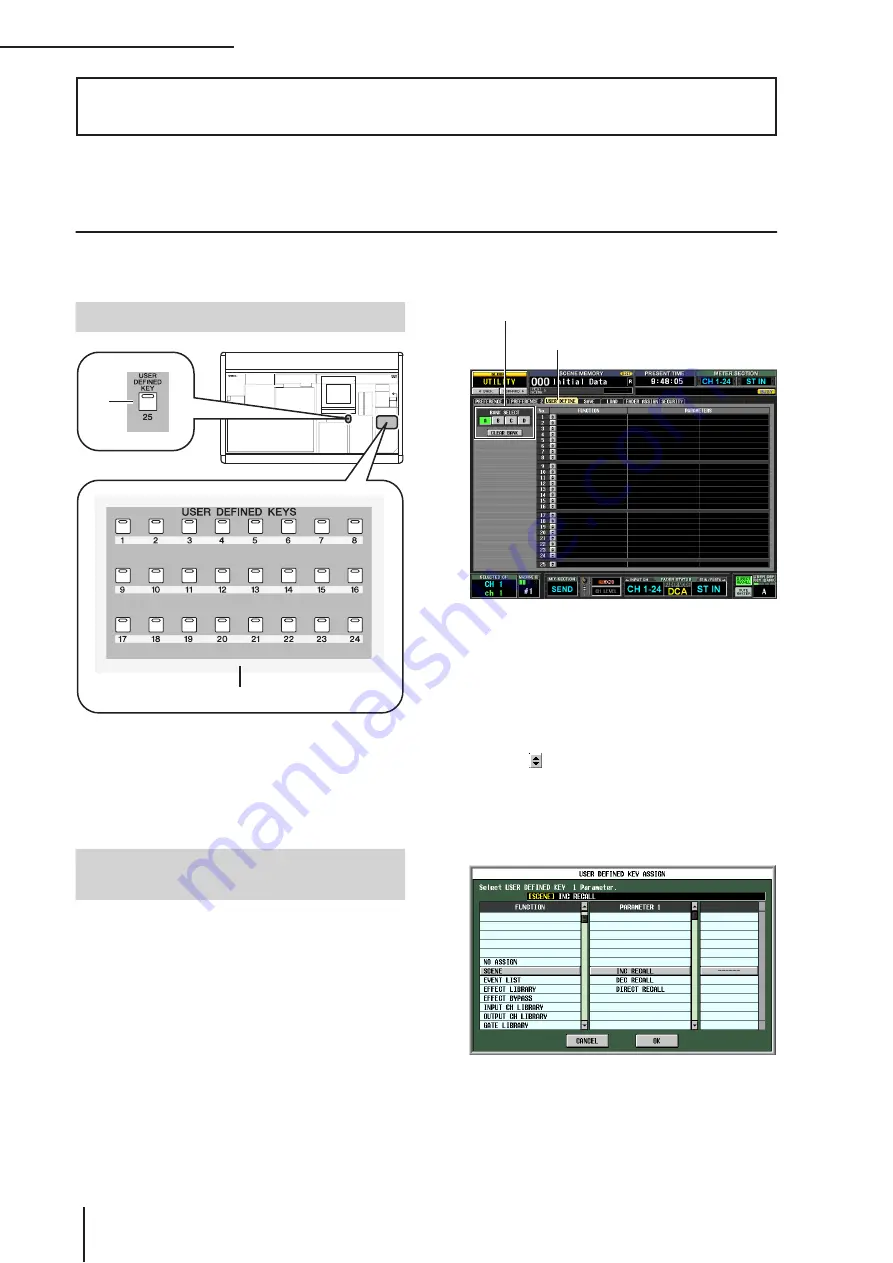
19
Other functions
148
PM5D/PM5D-RH V2 / DSP5D Owner’s Manual
Operating section
This chapter explains other functionality of the PM5D not covered elsewhere.
Using the user defined keys
You can assign the desired functions to the User Defined keys in the USER DEFINED section of the top panel, and press these
keys to execute the defined function.
A
USER DEFINED [1]–[24] keys
B
USER DEFINED [25] key
These are User Defined keys that execute the assigned
function.
Here’s how to assign the functions that will be executed
when the USER DEFINED [1]–[25] keys are pressed.
1
In the DISPLAY ACCESS section, press the
[UTILITY] key repeatedly to access the USER
DEFINE screen shown below.
In this screen you can make User Defined key assign-
ments for each of four banks; A–D.
2
In the BANK SELECT area at the upper left of
the screen, use the A–D buttons to select the
bank you want to use.
To clear the assignments of the current bank, click the
CLEAR BANK button located at the bottom of the
BANK SELECT area.
3
Click the button located on the line of the
User Defined key you want to assign.
The USER DEFINED KEY ASSIGN window will
appear. In this window you can select a function to
assign to the User Defined key, and select option
parameters.
4
Select the desired function in the FUNCTION
column, select parameters in the PARAMETER
1/2 columns, and click the OK button.
For details on the available functions and parameters,
refer to the Reference section (
➥
19
Other functions
Items in the USER DEFINED section
1
2
Assigning functions to the User
Defined keys
USER DEFINE
BANK SELECT area






























